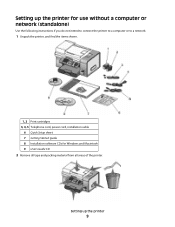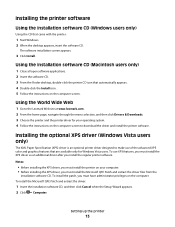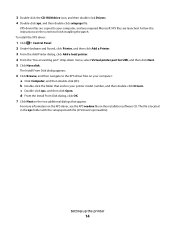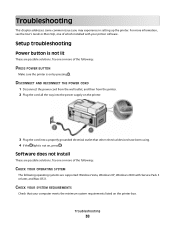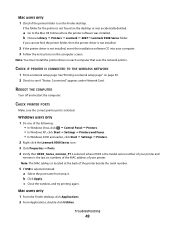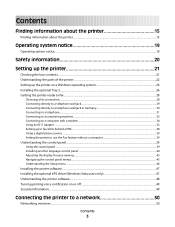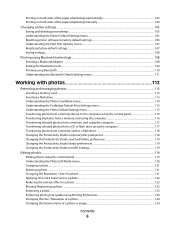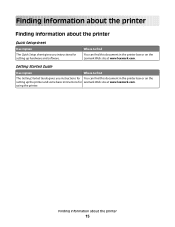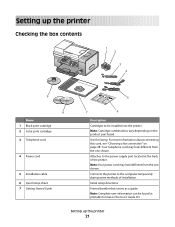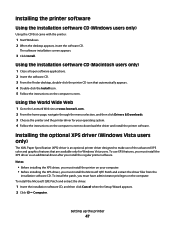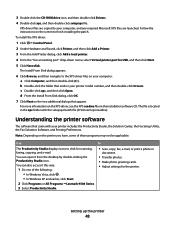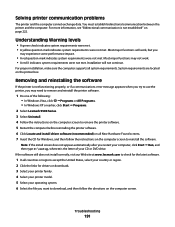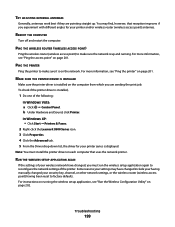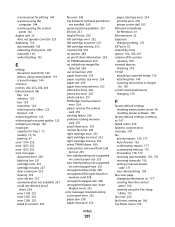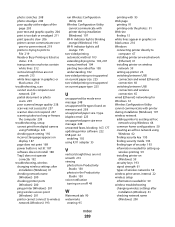Lexmark X9575 Support and Manuals
Get Help and Manuals for this Lexmark item

View All Support Options Below
Free Lexmark X9575 manuals!
Problems with Lexmark X9575?
Ask a Question
Free Lexmark X9575 manuals!
Problems with Lexmark X9575?
Ask a Question
Most Recent Lexmark X9575 Questions
Printing Pink
Whenever I print anything it comes out pink all over the paper.
Whenever I print anything it comes out pink all over the paper.
(Posted by Anonymous-153481 8 years ago)
Ocr Missing On Lexmark X9575 For Win 8.1
(Posted by Anonymous-151141 8 years ago)
What Is A 181.1028 Service Engine Error
(Posted by mondlikhwela 9 years ago)
I Cannot Scan With My All In One Printer - Lexmark -window 7
(Posted by itball 9 years ago)
Lexmark X9575 Wont Scan
(Posted by waynMe 9 years ago)
Lexmark X9575 Videos
Popular Lexmark X9575 Manual Pages
Lexmark X9575 Reviews
We have not received any reviews for Lexmark yet.