Lexmark X2695 Support and Manuals
Get Help and Manuals for this Lexmark item
This item is in your list!

View All Support Options Below
Free Lexmark X2695 manuals!
Problems with Lexmark X2695?
Ask a Question
Free Lexmark X2695 manuals!
Problems with Lexmark X2695?
Ask a Question
Popular Lexmark X2695 Manual Pages
User's Guide - Page 3


... the print cartridges ...47
Cleaning the scanner glass...47 Cleaning the exterior of the printer...47 Ordering supplies...48
Ordering print cartridges ...48 Ordering paper and other supplies...48
Recycling Lexmark products...49
Troubleshooting 50
Using the printer troubleshooting software (Windows only 50 Setup troubleshooting...50
Power button is not lit ...50 Software did not install...51 Page...
User's Guide - Page 6
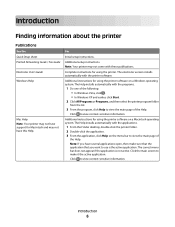
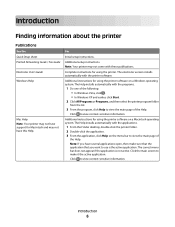
...The Help installs automatically with the printer software. Introduction
6
For
Initial setup instructions.
Click to view context-sensitive information. Introduction
Finding information about the printer
Publications
See the Quick Setup sheet Printed Networking Guide / Fax Guide Electronic User's Guide Windows Help
Mac Help Note: Your printer may not have support for Macintosh...
User's Guide - Page 7


...lexmark.com. E-mail support varies by country or region, and may not be free of this printer, warranty that they may change without notice. Select
2 Click Technical Support. a country or region, and then select the
3 Select your printer model...6275
Customer Support link.
- Support in materials and or set forth at
Telephone numbers and support hours vary by
Lexmark International, Inc...
User's Guide - Page 15


... scanner unit.
3 Print cartridge carrier Install, replace, or remove a print cartridge.
4 Power supply with port Connect the printer to a power source.
5 USB port
Connect the printer to a computer using a USB cable.
Warning-Potential Damage: Do not touch the USB port except when plugging in or removing a USB cable. Use the
To
1 Scanner unit
Access the print cartridges.
2 Scanner support...
User's Guide - Page 18


... graphics features that automatically appears. 4 Double-click the Install icon. 5 Follow the instructions on the computer. Installing the optional XPS driver (Windows Vista users only)
The XML Paper Specification (XPS) driver is an optional printer driver designed to download the driver and install the printer software. Understanding the printer software
18 Using the World Wide Web
1 Go to the...
User's Guide - Page 19


... programs and what they can help you purchased.
XPS driver files are copied to the XPS driver files on the two additional dialogs that has your printer model number, and then double-click Drivers.
Using the Windows printer software
When you did not install these programs, depending on the installation software CD.
The Install From Disk dialog appears.
6 Click Browse, and then...
User's Guide - Page 20


Using the Macintosh printer software
Use the Print dialog Printer Services dialog
To
Adjust the print settings and schedule print jobs.
• Access the printer utility. • Troubleshoot. • Order ink or supplies. • Contact Lexmark. • Check the printer software version installed on the computer. Use the Lexmark Fax Setup Utility to be printed. • Print two-sided...
User's Guide - Page 21


... come with cartridge installation. • Print a test page. • Print an alignment page. • Clean the print cartridge nozzles. • Order ink or supplies. • Register the printer. • Contact customer support. Lexmark Printer Utility
• Get help with these applications, depending on a wireless network.
Lexmark Wireless Setup Assistant Set up the printer on the...
User's Guide - Page 32


... work
with the paper.)
2 Print the photo:
Using Windows
a Do one of the following : • In Windows Vista, click . • In Windows XP and earlier, click Start.
It is used with genuine Lexmark evercolor 2 ink, providing photos that are not sure which side is printing, click the printer icon in the Dock. 2 From the print queue dialog...
User's Guide - Page 36


.... 2 Click Properties, Preferences, Options, or Setup. 3 Make adjustments to use .
Using Windows
1 Do one of the custom paper size you want to use. b Choose Library Printers YYYY Lexmark, and then select your setting, and then assign a name. For information about printing these documents, see the Help installed with the programs or applications you...
User's Guide - Page 50


...
Using the printer troubleshooting software (Windows only)
The Lexmark Service Center provides step-by-step troubleshooting help and contains links to turn the printer on by pressing . Method 2
1 Do one of these methods:
Method 1
If it appears on an error message dialog, click the For additional assistance, use one or more of the following : • In Windows Vista, click ...
User's Guide - Page 51
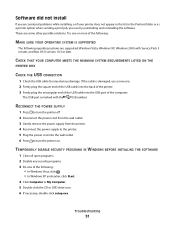
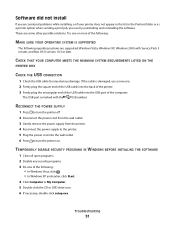
...SUPPORTED
The following :
• In Windows Vista, click . • In Windows XP and earlier, click Start. 4 Click Computer or My Computer. 5 Double-click the CD or DVD drive icon. 6 If necessary, double-click setup.exe.
TEMPORARILY DISABLE SECURITY PROGRAMS IN WINDOWS BEFORE INSTALLING THE SOFTWARE
1 Close all open programs. 2 Disable any obvious damage. If the cable is marked with Service...
User's Guide - Page 62


... of ink will replace the Software Program should it be returned only to : (1) use the print cartridge terminates, and the used cartridge must be determined that the media does not conform to other software applications and/or internet web pages hosted and operated by third parties unaffiliated with this printer. The term "Software Program" includes machine-readable instructions, audio...
User's Guide - Page 65
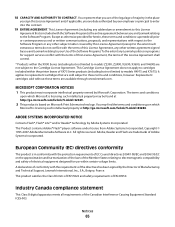
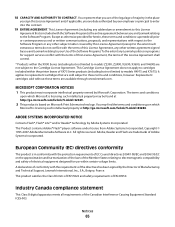
...; 1995-2007 Adobe Macromedia Software LLC.
18 CAPACITY AND AUTHORITY TO CONTRACT. Except as otherwise provided for support services conflict with the terms of this License Agreement, the terms of this License Agreement shall control.
* Products within the printer boxes of XX75 Series products (including but not limited to models Z2390, Z2490, X2690, X3690, and X4690...
User's Guide - Page 74


... 39 scanner support 15 scanner unit 15 scanning canceling a scan 39 using the printer control
panel 39 security information 9 Service Center 50 setup troubleshooting
page does not print 52 power button is not lit 50 software did not install 51 setup, printer 9 software removing and reinstalling 54 Service Center 50 XPS driver 18 software did not install 51 solving printer communication problems 56...
Lexmark X2695 Reviews
Do you have an experience with the Lexmark X2695 that you would like to share?
Earn 750 points for your review!
We have not received any reviews for Lexmark yet.
Earn 750 points for your review!
