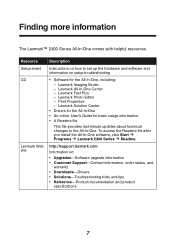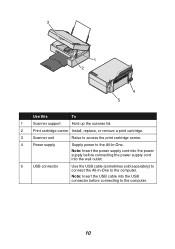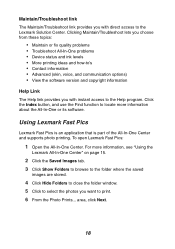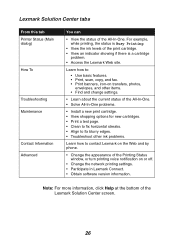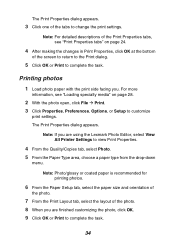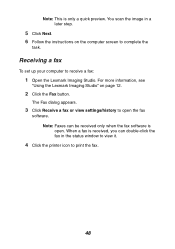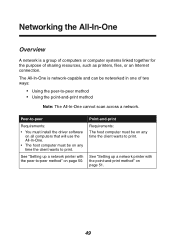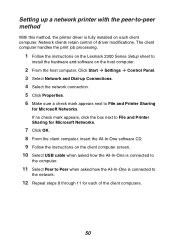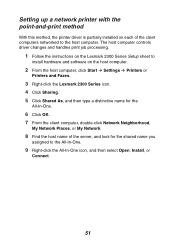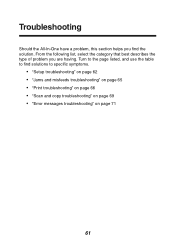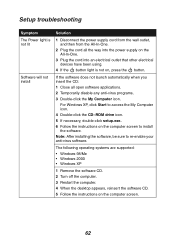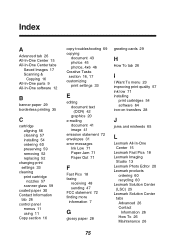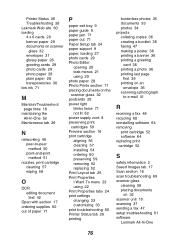Lexmark X2330 Support and Manuals
Get Help and Manuals for this Lexmark item

View All Support Options Below
Free Lexmark X2330 manuals!
Problems with Lexmark X2330?
Ask a Question
Free Lexmark X2330 manuals!
Problems with Lexmark X2330?
Ask a Question
Most Recent Lexmark X2330 Questions
Can A Lexmark X2330 Printer Work With Windows 8?
(Posted by ruilbp 11 years ago)
Popular Lexmark X2330 Manual Pages
Lexmark X2330 Reviews
We have not received any reviews for Lexmark yet.