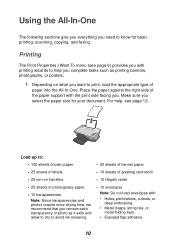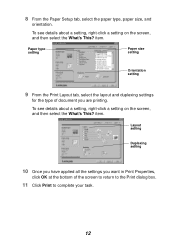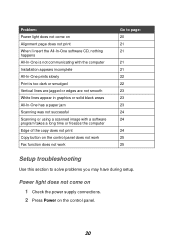Lexmark X1170 Support and Manuals
Get Help and Manuals for this Lexmark item

View All Support Options Below
Free Lexmark X1170 manuals!
Problems with Lexmark X1170?
Ask a Question
Free Lexmark X1170 manuals!
Problems with Lexmark X1170?
Ask a Question
Most Recent Lexmark X1170 Questions
How Can I Download Free The Driver?
(Posted by qaisadiq 1 year ago)
Popular Lexmark X1170 Manual Pages
Lexmark X1170 Reviews
We have not received any reviews for Lexmark yet.