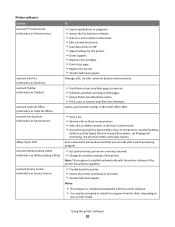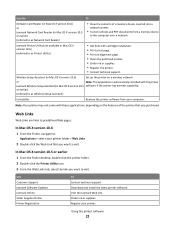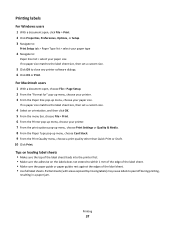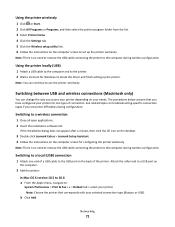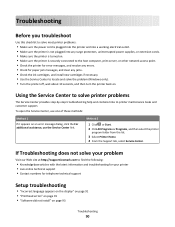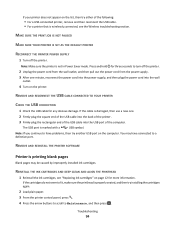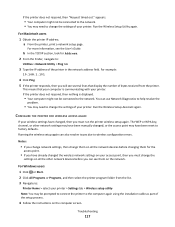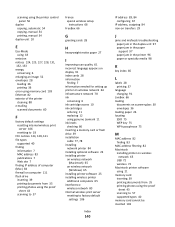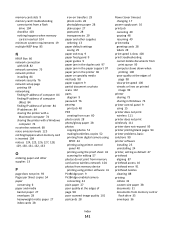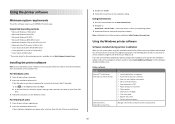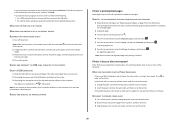Lexmark Impact S300 Support and Manuals
Get Help and Manuals for this Lexmark item

View All Support Options Below
Free Lexmark Impact S300 manuals!
Problems with Lexmark Impact S300?
Ask a Question
Free Lexmark Impact S300 manuals!
Problems with Lexmark Impact S300?
Ask a Question
Most Recent Lexmark Impact S300 Questions
Lexmark Printer Impact S300 How To Close The Control Panel
(Posted by bog23kida 9 years ago)
Lexmark S300 Troubleshooting How To Print Usb
(Posted by salhezt 9 years ago)
Lexmark Impact S300 How To Control Panel
(Posted by Pulsermes 9 years ago)
My Lexmark S300 Printer Will Only Print Blank Pages
(Posted by cybermk 9 years ago)
What Is My Lexmark S300 Ip Address
(Posted by navkare 9 years ago)
Popular Lexmark Impact S300 Manual Pages
Lexmark Impact S300 Reviews
We have not received any reviews for Lexmark yet.