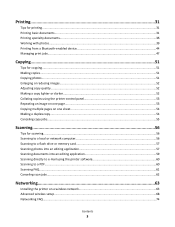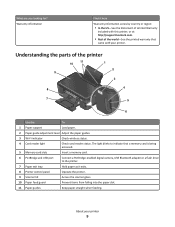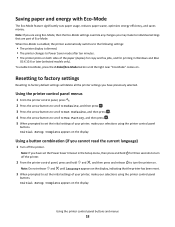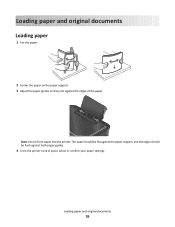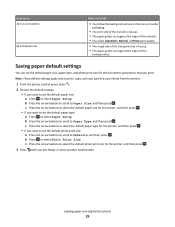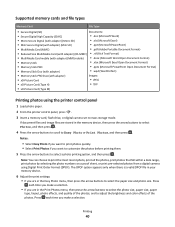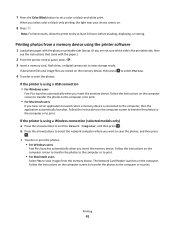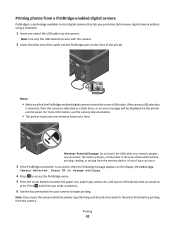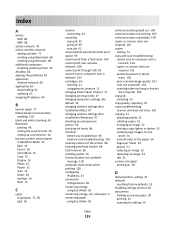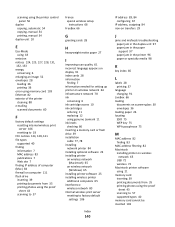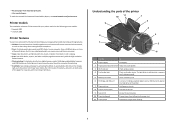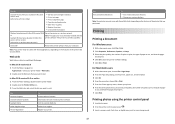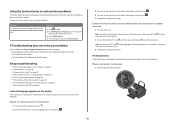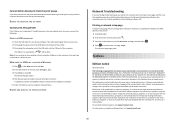Lexmark Impact S300 Support Question
Find answers below for this question about Lexmark Impact S300.Need a Lexmark Impact S300 manual? We have 3 online manuals for this item!
Question posted by Pulsermes on September 13th, 2014
Lexmark Impact S300 How To Control Panel
The person who posted this question about this Lexmark product did not include a detailed explanation. Please use the "Request More Information" button to the right if more details would help you to answer this question.
Current Answers
Related Lexmark Impact S300 Manual Pages
Similar Questions
Lexmark Printer Impact S300 How To Close The Control Panel
(Posted by bog23kida 9 years ago)
How Can I Reconnect My Lexmark Impact S300 To The Network
(Posted by nandstaset 10 years ago)
Control Panel Lexmark Pro208
How do I open and close control panel.Directions tell me to push on a button under the control panel...
How do I open and close control panel.Directions tell me to push on a button under the control panel...
(Posted by launchpad51ca 11 years ago)
Lexmark Impact S300 Printer Drivers.
I lost the disk for the print drivers for my Lexmart Impact s300 printer. Please let me know how to ...
I lost the disk for the print drivers for my Lexmart Impact s300 printer. Please let me know how to ...
(Posted by jenpagio 12 years ago)
How To Close Printer Control Panel
when in energy saving mode and off the panel does not close. I want it to close but can't get it to ...
when in energy saving mode and off the panel does not close. I want it to close but can't get it to ...
(Posted by snobunny79 12 years ago)