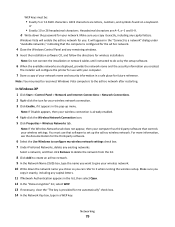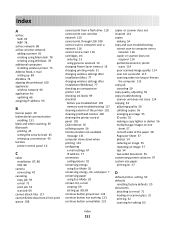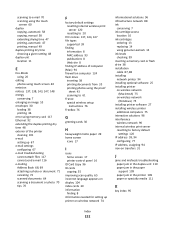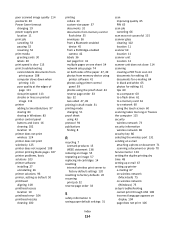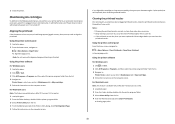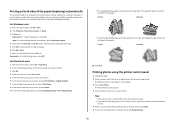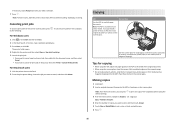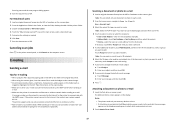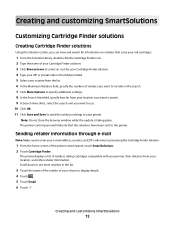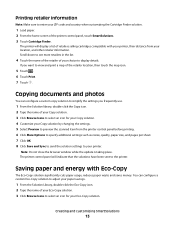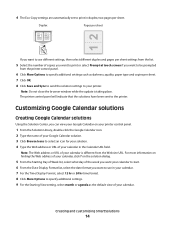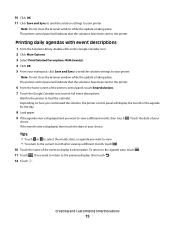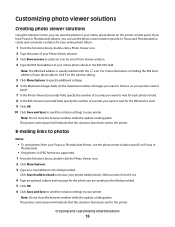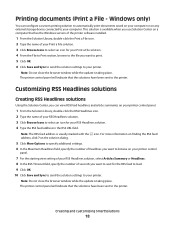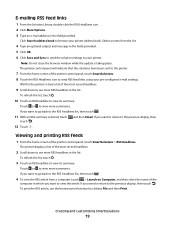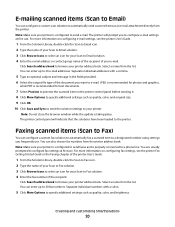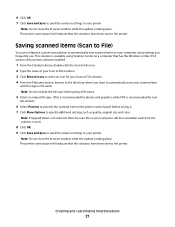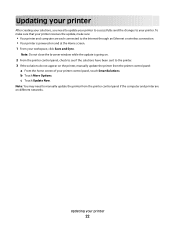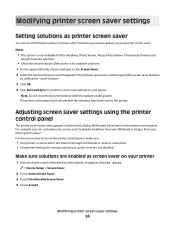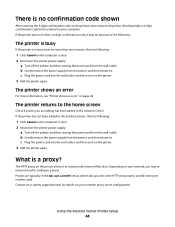Lexmark Interact S600 Support Question
Find answers below for this question about Lexmark Interact S600.Need a Lexmark Interact S600 manual? We have 4 online manuals for this item!
Question posted by snobunny79 on July 1st, 2011
How To Close Printer Control Panel
when in energy saving mode and off the panel does not close. I want it to close but can't get it to work, Is it broken?
Current Answers
Answer #1: Posted by LexmarkListens on July 6th, 2011 10:39 AM
Please click on the link provided below, this will show you how to return the Op panel to its original position.
Lexmark Listens
Phone:
USA: 1-800-539-6275
Canada: (877) 856-5540
UK: 0800 121 4726
South Africa: 0800 981 435
Related Lexmark Interact S600 Manual Pages
Similar Questions
Lexmark Printer Impact S300 How To Close The Control Panel
(Posted by bog23kida 9 years ago)
How To Close Printer Control Panel On Lexmark S600
(Posted by hafimarg 9 years ago)
How To Close The Front Printer Control Panel
(Posted by Anonymous-104011 11 years ago)
Why Will My Printer Not Print Or Copy Black Text,and What Can I Do About It? .
It is only a year old;
It is only a year old;
(Posted by bridiestubbs 11 years ago)