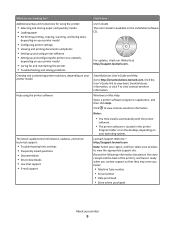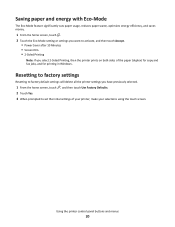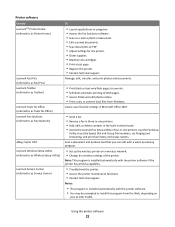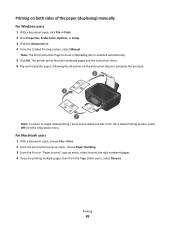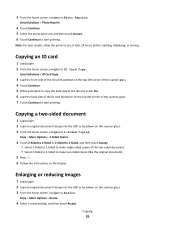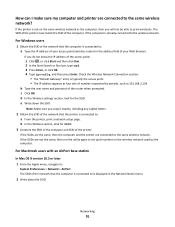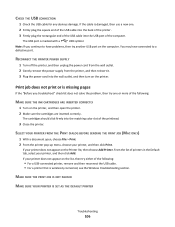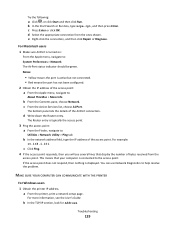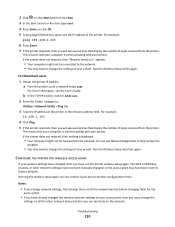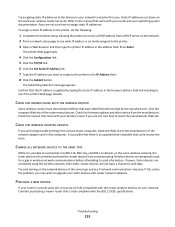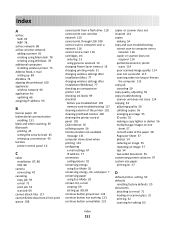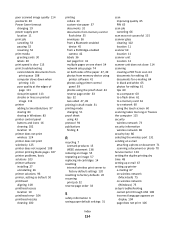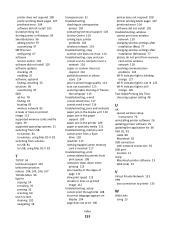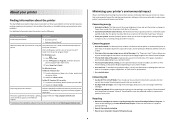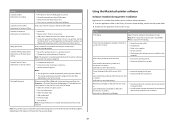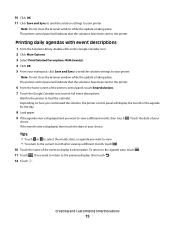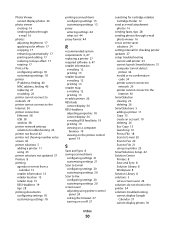Lexmark Interact S600 Support Question
Find answers below for this question about Lexmark Interact S600.Need a Lexmark Interact S600 manual? We have 4 online manuals for this item!
Question posted by bridiestubbs on August 27th, 2012
Why Will My Printer Not Print Or Copy Black Text,and What Can I Do About It? .
Current Answers
Answer #1: Posted by LexmarkListens on August 27th, 2012 9:41 AM
Also, make sure that the firmware of your printer is up to date. Just go to http://bit.ly/ghfW8H to download the firmware update.
Lexmark Listens
Phone:
USA: 1-800-539-6275
Canada: (877) 856-5540
UK: 0800 121 4726
South Africa: 0800 981 435
Related Lexmark Interact S600 Manual Pages
Similar Questions
I send 2 docs to printer. It prints 1 then have to shut down to get other to print.
Just replaced black cartridge with 150xl cartridge in Lexmark s315 printer. When performing "print t...
my printer suddenly stopped recognizing/printing color objects/texts. Is that a configuration proble...