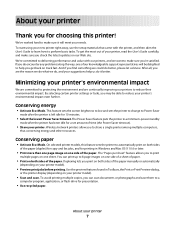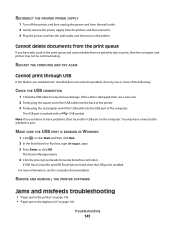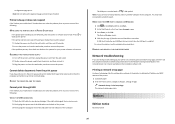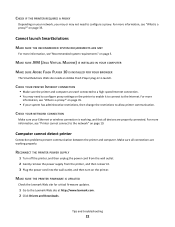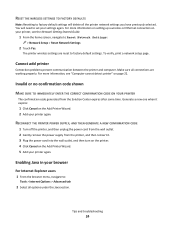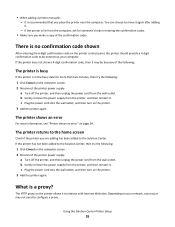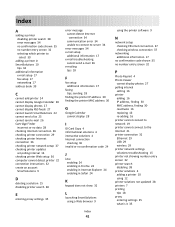Lexmark Pinnacle Pro901 Support and Manuals
Get Help and Manuals for this Lexmark item

View All Support Options Below
Free Lexmark Pinnacle Pro901 manuals!
Problems with Lexmark Pinnacle Pro901?
Ask a Question
Free Lexmark Pinnacle Pro901 manuals!
Problems with Lexmark Pinnacle Pro901?
Ask a Question
Most Recent Lexmark Pinnacle Pro901 Questions
How Do I Reset The Ink Counter?
(Posted by 2cmevans 5 months ago)
Lexmark Pinnacle Pro901
Lexmark Pinnacle Pro901 hinges for both the left and the right side.
Lexmark Pinnacle Pro901 hinges for both the left and the right side.
(Posted by grbuild 7 years ago)
I Cannot Print A Test Page. My Main Lid Will Not Completely Close In Left Corner
(Posted by lumik93152 8 years ago)
Trying To Install And Use My Printer On Windows 8, Says Doesn't Have A Spooler?
(Posted by rketman 9 years ago)
Printer Will Not Print. I Am On 3rd Replacement And Still Under Warranty.
Print jobs stuck in print queue. Do you. Have an 800 toll free number for Lexmark Canada Please. tha...
Print jobs stuck in print queue. Do you. Have an 800 toll free number for Lexmark Canada Please. tha...
(Posted by gorgewest 9 years ago)
Lexmark Pinnacle Pro901 Videos
Popular Lexmark Pinnacle Pro901 Manual Pages
Lexmark Pinnacle Pro901 Reviews
We have not received any reviews for Lexmark yet.