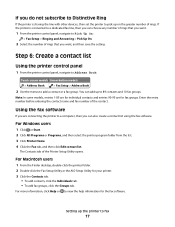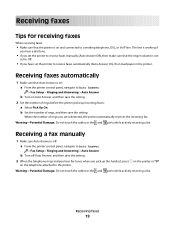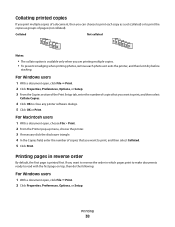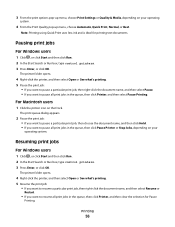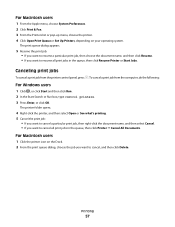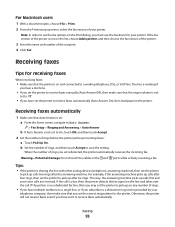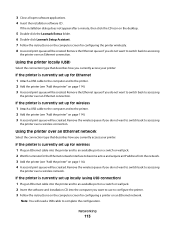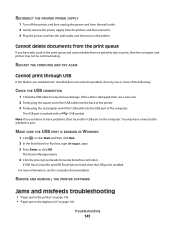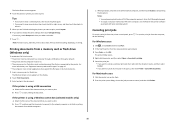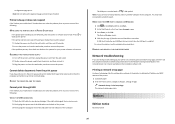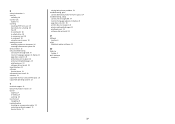Lexmark Pinnacle Pro901 Support Question
Find answers below for this question about Lexmark Pinnacle Pro901.Need a Lexmark Pinnacle Pro901 manual? We have 5 online manuals for this item!
Question posted by gorgewest on February 17th, 2015
Printer Will Not Print. I Am On 3rd Replacement And Still Under Warranty.
Print jobs stuck in print queue. Do you. Have an 800 toll free number for Lexmark Canada Please. thank you.
Current Answers
Answer #1: Posted by TechSupport101 on February 17th, 2015 10:56 PM
Hi. If the print jobs gets thus stuck, you can uninstall and either reinstall the printer's driver and software bundle from the disc that came with the printer or download the latest available bundle from the Lexmark's support site. Otherwise, the Toll free is (1-800-539-6275)
Related Lexmark Pinnacle Pro901 Manual Pages
Similar Questions
How To Print Photos On Lexmark Printer Pinnacle Pro901
(Posted by josMath 10 years ago)
Why Does My Lexmark Printer Pinnacle 901 Take So Long To Start Printing
(Posted by GIawan16 10 years ago)
Lexmark Printer Pinnacle Pro901 Will Not Print Black
(Posted by bobg1plane 10 years ago)
What's The Wps Pin For Lexmark Printer Pinnacle Pro901
(Posted by emma1AnwarT 10 years ago)
Lexmark Printer Pinnacle Pro901 Won't Print Color
(Posted by joetbau 10 years ago)