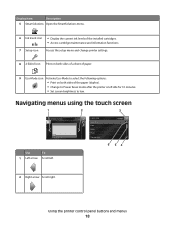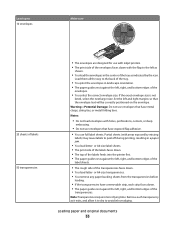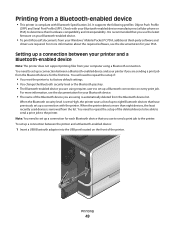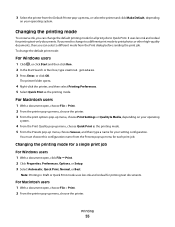Lexmark Pinnacle Pro901 Support Question
Find answers below for this question about Lexmark Pinnacle Pro901.Need a Lexmark Pinnacle Pro901 manual? We have 5 online manuals for this item!
Question posted by 2cmevans on November 15th, 2023
How Do I Reset The Ink Counter?
Current Answers
Answer #1: Posted by SonuKumar on November 15th, 2023 9:07 PM
To reset the ink cartridge memory on a Lexmark printer, you can do the following:
Turn off the printer and unplug the power cord.
Wait approximately one minute.
Plug the power cord back in.
You can also reset the ink levels by doing the following:
Go to Control Panel - Printers and Faxes.
Right click on your printer and choose Printing Preferences.
Choose Clean/Change Cartridges and Check Ink Levels.
You can also try these steps to reset the toner cartridge chip on a Lexmark printer:
Navigate to the Maintenance Page Count menu item.
Navigate to the Reset menu option and then press Select.
Press the Return button to come out of the diagnostic mode.
Please respond to my effort to provide you with the best possible solution by using the "Acceptable Solution" and/or the "Helpful" buttons when the answer has proven to be helpful.
Regards,
Sonu
Your search handyman for all e-support needs!!