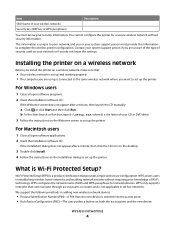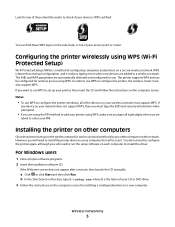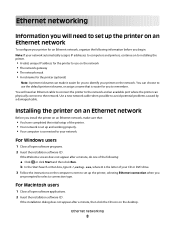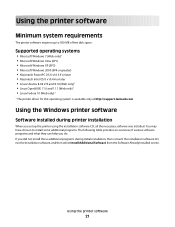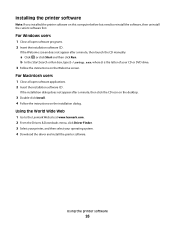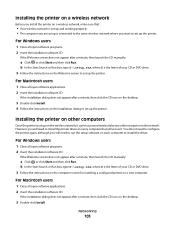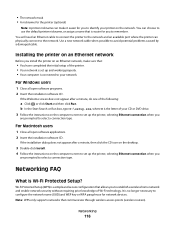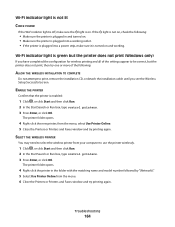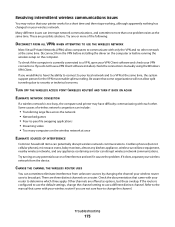Lexmark Pinnacle Pro901 Support Question
Find answers below for this question about Lexmark Pinnacle Pro901.Need a Lexmark Pinnacle Pro901 manual? We have 5 online manuals for this item!
Question posted by rketman on April 26th, 2015
Trying To Install And Use My Printer On Windows 8, Says Doesn't Have A Spooler?
Current Answers
Answer #1: Posted by sabrie on April 26th, 2015 1:51 PM
Overview
The print spooler controls print options within the Windows environment. A problem with the print spooler can affect printer driver performance and print queue responsiveness.
Recommended Action
Stop and Start the print spooler to see if observed symptoms subside or remain.
Procedure
Try any of the following methods below:
Method 1: Using Administrative Tools
StepAction1Click on the Windows or button.2
Click on Control Panel on the right-hand side of the start menu contents.
3
Click on Administrative Tools.
4Click on Services.
Note: You may have to provide an administrator profile and password.
5Scroll through the list and look for Print Spooler.
Note: The list is alphabetical.
6The following two options are available to stop and start the print spooler:7
- Click once on Print Spooler to highlight it, and then click on the Stop or Startlinks in the right-hand window pane, or
- Double-click on Print Spooler, and click on the Stop button followed by the Startbutton.
Observe the status column in the Services window to verify that the print spooler is stopped or started, as applicable.
Click here for an illustration.
Method 2: Using the Services Console
StepAction1Click on the Windows or button.2Type services.msc in the Start Search box.
Note: Windows XP users will select Run.
3Click in the Programs list.
Note: If you are prompted for an administrator password or for confirmation, you can either type your password or click Continue.
4
Locate and right-click on Print Spooler, and then click Stop from the drop-down menu.
5
Right-click Print Spooler again, and then click Start from the drop down menu.
Click here for an illustration.
Method 3: Using the Command Prompt
NOTE: In order to start and stop the print spooler in the command prompt, the user must launch the command prompt as the administrator.
StepAction1Click on the Windows or button.2Enter cmd in the Search dialog box.
Note: Windows XP users will select Run.
3If not logged in as administrator, right-click on , and choose run as administrator. You will either have to give permission or supply an administrator profile and password.
4
To stop the spooler, type net stop spooler; i.e., C:\windows\system32\net stop spooler.
5Observe the following reply:
- The Print Spooler service is stopping.
- The Print Spooler service was stopped successfully.
To start the spooler, type net start spooler; i.e., C:\windows\system32\net start spooler.
7Observe the following reply:
- The Print Spooler service is starting.
- The Print Spooler service was started successfully.
Click here for an illustration.
Related Articles
How to Cancel Print Jobs in Microsoft Windows Vista
Still Need Help?
Please contact Lexmark Technical Support for additional assistance. NOTE: When calling for support, you will need to know your printer model type and serial number (SN).
Please call from near the printer and computer in case the technician asks you to perform a task involving one of these devices.
www.techboss.co.za
Related Lexmark Pinnacle Pro901 Manual Pages
Similar Questions
I am having trouble loading printer X1130 onto my new laptop, I don't have the CD and my laptop is w...