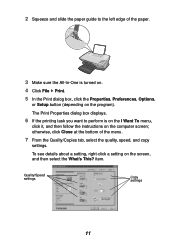Lexmark X1130 Support and Manuals
Get Help and Manuals for this Lexmark item

View All Support Options Below
Free Lexmark X1130 manuals!
Problems with Lexmark X1130?
Ask a Question
Free Lexmark X1130 manuals!
Problems with Lexmark X1130?
Ask a Question
Most Recent Lexmark X1130 Questions
Can I Instal A Lexmart Printer Without Thedisk 1130
(Posted by jarvires 11 years ago)
How Do I Install X1130 Printer Onto A Windows 8 Laptop With No Cd
I am having trouble loading printer X1130 onto my new laptop, I don't have the CD and my laptop is w...
I am having trouble loading printer X1130 onto my new laptop, I don't have the CD and my laptop is w...
(Posted by shelley67148 11 years ago)
X1130 It Does Not Copy. Could This Be Due To The Cartridges Have Dried Out?
(Posted by mew58 11 years ago)
Lexmark X1130 Videos
Popular Lexmark X1130 Manual Pages
Lexmark X1130 Reviews
We have not received any reviews for Lexmark yet.