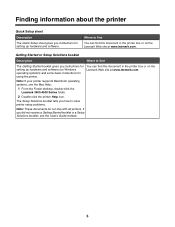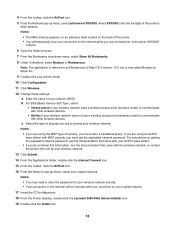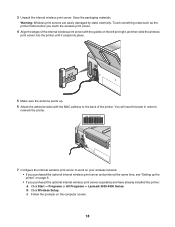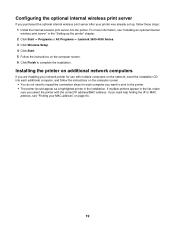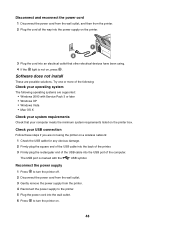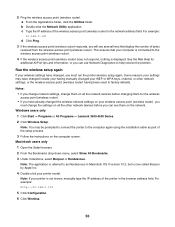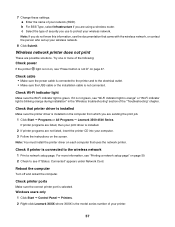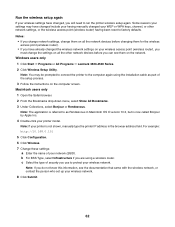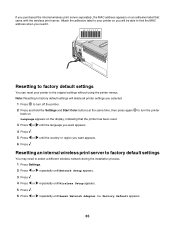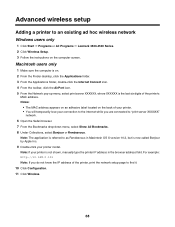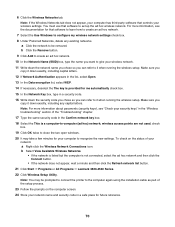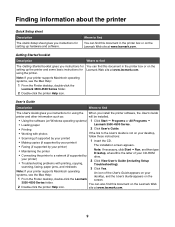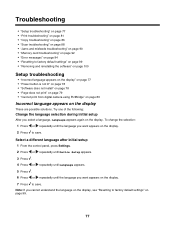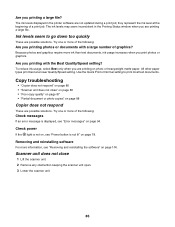Lexmark X3580 Support and Manuals
Get Help and Manuals for this Lexmark item

View All Support Options Below
Free Lexmark X3580 manuals!
Problems with Lexmark X3580?
Ask a Question
Free Lexmark X3580 manuals!
Problems with Lexmark X3580?
Ask a Question
Most Recent Lexmark X3580 Questions
Lexmark X3580
Is it possible to get hold of a wireless internel adapter If so where from
Is it possible to get hold of a wireless internel adapter If so where from
(Posted by bryanvigar 10 years ago)
Can L Connect My Android Tab To My X3580 Lexmark
(Posted by Anonymous-100294 11 years ago)
Cartridge Error Message
Cartridge error appeared in middle of print job and stopped the job. Followed instructions to switch...
Cartridge error appeared in middle of print job and stopped the job. Followed instructions to switch...
(Posted by rodmcmichael 11 years ago)
I Have Lost My Set Up Disc Can You Help
(Posted by Anonymous-74521 11 years ago)
Scanning: Which Code Can Be Inserted. We Have Not Created Any.
(Posted by knutknutsen 12 years ago)
Popular Lexmark X3580 Manual Pages
Lexmark X3580 Reviews
We have not received any reviews for Lexmark yet.