Lexmark X2310 Support and Manuals
Get Help and Manuals for this Lexmark item
This item is in your list!

View All Support Options Below
Free Lexmark X2310 manuals!
Problems with Lexmark X2310?
Ask a Question
Free Lexmark X2310 manuals!
Problems with Lexmark X2310?
Ask a Question
Popular Lexmark X2310 Manual Pages
User's Guide - Page 4
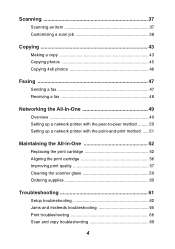
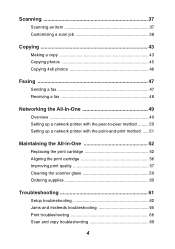
...to-peer method ......... 50 Setting up a network printer with the point-and-print method ..... 51
Maintaining the All-In-One 52
Replacing the print cartridge 52 Aligning the print cartridge 56 Improving print quality 57 Cleaning the scanner glass 59 Ordering supplies 60
Troubleshooting 61
Setup troubleshooting 62 Jams and misfeeds troubleshooting 65 Print troubleshooting 66 Scan and copy...
User's Guide - Page 7
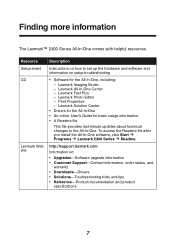
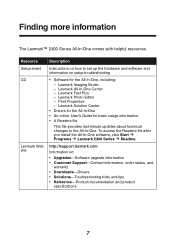
...
• Drivers for the All-In-One • An online User's Guide for the All-In-One, including: - http://support.lexmark.com
Information on setup troubleshooting
• Software for basic usage information • A Readme file
This file provides last-minute updates about technical changes to set up the hardware and software and information on :
• Upgrades-Software upgrade information...
User's Guide - Page 8


If problems occur, see "Setup troubleshooting" on the Lexmark 2300 Series Setup sheet. Opening the box
These items are in the box with the All-In-One: Note: A USB cable may or may not be included.
5
1
2 43
1 Power supply cord 2 USB cable 3 Print cartridge
4 Setup sheet 5 Software CD
8 Unpacking the All-In-One
To set up the All-In-One, follow the instructions on page 62.
User's Guide - Page 10
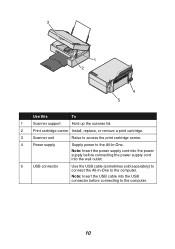
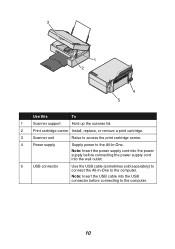
... into the power supply before connecting the power supply cord into the USB connector before connecting to the All-In-One. 3
1 2
4 5
Use this
To
1
Scanner support
Hold up the scanner lid.
2
Print cartridge carrier Install, replace, or remove a print cartridge.
3
Scanner unit
Raise to access the print cartridge carrier.
4
Power supply
Supply power to the computer...
User's Guide - Page 26
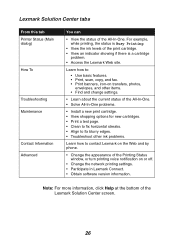
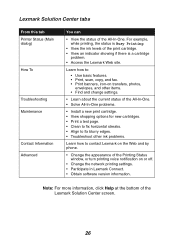
... and change settings.
• Learn about the current status of the All-In-One. • Solve All-In-One problems.
• Install a new print cartridge. • View shopping options for new cartridges. • Print a test page. • Clean to fix horizontal streaks. • Align to fix blurry edges. • Troubleshoot other ink problems.
Learn how to contact Lexmark on...
User's Guide - Page 50
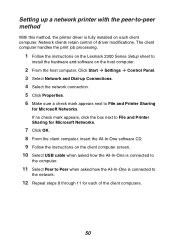
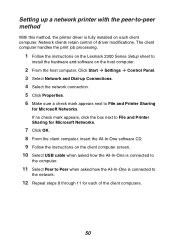
... 11 for each client computer. Setting up Connections. 4 Select the network connection. 5 Click Properties. 6 Make sure a check mark appears next to File and Printer Sharing
for Microsoft Networks. The client computer handles the print job processing.
1 Follow the instructions on the Lexmark 2300 Series Setup sheet to
install the hardware and software on each of driver modifications.
User's Guide - Page 51
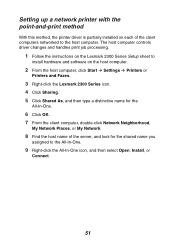
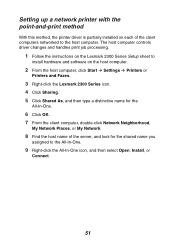
... print job processing.
1 Follow the instructions on the Lexmark 2300 Series Setup sheet to
install hardware and software on each of the server, and look for the shared name you
assigned to the host computer. Setting up a network printer with the point-and-print method
With this method, the printer driver is partially installed on the host computer.
2 From...
User's Guide - Page 57


... quality has
improved.
For more information, see "Aligning the print cartridge" on page 58.
57 Cleaning the print cartridge nozzles
1 Load paper. For more information, see "Loading paper into the
paper support" on page 27.
2 Click Start Æ Programs Æ Lexmark 2300 Series Æ Lexmark
Solution Center.
3 From the Maintenance tab, click Clean to verify...
User's Guide - Page 60
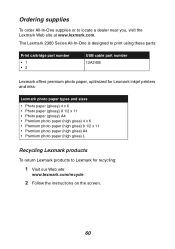
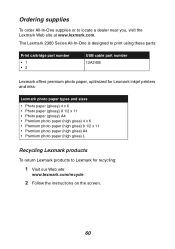
... or to Lexmark for Lexmark inkjet printers and inks:
Lexmark photo paper ...Lexmark Web site at www.lexmark.com. The Lexmark 2300 Series All-In-One is designed to print using these parts:
Print cartridge part number
•1 •2
USB cable part number 12A2405
Lexmark offers premium photo paper, optimized for recycling:
1 Visit our Web site:
www.lexmark.com/recycle
2 Follow the instructions...
User's Guide - Page 61
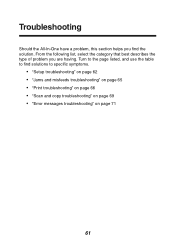
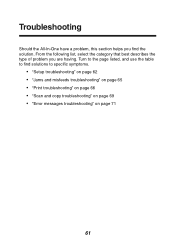
... the page listed, and use the table to specific symptoms.
• "Setup troubleshooting" on page 62 • "Jams and misfeeds troubleshooting" on page 65 • "Print troubleshooting" on page 66 • "Scan and copy troubleshooting" on page 69 • "Error messages troubleshooting" on page 71
61 Troubleshooting
Should the All-In-One have a problem, this section helps you are having.
User's Guide - Page 66


...unwrinkled paper. To avoid ink smudging when you are using the borderless feature, use these minimum print margin settings: • Left and...troubleshooting" on page 69. Use high quality paper or specialty media.
For photo printing, we recommend Lexmark photo paper.
See "Improving print quality" on page 57. Print troubleshooting...ink levels, and install a new print cartridge if necessary.
User's Guide - Page 71


...the ink cartridge level, open the Lexmark Solution Center. See "Jams and misfeeds troubleshooting" on page 54.
71
If the blinking continues, replace the print cartridge with a new one. For more paper into the paper support" on page 25. Error messages troubleshooting
Error Message Ink Low
Paper Jam Paper Out Power light blinks twice
Solution
Check the ink cartridge level, and install a new...
User's Guide - Page 75
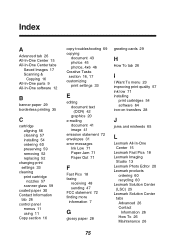
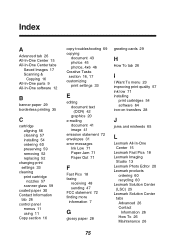
... parts 9 All-In-One software 12
B
banner paper 29 borderless printing 35
C
cartridge aligning 56 cleaning 57 installing 54 ordering 60 preserving 59 removing 52 replacing 52
changing print settings 33
cleaning print cartridge nozzles 57 scanner glass 59
coated paper 30 Contact Information
tab 26 control panel
menus 11 using 11 Copy section 16
copy troubleshooting...
User's Guide - Page 76
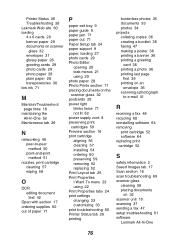
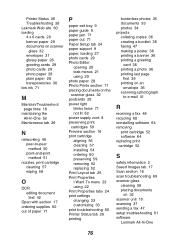
... power supply cord 8 preserving print cartridges 59 Preview section 16 print cartridge aligning 56 cleaning 57 installing 54 ordering 60 preserving 59 removing 52 replacing 52 Print Layout tab 25 Print Properties I Want To menu 23 using 22 Print Properties tabs 24 print settings changing 33 customizing 33 print troubleshooting 66 Printer Status tab 26 printing
borderless...
User's Guide - Page 77
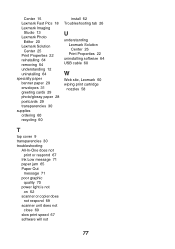
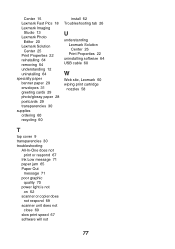
... transparencies 30 supplies ordering 60 recycling 60
install 62 Troubleshooting tab 26
U
understanding Lexmark Solution Center 25 Print Properties 22
uninstalling software 64 USB cable 60
W
Web site, Lexmark 60 wiping print cartridge
nozzles 58
T
top cover 9 transparencies 30 troubleshooting
All-In-One does not print or respond 67
Ink Low message 71 paper jam 65 Paper...
Lexmark X2310 Reviews
Do you have an experience with the Lexmark X2310 that you would like to share?
Earn 750 points for your review!
We have not received any reviews for Lexmark yet.
Earn 750 points for your review!
