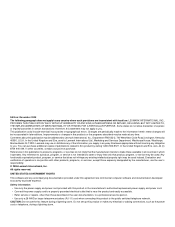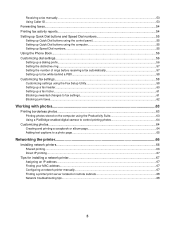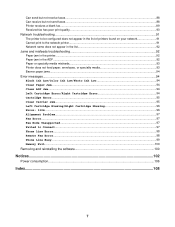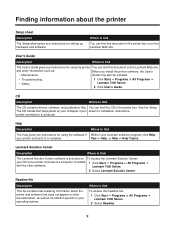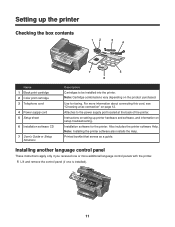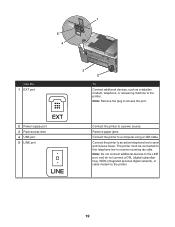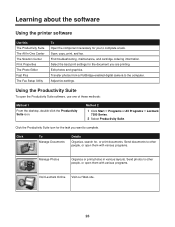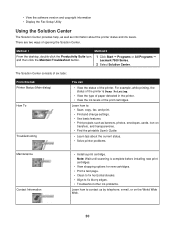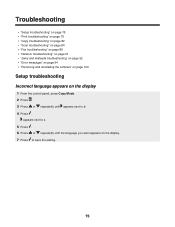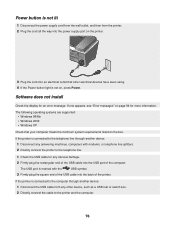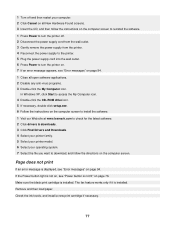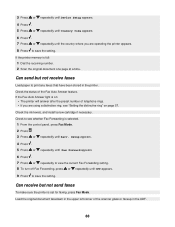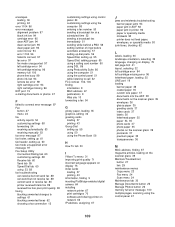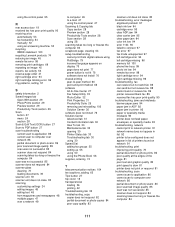Lexmark X7350 Support and Manuals
Get Help and Manuals for this Lexmark item

View All Support Options Below
Free Lexmark X7350 manuals!
Problems with Lexmark X7350?
Ask a Question
Free Lexmark X7350 manuals!
Problems with Lexmark X7350?
Ask a Question
Most Recent Lexmark X7350 Questions
I Have Lexmark X7350 Printer And Do Not Print The Black Ink
(Posted by dromos13 1 year ago)
My Lexmark Message Shows Error See Guideline 1203 Left Cartridge Incorrect
(Posted by ansieswart58 8 years ago)
Lexmark X7350 Cannot Download Application List
(Posted by bigboshorel 9 years ago)
Where Is The Ip Address Found On The Lexmark X7350 Printer?
i am trying to add my ipad to this printer.
i am trying to add my ipad to this printer.
(Posted by cynthia7315 9 years ago)
Scanning To My Laptop
I am trying to scan a document from my Lexmark X7350 printer/scanner to my toshiba laptop window 8. ...
I am trying to scan a document from my Lexmark X7350 printer/scanner to my toshiba laptop window 8. ...
(Posted by cbs6837 9 years ago)
Popular Lexmark X7350 Manual Pages
Lexmark X7350 Reviews
We have not received any reviews for Lexmark yet.