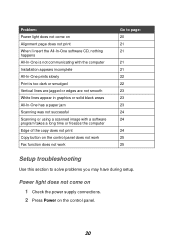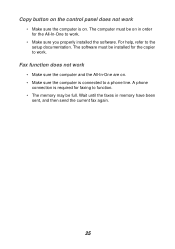Lexmark X1130 Support Question
Find answers below for this question about Lexmark X1130.Need a Lexmark X1130 manual? We have 2 online manuals for this item!
Question posted by shelley67148 on December 19th, 2012
How Do I Install X1130 Printer Onto A Windows 8 Laptop With No Cd
I am having trouble loading printer X1130 onto my new laptop, I don't have the CD and my laptop is windows 8, any ideas?
Current Answers
Related Lexmark X1130 Manual Pages
Similar Questions
I Have Lost The Cd For The Printer And Want To Install The Printer To A Computer
I need to get the new cd I have lost it and want to set up the printer to a Lenovo laptop and an ipa...
I need to get the new cd I have lost it and want to set up the printer to a Lenovo laptop and an ipa...
(Posted by lieselrobson 8 years ago)
Cannot Install The Printer Lexmark Pro 800 On My Samsung Computer With Windows 8
(Posted by britthege 11 years ago)
X1130 It Does Not Copy. Could This Be Due To The Cartridges Have Dried Out?
(Posted by mew58 11 years ago)
My Toshiba Labtop Has Windows 7 How Do I Install My Printer X2580
(Posted by blancamendez71 11 years ago)