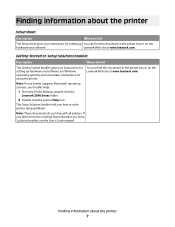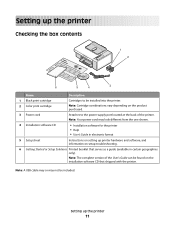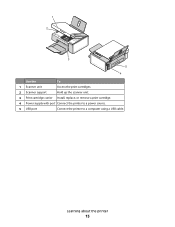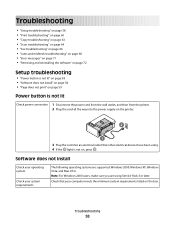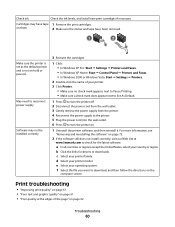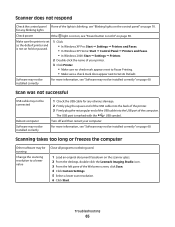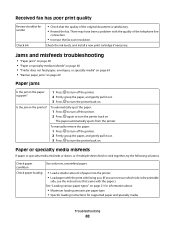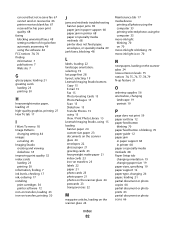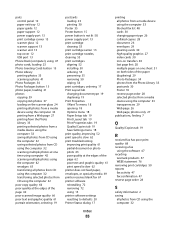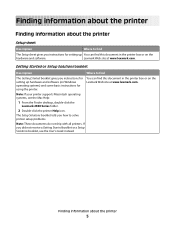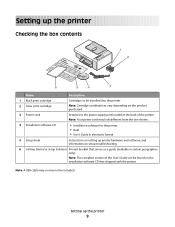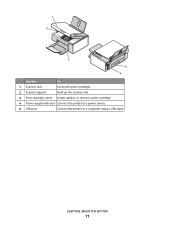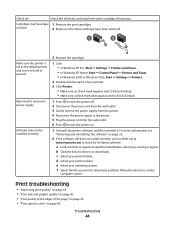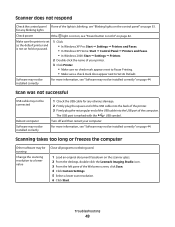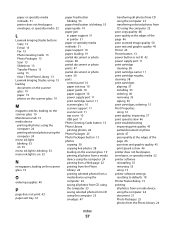Lexmark X2580 Support and Manuals
Get Help and Manuals for this Lexmark item

View All Support Options Below
Free Lexmark X2580 manuals!
Problems with Lexmark X2580?
Ask a Question
Free Lexmark X2580 manuals!
Problems with Lexmark X2580?
Ask a Question
Most Recent Lexmark X2580 Questions
Can Lexmark X2580 Print On Photo Paper
(Posted by lhwi 10 years ago)
Why Am I Getting Symbols Where Handwritten Work Is On Form And Also Split Image
while scanning an item why am I getting symbols eg. stars and pound signs where handwriting if fille...
while scanning an item why am I getting symbols eg. stars and pound signs where handwriting if fille...
(Posted by Anonymous-72745 11 years ago)
My Toshiba Labtop Has Windows 7 How Do I Install My Printer X2580
(Posted by blancamendez71 11 years ago)
Weight Of Lexmark X2580 Printer?
what is the weight of the lexmark x2580?
what is the weight of the lexmark x2580?
(Posted by jeann42 11 years ago)
Lexmark X2580 Videos
Popular Lexmark X2580 Manual Pages
Lexmark X2580 Reviews
We have not received any reviews for Lexmark yet.