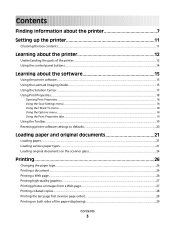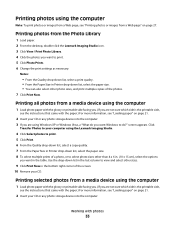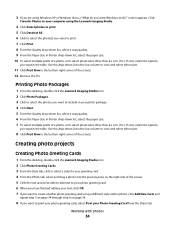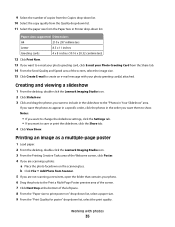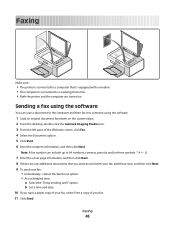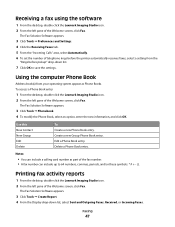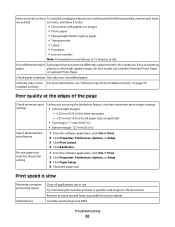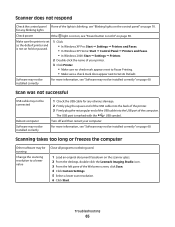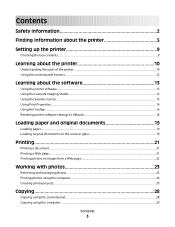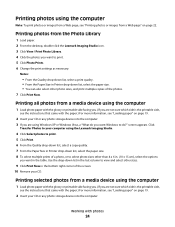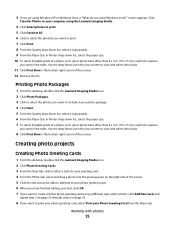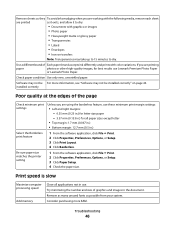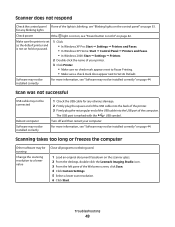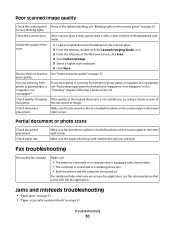Lexmark X2580 Support Question
Find answers below for this question about Lexmark X2580.Need a Lexmark X2580 manual? We have 2 online manuals for this item!
Question posted by Anonymous-72745 on August 31st, 2012
Why Am I Getting Symbols Where Handwritten Work Is On Form And Also Split Image
while scanning an item why am I getting symbols eg. stars and pound signs where handwriting if filled in. Also split images appear
Current Answers
Answer #1: Posted by LexmarkListens on September 4th, 2012 10:05 AM
That's a limitation when you're using the OCR (Optical Character Recognition). It was not able to recognize the handwriting. If you're not planning to edit the document, just scan it as a photo or jpeg file.
Lexmark Listens
Phone:
USA: 1-800-539-6275
Canada: (877) 856-5540
UK: 0800 121 4726
South Africa: 0800 981 435
Related Lexmark X2580 Manual Pages
Similar Questions
My Toshiba Labtop Has Windows 7 How Do I Install My Printer X2580
(Posted by blancamendez71 11 years ago)
Weight Of Lexmark X2580 Printer?
what is the weight of the lexmark x2580?
what is the weight of the lexmark x2580?
(Posted by jeann42 11 years ago)
Need To Know How To Work Lexmark X2580 Copyer No User Guide
(Posted by TREED32 12 years ago)
Does Vizix Black 100 Ink Work In Lexmark S400 Printers?
I bought a cartridge of Lexmark 100 Black ink, but there was a vizix (print for technology) totle on...
I bought a cartridge of Lexmark 100 Black ink, but there was a vizix (print for technology) totle on...
(Posted by prego12345 12 years ago)