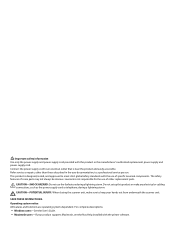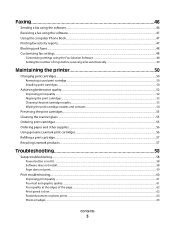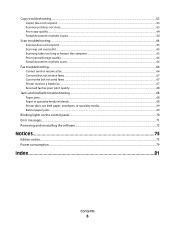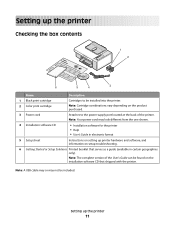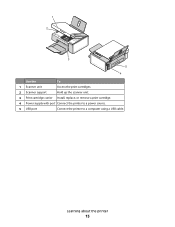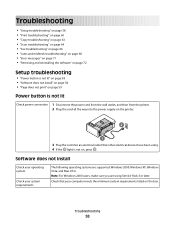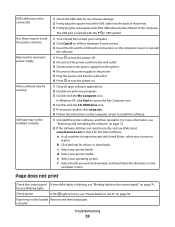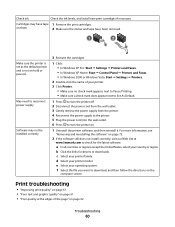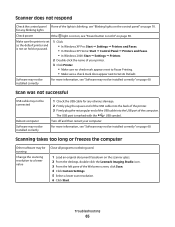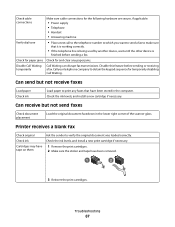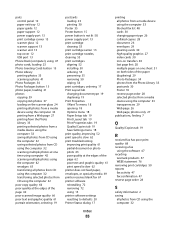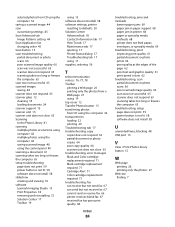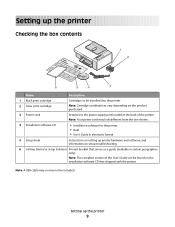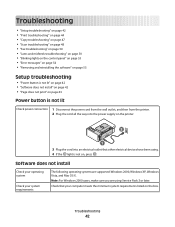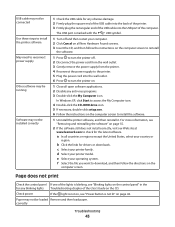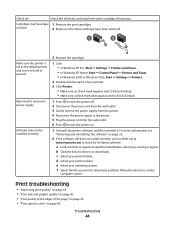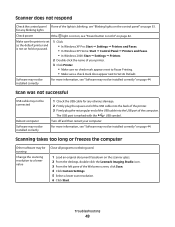Lexmark X2580 Support Question
Find answers below for this question about Lexmark X2580.Need a Lexmark X2580 manual? We have 2 online manuals for this item!
Question posted by ricklovestables on March 7th, 2013
Where Do I Plug In Power Cord
Current Answers
Answer #1: Posted by prateekk007 on March 7th, 2013 12:30 PM
Please click on the link mentioned below and refer to page number 58 that might help you:
Please reply if you have any further questions.
Thanks & Regards
Prateek K
Related Lexmark X2580 Manual Pages
Similar Questions
I cannot find my power cord. Is there any other cord that will fit for my printer?
what is the weight of the lexmark x2580?