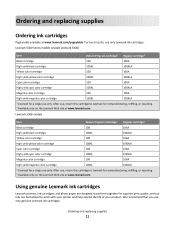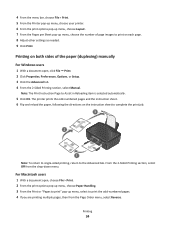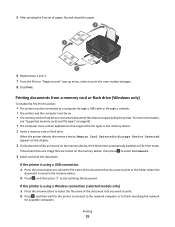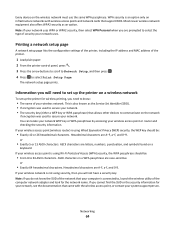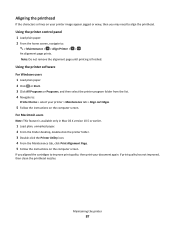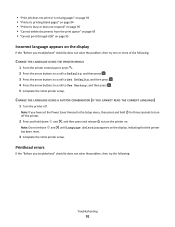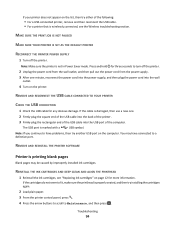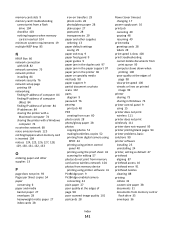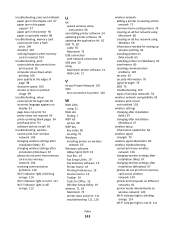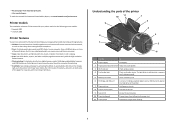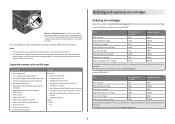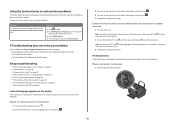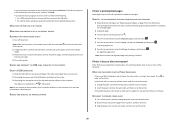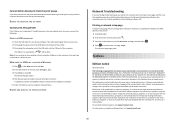Lexmark Impact S300 Support Question
Find answers below for this question about Lexmark Impact S300.Need a Lexmark Impact S300 manual? We have 3 online manuals for this item!
Question posted by cybermk on September 12th, 2014
My Lexmark S300 Printer Will Only Print Blank Pages
The person who posted this question about this Lexmark product did not include a detailed explanation. Please use the "Request More Information" button to the right if more details would help you to answer this question.
Current Answers
Related Lexmark Impact S300 Manual Pages
Similar Questions
Lexmark Printer Impact S300 How To Close The Control Panel
(Posted by bog23kida 9 years ago)
Why Does My Lexmark T654dn Printer Print Blank Pages
(Posted by amLilmi 9 years ago)
Lexmark S300 Printer; Replaced The Printer Head Does Not Print Sounds Like Pri
Have replaced the printer head but it does not print. Printer going thru motions and sounds like it ...
Have replaced the printer head but it does not print. Printer going thru motions and sounds like it ...
(Posted by dorandorankmd 9 years ago)
Printer Printing Blank Pages
Tried to print pages but got blank paper Why
Tried to print pages but got blank paper Why
(Posted by michellesangel 10 years ago)
When Printing..get Blank Page,assuming Out Of Ink,are All Empty? How Do I Tell?
(Posted by bandksmoot 11 years ago)