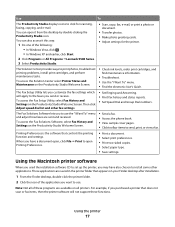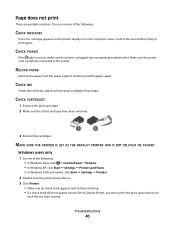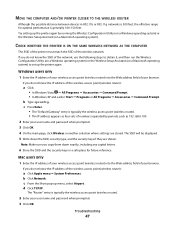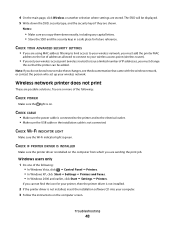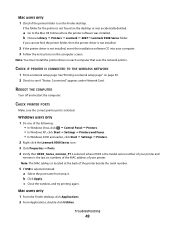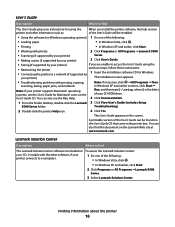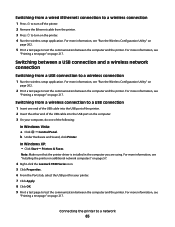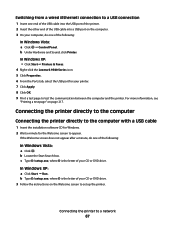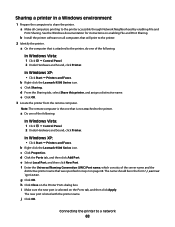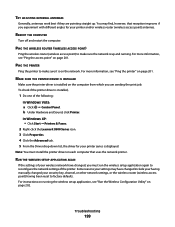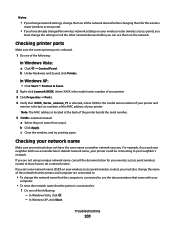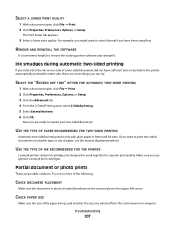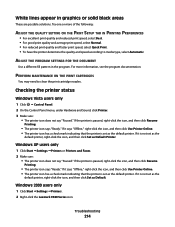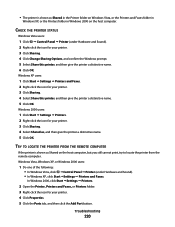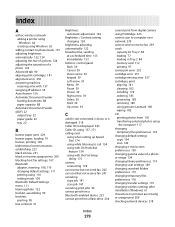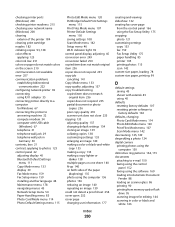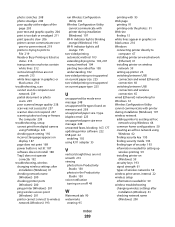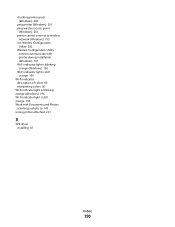Lexmark X9575 Support Question
Find answers below for this question about Lexmark X9575.Need a Lexmark X9575 manual? We have 3 online manuals for this item!
Question posted by itball on November 1st, 2014
I Cannot Scan With My All In One Printer - Lexmark -window 7
The person who posted this question about this Lexmark product did not include a detailed explanation. Please use the "Request More Information" button to the right if more details would help you to answer this question.
Current Answers
Answer #1: Posted by TommyKervz on November 1st, 2014 8:45 PM
Try theses suggested solutions on the link
http://www.fixya.com/support/t3360759-lexmark_x9575_scan_worked
Related Lexmark X9575 Manual Pages
Similar Questions
Lexmark Printer X5070 Will Not Print But Will Scan In Windows 7
(Posted by dgl02 10 years ago)
How To Scan To Windows 8 With Pinnacle Pro901
(Posted by avdjuwor 10 years ago)
I Have Windows 7 And I Have Installed My Lexmark X9575 All In One Printer
and when I open up productivity and click on fax I keep getting fax driver missing. I did the instal...
and when I open up productivity and click on fax I keep getting fax driver missing. I did the instal...
(Posted by pentaanthony 11 years ago)
My Lexmark X9575 Printer Stopped Printing Two Sided When Documents Are Copied. I
(Posted by Peterebner 12 years ago)