Lexmark X9575 Support Question
Find answers below for this question about Lexmark X9575.Need a Lexmark X9575 manual? We have 3 online manuals for this item!
Question posted by nerdCrx on March 19th, 2014
Why Cant I Scan With My Lexmark X9575 On Windows 8
The person who posted this question about this Lexmark product did not include a detailed explanation. Please use the "Request More Information" button to the right if more details would help you to answer this question.
Current Answers
There are currently no answers that have been posted for this question.
Be the first to post an answer! Remember that you can earn up to 1,100 points for every answer you submit. The better the quality of your answer, the better chance it has to be accepted.
Be the first to post an answer! Remember that you can earn up to 1,100 points for every answer you submit. The better the quality of your answer, the better chance it has to be accepted.
Related Lexmark X9575 Manual Pages
Getting Started - Page 3
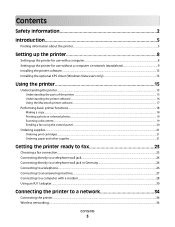
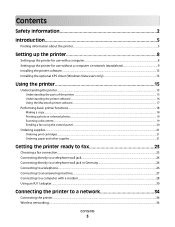
......13 Installing the optional XPS driver (Windows Vista users only 13
Using the printer 15
Understanding the printer...15
Understanding the parts of the printer ...15 Understanding the printer software...16 Using the Macintosh printer software...17
Performing basic printer functions...18
Making a copy...18 Printing a photo or selected photos...19 Scanning a document ...19 Sending a fax using the...
Getting Started - Page 5
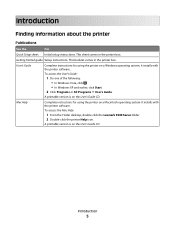
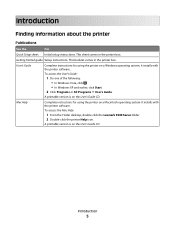
... access the User's Guide:
1 Do one of the following: • In Windows Vista, click . • In Windows XP and earlier, click Start.
2 Click Programs or All Programs ª User's Guide.
It installs with the printer software. Introduction
Finding information about the printer
Publications
See the
For
Quick Setup sheet Initial setup instructions. Mac Help...
Getting Started - Page 7


... your
this limited warranty, see the User's Guide for Windows and the Mac Help for a www.lexmark.com. For complete descriptions, see the Statement of defects in printer, or set forth at materials and workmanship for Macintosh.
period of the printer are operating system-dependent. printer.
original date of purchase.
2 Click Warranty Information.
3 From the...
Getting Started - Page 8
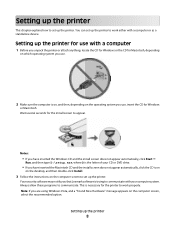
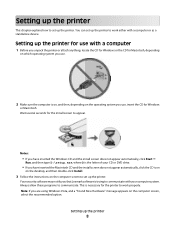
... on the computer screen to appear.
Wait several seconds for Windows
or Macintosh. Setting up the printer. Your security software may notify you that Lexmark software is trying to communicate with a computer
1 Before you unpack the printer or attach anything, locate the CD for Windows or the CD for Macintosh, depending
on which operating system...
Getting Started - Page 13
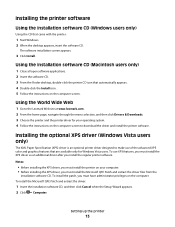
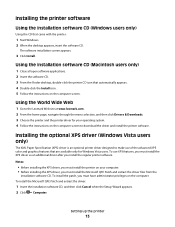
..., insert the software CD. Using the World Wide Web
1 Go to the Lexmark Web site at www.lexmark.com. 2 From the home page, navigate through the menu selection, and then click Drivers & Downloads. 3 Choose the printer and the printer driver for Windows Vista users. To use of the advanced XPS color and graphics features that...
Getting Started - Page 17
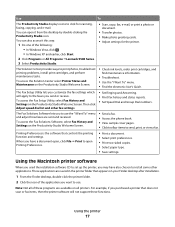
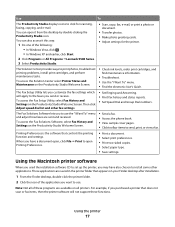
...from the desktop by double-clicking the Productivity Studio icon. Note: Not all printers. Using the printer
17 The Solution Center provides ways to use the "I Want To" menu... the following: • In Windows Vista, click . • In Windows XP and earlier, click Start.
2 Click Programs or All Programs ªLexmark 9500 Series. 3 Select Productivity Studio.
• Scan, copy, fax, e-mail, ...
Getting Started - Page 22


Paper
Paper size
Lexmark PerfectFinish Photo Paper
• Letter • A4 • 4 x 6 in your country or region, go to purchase Lexmark Photo Paper or Lexmark PerfectFinish Photo Paper in . • 10 x 15 cm •L
Note: Availability may vary by country or region.
For information on how to www.lexmark.com. Using the printer
22
Getting Started - Page 42
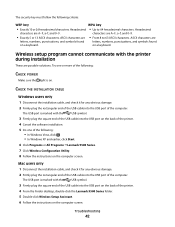
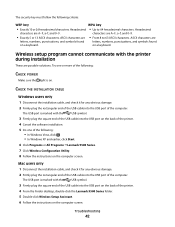
... Assistant.
6 Follow the instructions on the back of the printer.
4 Cancel the software installation.
5 Do one of the computer.
The security key must follow the following :
• In Windows Vista, click . • In Windows XP and earlier, click Start.
6 Click Programs or All Programs ªLexmark 9500 Series.
7 Click Wireless Configuration Utility.
8 Follow the...
User's Guide - Page 11
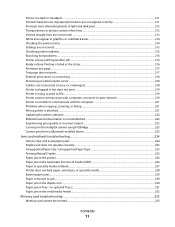
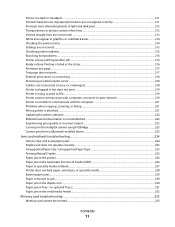
... in but does not print ...219 Printer is trying to print to File ...219 Printer cannot communicate with computers over peer-to-peer network 219 Printer is not able to communicate with the computer 221 Problems when copying, scanning, or faxing ...221 Wrong printer is attached...221 Updating the printer software ...222 Bidirectional communication is not...
User's Guide - Page 15
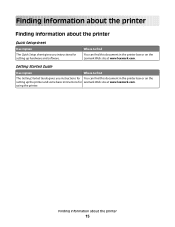
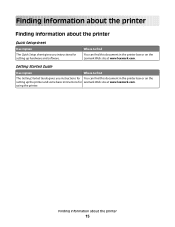
... hardware and software.
using the printer. Finding information about the printer
Quick Setup sheet
Description The Quick Setup sheet gives you instructions for Lexmark Web site at www.lexmark.com. Where to find this document in the printer box or on the Lexmark Web site at www.lexmark.com. Finding information about the printer
Finding information about the...
User's Guide - Page 16
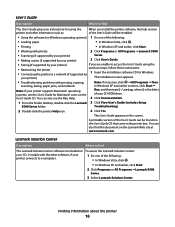
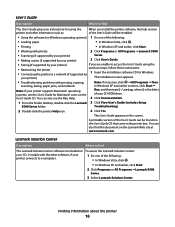
...Programs ŒLexmark 9500
• Scanning (if supported by your printer)
Series.
• Making copies (if supported by your printer)
3 Click...printer box.
your printer connects to find
The Lexmark Solution Center software is the letter of your printer)
If you install the printer software, the help version of the following : • In Windows Vista, click . • In Windows...
User's Guide - Page 48
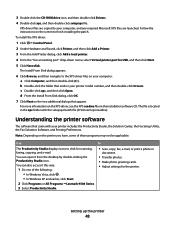
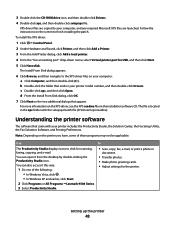
... on the XPS driver, see the XPS readme file on the printer you have, some of the following: • In Windows Vista, click . • In Windows XP and earlier, click Start.
2 Click Programs or All Programs ŒLexmark 9500 Series. 3 Select Productivity Studio.
• Scan, copy, fax, e-mail, or print a photo or
document.
• Transfer...
User's Guide - Page 185


...storing. 4 Wipe only the outside of the printer, making sure to www.lexmark.com
Maintaining the printer
185 Ordering supplies
Ordering print cartridges
Lexmark 9500 Series models
Item
Part number Average cartridge ... Using a damp cloth to clean the interior may cause damage to dry at www.lexmark.com.
For
best results, remove each printed sheet individually from the paper exit tray, and...
User's Guide - Page 186
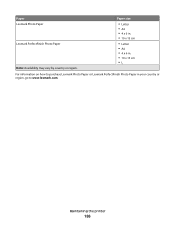
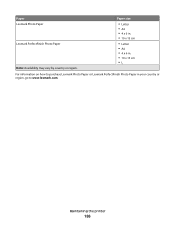
...
• Letter • A4 • 4 x 6 in. • 10 x 15 cm
Lexmark PerfectFinish Photo Paper
• Letter • A4 • 4 x 6 in your country or region, go to www.lexmark.com. Maintaining the printer
186
For information on how to purchase Lexmark Photo Paper or Lexmark PerfectFinish Photo Paper in . • 10 x 15 cm •L
Note: Availability...
User's Guide - Page 237
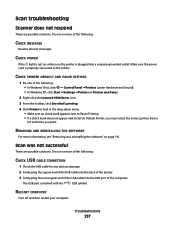
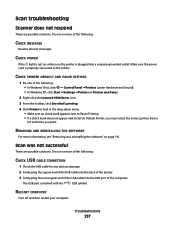
...is properly connected to Set As Default Printer, you must select the correct printer from a
list each time you print.
Scan was not successful
These are possible ...• In Windows Vista, click Œ Control Panel ŒPrinters (under Hardware and Sound). • In Windows XP, click Start ŒSettings ŒPrinters or Printers and Faxes.
2 Right-click the Lexmark 9500 Series icon....
User's Guide - Page 279
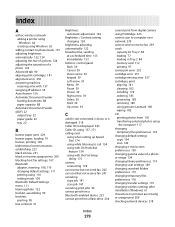
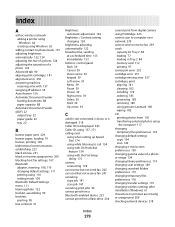
... adding a printer using Windows 64 creating using Windows 62
adding ...installing 178 ordering 185 preserving 183 removing 180 using genuine Lexmark 180 wiping 182 CD printing photos from 130 transferring selected ...scan settings 149 changing searched folders preferences 119 changing temporary files preferences 118 changing transfer settings 119 changing wireless settings after installation (Windows)...
User's Guide - Page 283


... 184
N
Name Search using when faxing 153
network adapters using 62
network printer configuring 69 installing 55
network scanning 147 Network Setup menu 54 network setup page, printing 57 network troubleshooting
printer cannot be found on network 197
printer is no longer working (Windows) 198
networking 52 IP addresses 56 methods for 52 printing a network...
User's Guide - Page 285
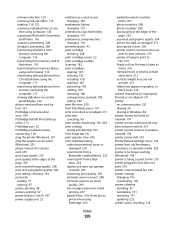
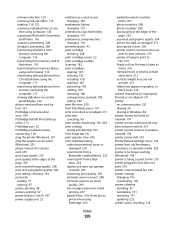
...119 rotating 119, 121 scanning multiple photos at one
time using computer 145 scanning to Work with Documents
... PictBridge-enabled camera, connecting 128 ping the printer (Windows) 201 ping the wireless access point (Windows) 201 please remove the camera card 255 ... ordering 185 preserving 183 refilling 180 removing 180 using genuine Lexmark 180 wiping 182 print file error 259 Print Files Mode menu...
User's Guide - Page 289
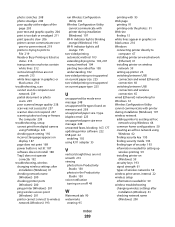
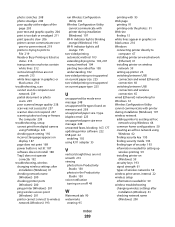
..., scan
cannot scan to computer over network 239
partial document or photo scans 239
poor scanned image quality 238 scan was not successful 237 scanner does not respond 237 scanning takes...Windows) 61
checking network name (Windows) 200
checking printer ports (Windows) 200
ping printer (Windows) 201 ping wireless access point
(Windows) 201 printer cannot connect to wireless
network (Windows...
User's Guide - Page 290
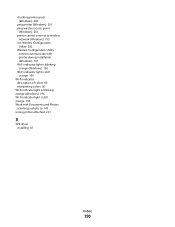
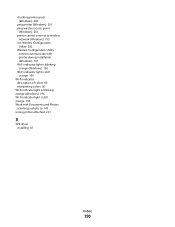
...-Fi indicator light is still orange 195 Wi-Fi indicator description of colors 60 interpreting colors 60 Wi-Fi indicator light is blinking orange (Windows) 196 Wi-Fi indicator light is still orange 195 Work with Documents and Photos scanning a photo to 145 wrong printer attached 221
X
XPS driver installing 47
Index
290
Similar Questions
Lexmark Printer X5070 Will Not Print But Will Scan In Windows 7
(Posted by dgl02 10 years ago)
I Have Windows 7 And I Have Installed My Lexmark X9575 All In One Printer
and when I open up productivity and click on fax I keep getting fax driver missing. I did the instal...
and when I open up productivity and click on fax I keep getting fax driver missing. I did the instal...
(Posted by pentaanthony 11 years ago)

