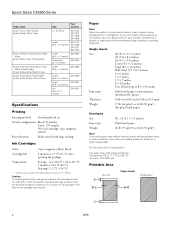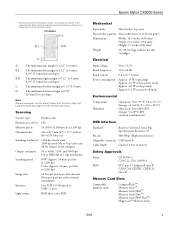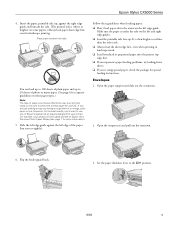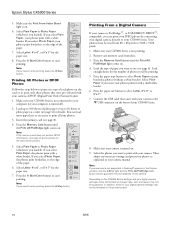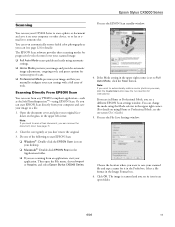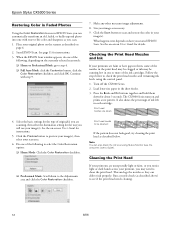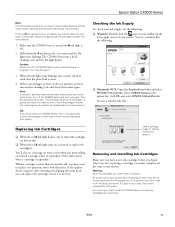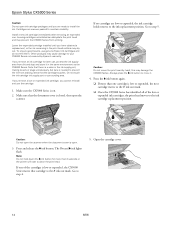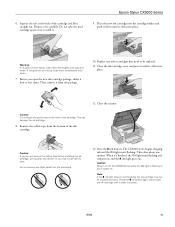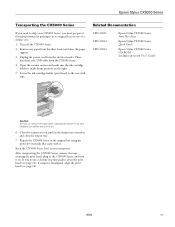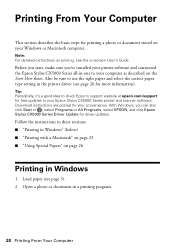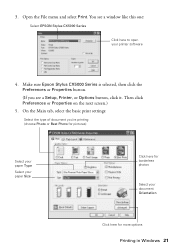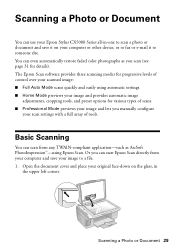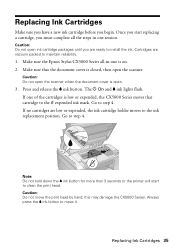Epson CX5000 - Stylus Color Inkjet Support and Manuals
Get Help and Manuals for this Epson item

View All Support Options Below
Free Epson CX5000 manuals!
Problems with Epson CX5000?
Ask a Question
Free Epson CX5000 manuals!
Problems with Epson CX5000?
Ask a Question
Most Recent Epson CX5000 Questions
Why Does My Epson Cx-5000 Scan Color Photos In Black And White Only?
The ink cartridges are all four full. The print and copy functions work fine.
The ink cartridges are all four full. The print and copy functions work fine.
(Posted by sanson37 9 years ago)
How To Print Black And White From A Epson Stylus Cx5000
(Posted by ctrSgoy 9 years ago)
How Do You Remove The Printhead On Epson Cx5000
(Posted by RedRscott243 9 years ago)
How To Change Epson Stylus Cx5000 Printer Properties From Paper Size To
envelope
envelope
(Posted by Irvin0321 9 years ago)
Which Software Can I Use On An Epson Stylus Cx5000 Series
(Posted by a1ubers 9 years ago)
Epson CX5000 Videos
Popular Epson CX5000 Manual Pages
Epson CX5000 Reviews
 Epson has a rating of 1.00 based upon 1 review.
Get much more information including the actual reviews and ratings that combined to make up the overall score listed above. Our reviewers
have graded the Epson CX5000 based upon the following criteria:
Epson has a rating of 1.00 based upon 1 review.
Get much more information including the actual reviews and ratings that combined to make up the overall score listed above. Our reviewers
have graded the Epson CX5000 based upon the following criteria:
- Durability [1 rating]
- Cost Effective [1 rating]
- Quality [1 rating]
- Operate as Advertised [1 rating]
- Customer Service [1 rating]