Epson CX5000 Support Question
Find answers below for this question about Epson CX5000 - Stylus Color Inkjet.Need a Epson CX5000 manual? We have 6 online manuals for this item!
Question posted by a1ubers on July 7th, 2014
Which Software Can I Use On An Epson Stylus Cx5000 Series
The person who posted this question about this Epson product did not include a detailed explanation. Please use the "Request More Information" button to the right if more details would help you to answer this question.
Current Answers
There are currently no answers that have been posted for this question.
Be the first to post an answer! Remember that you can earn up to 1,100 points for every answer you submit. The better the quality of your answer, the better chance it has to be accepted.
Be the first to post an answer! Remember that you can earn up to 1,100 points for every answer you submit. The better the quality of your answer, the better chance it has to be accepted.
Related Epson CX5000 Manual Pages
Product Information Guide - Page 2
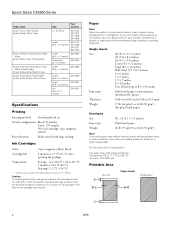
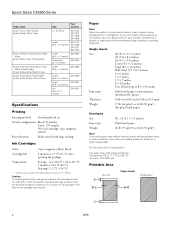
...Caution: To ensure good results, use an ink cartridge if the date on the package has expired. Epson Stylus CX5000 Series
Paper name Epson Photo Paper Glossy Epson Glossy Photo Paper
Epson Premium Presentation Paper Matte
Epson Matte Paper Heavyweight
Epson Premium Presentation Paper Matte Double-Sided
Epson Double-Sided Matte Paper Epson Presentation Paper Matte Epson Photo Quality Ink Jet Paper...
Product Information Guide - Page 3
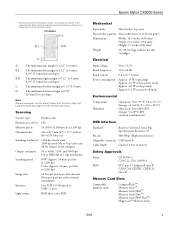
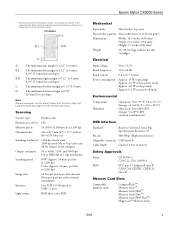
... 1 dpi increments)
B/W: Approx. 10 msec per line at 1200 dpi Color: Approx. 30 msec per line at 1200 dpi
16 bits per pixel per color internal 8 bits per pixel per color external (maximum)
One USB 2.0 Hi-Speed or USB 1.1 port
RGB three color LED
Epson Stylus CX5000 Series
Mechanical
Paper path
Sheet feeder, top entry
Sheet feeder capacity...
Product Information Guide - Page 5
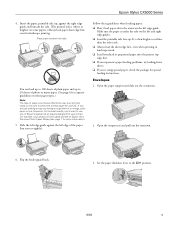
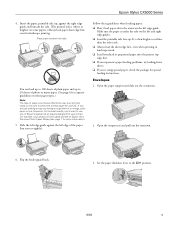
...paper: ❏ Don't load paper above the arrow on the left edge of paper you 're using special paper, check the package for your printer. It's often brighter or whiter than the other paper...the right edge guide and beneath the tabs. (The printed side is fine.
Epson Stylus CX5000 Series
4. For example, your job. Flip the feeder guard back.
3. Set the paper thickness lever to the ^ H position.
...
Product Information Guide - Page 6


...software:
Paper
Plain paper Epson Premium Bright White Paper
Epson Ultra Premium Photo Paper Glossy Epson Ultra Premium Glossy Photo Paper
Epson Premium Photo Paper Glossy Epson Premium Glossy Photo Paper
Epson Photo Paper Glossy Epson Glossy Photo Paper
Epson Premium Photo Paper Semigloss Epson Premium Semigloss Photo Paper
Epson Premium Presentation Paper Matte Epson...Epson Stylus CX5000 Series
...
Product Information Guide - Page 7


... button to select Letter.
7. Epson Stylus CX5000 Series
Placing Large or Thick Documents When you scan a large or thick document, you can make a color copy, press the x Start Color button. Press the paper size ...straight up to the output tray. Note: The copies may damage the document cover. To make copies using letter-size (8.5 × 11-inch), 4 × 6-inch, and 5 × 7-inch plain...
Product Information Guide - Page 9


... small "thumbnail" images of the page.
2. Press the x Start Color button.
Make sure Plain Paper and Letter are more times until the ...use a dark pen or
pencil to fill in one or more than 30 photos on the glass, in the upper left corner, so that you want one circle is printed completely so the CX5000 Series can mark the pictures on your selections. Epson Stylus CX5000 Series...
Product Information Guide - Page 10
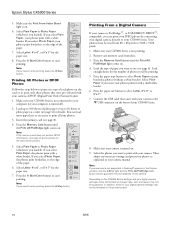
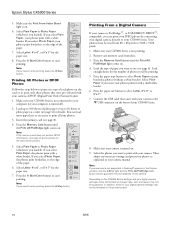
...to use (see page 4 for the number of your photos printed with a white border. Make sure your camera is on the front of photos you want your CX5000 Series.
... photos by connecting your CX5000 Series. Press the x Start Color button to 9200 × 9200 pixels. 1. Remove any memory cards from 80 × 80 pixels to start printing. Epson Stylus CX5000 Series
5. Make sure the ...
Product Information Guide - Page 11
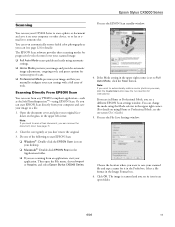
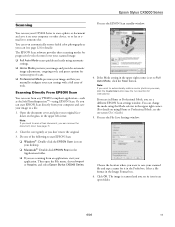
...in the Prefix box. The EPSON Scan software provides three scanning modes for progressive...Epson Stylus CX5000 Series
Scanning
You can use your CX5000 Series to scan a photo or document and save it on the glass, in the upper left corner. If the Mode setting in the Image Format box. 6. Select a file format in the upper right corner is scanned and you want to automatically restore a color...
Product Information Guide - Page 12
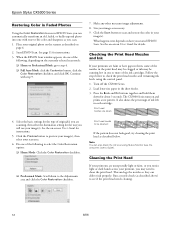
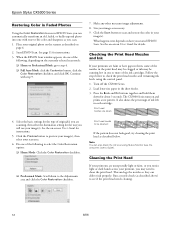
... Print Head
If your printouts are faint or have gaps in them
down to the Adjustments area and click the Color Restoration checkbox. Epson Stylus CX5000 Series
Restoring Color in Faded Photos
Using the Color Restoration feature in EPSON Scan, you can automatically transform an old, faded, or badly exposed photo into one of the following , depending on the...
Product Information Guide - Page 13
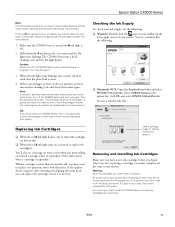
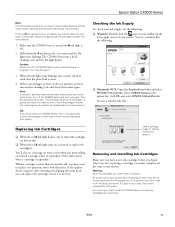
... ink cartridges are faint, run a nozzle check to maintain good print quality.
Epson Stylus CX5000 Series
Note: Print head cleaning uses ink, so clean it gets in your eyes, flush them immediately with soap ...and the B ink light is in the printer list, click OK, and select EPSON Status Monitor. Make sure the CX5000 Series is a good idea to print a few pages at least once a month to...
Product Information Guide - Page 14
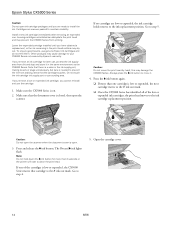
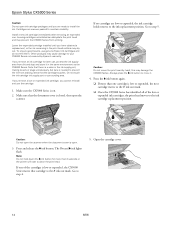
....
2.
Note:
Do not hold down the B ink button for later use genuine Epson ink cartridges and do not refill them. Leaving cartridges uninstalled can dehydrate the print head and may cause damage to your CX5000 Series not covered by hand; Go to step 4.
5. Epson Stylus CX5000 Series
Caution: Do not open ink cartridge packages until you remove an...
Product Information Guide - Page 15
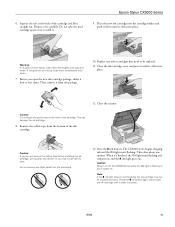
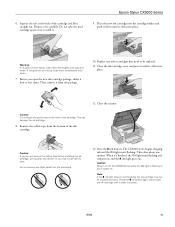
...is flashing or you open the new ink cartridge package, shake it four or five times. Do not take the used cartridge apart or try to print. Remove the yellow tape from the package.
10.
Close the scanner. Press the... into place.
12.
Press the B ink button again and reinstall
the ink cartridge until it . Epson Stylus CX5000 Series
9.
Before you 'll waste ink.
Product Information Guide - Page 17
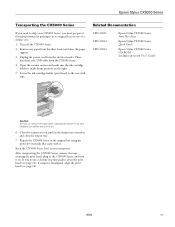
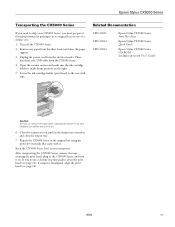
... disconnect the USB cable from the electrical outlet. Repack the CX5000 Series in the original box using the protective materials that came with tape.
Close the scanner ... 12); Related Documentation
CPD-21811 CPD-21812 CPD-21813
Epson Stylus CX5000 Series Start Here sheet
Epson Stylus CX5000 Series Quick Guide
Epson Stylus CX5000 Series CD-ROM (includes on-screen User's Guide)
Caution:...
Quick Reference Guide - Page 9


...: The copies may not be ejected automatically to Page button. 8. To make copies using letter-size (8.5 × 11-inch), 4 × 6-inch, and 5 × 7-inch plain, photo, or matte paper. If you need to select Letter. 7.
Make sure the Epson Stylus CX5000 Series all-in the Copies window. Press the paper type button to close the...
Quick Reference Guide - Page 13


...color when printing directly from a memory card; Compatible Cards and Image Formats 13 Compatible Cards and Image Formats
You can use the following types of cards with your Epson Stylus CX5000 Series...Picture Card xD-Picture Card Type H xD-Picture Card Type M
* Adapter required
The CX5000 Series supports image files that meet the following requirements:
Media format File format
Image size Number...
Quick Reference Guide - Page 14
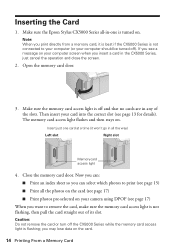
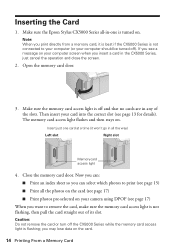
...won't go in -one card at a time (it is best if the CX5000 Series is not connected to your computer (or your camera using DPOF (see page 17) ■ Print photos pre-selected on your computer ...just one is not flashing, then pull the card straight out of the slots. Make sure the Epson Stylus CX5000 Series all the photos on the card (see page 17)
When you see a message on . Note: When...
Quick Reference Guide - Page 15
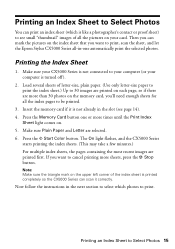
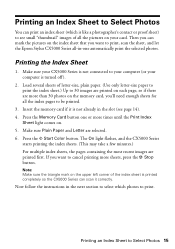
...-size, plain paper. (Use only letter-size paper to...an Index Sheet to be printed.
3. Press the x Start Color button. The On light flashes, and the CX5000 Series
starts printing the index sheets. (This may take a few minutes... photos to print. Make sure your CX5000 Series is turned off ).
2. Then you want to print, scan the sheet, and let the Epson Stylus CX5000 Series all-in-one or more sheets,...
Quick Reference Guide - Page 18


... to 9200 × 9200 pixels. 1. Load the type of photos you want your photos printed with your Epson Stylus CX5000 Series all-in-one. or USB DIRECT-PRINT™-compatible, you want to the
USB connector on . 4. Remove...215; 80 pixels to your camera to the camera and to use (see page 5). Select Plain Paper if you can print your JPEG photos by connecting your camera is PictBridge...
Quick Reference Guide - Page 20
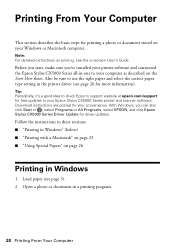
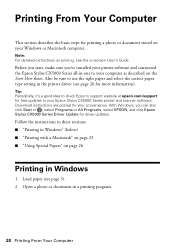
... sure you can also click Start or , select Programs or All Programs, select EPSON, and click Epson Stylus CX5000 Series Driver Update for your convenience.
Printing From Your Computer
This section describes the basic steps for free updates to your Epson Stylus CX5000 Series printer and scanner software.
With Windows, you 've installed your computer as described on -screen User...
Quick Reference Guide - Page 29
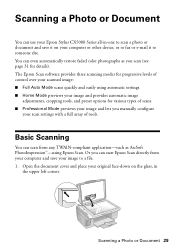
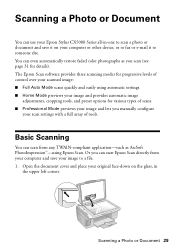
... scan settings with a full array of tools. The Epson Scan software provides three scanning modes for progressive levels of scans. ...easily using Epson Scan. Scanning a Photo or Document 29 Scanning a Photo or Document
You can use your Epson Stylus CX5000 Series all-in
the upper left corner. You can even automatically restore faded color photographs as ArcSoft PhotoImpression™-using ...
Similar Questions
How To Print Black And White From A Epson Stylus Cx5000
(Posted by ctrSgoy 9 years ago)
How To Change Epson Stylus Cx5000 Printer Properties From Paper Size To
envelope
envelope
(Posted by Irvin0321 9 years ago)
Can You Scan Pdf Documents Using Workforce 630 Series On Mac
(Posted by stephilb 10 years ago)
Epson Cx5000 - Stylus Color Inkjet Will Only Print On Bright, White...
jams with card stock
jams with card stock
(Posted by paulaseymour3 11 years ago)

