Epson CX5000 Support Question
Find answers below for this question about Epson CX5000 - Stylus Color Inkjet.Need a Epson CX5000 manual? We have 6 online manuals for this item!
Question posted by Irvin0321 on July 20th, 2014
How To Change Epson Stylus Cx5000 Printer Properties From Paper Size To
envelope
Current Answers
There are currently no answers that have been posted for this question.
Be the first to post an answer! Remember that you can earn up to 1,100 points for every answer you submit. The better the quality of your answer, the better chance it has to be accepted.
Be the first to post an answer! Remember that you can earn up to 1,100 points for every answer you submit. The better the quality of your answer, the better chance it has to be accepted.
Related Epson CX5000 Manual Pages
Product Information Guide - Page 2
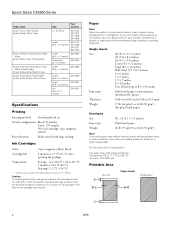
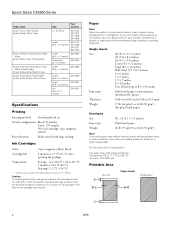
Epson Stylus CX5000 Series
Paper name Epson Photo Paper Glossy Epson Glossy Photo Paper
Epson Premium Presentation Paper Matte
Epson Matte Paper Heavyweight
Epson Premium Presentation Paper Matte Double-Sided
Epson Double-Sided Matte Paper Epson Presentation Paper Matte Epson Photo Quality Ink Jet Paper
Size
Part number
4 × 6 inches
S041134 S041671 S041458 S041809
Letter (8.5 × 11 ...
Product Information Guide - Page 3
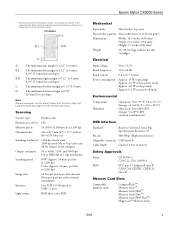
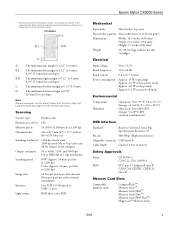
... (maximum)
One USB 2.0 Hi-Speed or USB 1.1 port
RGB three color LED
Epson Stylus CX5000 Series
Mechanical
Paper path
Sheet feeder, top entry
Sheet feeder capacity About 100 sheets at 1200 dpi
216 × 297 mm (8.5 × 11.7 inches) A4 or US letter size
1200 dpi (main scan) 2400 dpi with the flap side down. Before...
Product Information Guide - Page 4
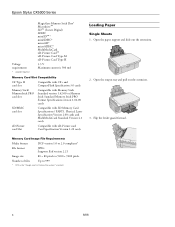
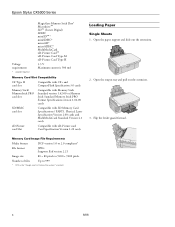
...pull out the extension.
3. Epson Stylus CX5000 Series
Voltage requirements
* Adapter ...version 1.0 or 2.0 compliant*
File format
JPEG Supports Exif version 2.21
Image size
80 × 80 pixels to 9200 × 9200 pixels
Number of ... xD-Picture card Card Specification Version 1.20 cards
Loading Paper
Single Sheets 1. Open the paper support and slide out the extensions.
2. Physical Layer...
Product Information Guide - Page 5
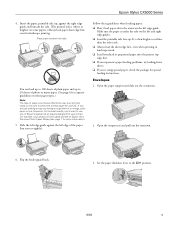
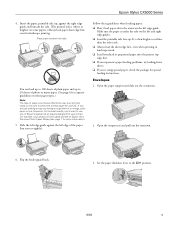
...papers.) Always load paper short edge first, even for landscape printing. Open the paper support and slide out the extensions.
2.
Follow these guidelines when loading paper: ❏ Don't load paper above the arrow on the left edge guide.
Envelopes 1. Epson Stylus CX5000 Series
4. Set the paper...preprinted paper into the printer top edge first. ❏ If you experience paper feeding...
Product Information Guide - Page 6


... heavy objects on top of the CX5000 Series.
6
6/06 Slide the left , printable side up to 10 envelopes at a time.
5. Caution: Never open the document cover beyond where it stops and do not place heavy objects on the document table glass and do not press the glass with too much force.
1. Epson Stylus CX5000 Series
4.
Product Information Guide - Page 7


... the document on the glass as described on the glass as described to select Letter, 4"x 6", or 5"x 7".
7. Press the paper size button to the left. When you can make a color copy, press the x Start Color button.
6/06
7 Epson Stylus CX5000 Series
Placing Large or Thick Documents When you scan a large or thick document, you are printed with a small...
Product Information Guide - Page 8


... page 6. Epson Stylus CX5000 Series
To make a copy quickly and do not need to stop copying at a time (it won't go in any time, just press the y Stop button. Do not pull out paper that no cards are ready to copy, press and hold down the y Stop button, then press the x Start Color button (to...
Product Information Guide - Page 9


... sheet, use a dark pen or
pencil to change your camera using DPOF (see page 10)
❏...sure Plain Paper and Letter are more sheets, press the y Stop button. Press the x Start Color button.
...size, plain paper. (Use only letter-size paper to print the index sheet.) Up to 30 images are printed first. Make sure your CX5000 Series is turned off the CX5000...Epson Stylus CX5000 Series
4.
Product Information Guide - Page 10
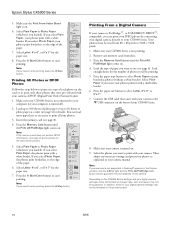
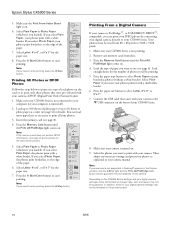
...Epson Stylus CX5000 Series
5.
Load up to 100 sheets of photo paper at a time (see page 8).
4. If you want to print with your photos printed with a small white border. 6. Remove any camera. Press the paper size... DPOF information, one copy of the paper.
7. Select Letter, 4"x 6", or 5"x 7" for the paper size.
8. Press the x Start Color button to the edge of each photo...
Product Information Guide - Page 12
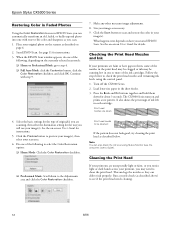
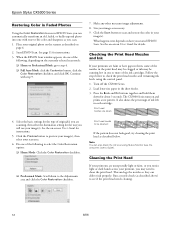
...:
4. Epson Stylus CX5000 Series
Restoring Color in Faded Photos
Using the Color Restoration feature in EPSON Scan, you...EPSON Scan. Click the Scan button to see the on -screen User's Guide for instructions:
3. Follow the steps below . Note: You can deliver ink properly.
Run a nozzle check (as described above) to scan and restore the color in the sheet feeder. 3. Load letter-size paper...
Product Information Guide - Page 16
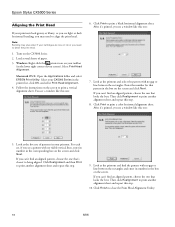
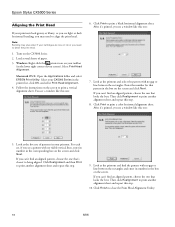
... click Realignment to print another alignment sheet and repeat this one that pattern in the printer list, click OK, and select Print Head Alignment. 4. If you need to being aligned. Click Finish to print a color horizontal alignment sheet. Epson Stylus CX5000 Series
Aligning the Print Head
If your printouts look grainy or blurry, or you...
Product Information Guide - Page 17
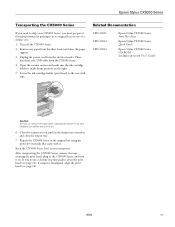
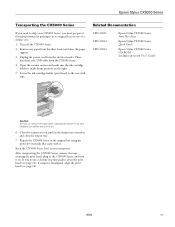
...
Epson Stylus CX5000 Series Quick Guide
Epson Stylus CX5000 Series CD-ROM (includes on-screen User's Guide)
Caution: Be sure to remove the tape after installing the printer in the original box using the protective materials that came with tape. Remove any paper from the electrical outlet. Repack the CX5000 Series in its original box or one of a similar size...
Quick Reference Guide - Page 9


... you see the desired number of letter-size plain paper (see page 11.
5. Make sure the Epson Stylus CX5000 Series all-in the Copies window. Press the paper size button to stop copying, press the y Stop button. To make a color copy, press the x Start Color button. it will be exactly the same size as described on .
2. Note: The copies may...
Quick Reference Guide - Page 10


...the correct number of copies in -one is being printed; Make sure the Epson Stylus CX5000 Series all-in the Copies window. Place the photo on the glass as ...color copy, press the x Start Color button. The On light flashes and after a moment the CX5000 Series starts printing. Load up to select Photo Paper. 6. Copying a Photo
1. Press the paper size button to 20 sheets of letter-size...
Quick Reference Guide - Page 11


.... Make sure the Epson Stylus CX5000 Series all-in color) or the x Start B&W button (to make more copies, load more copies, press the y Stop button. Press the x Start Color or x Start B&W button.
The print quality is reduced, but the copy is turned on page 7. Load plain, letter-size paper and select Plain Paper and Letter size on . 8.
For example...
Quick Reference Guide - Page 15
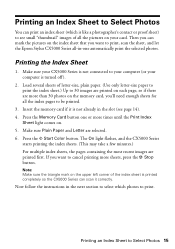
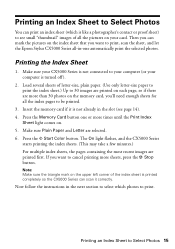
... scan the sheet, and let the Epson Stylus CX5000 Series all the pictures on the upper left corner of the index sheet is printed completely so the CX5000 Series can print an index sheet ... small "thumbnail" images of letter-size, plain paper. (Use only letter-size paper to print the index sheet.) Up to 30 images are printed on . 5. Press the x Start Color button. Note: Make sure the triangle...
Quick Reference Guide - Page 17


... (Digital Print Order Format) feature. 1.
Select Letter, 4"x6", or 5"x7" for the paper size. 7. Press the x Start Color button to print only those photos that were pre-selected with a white border. Insert the memory card (see page 5). Make sure your Epson Stylus CX5000 Series all your photos print with a white border.
If you loaded). Printing All...
Quick Reference Guide - Page 18


... on the front of photos you want to select Letter, 4"x6", or 5"x7". 7. Select Plain Paper if you 'll be sized from the slots. 3. or USB DIRECT-PRINT™-compatible, you want your photos printed with your Epson Stylus CX5000 Series all-in-one. Your photos must be printing. 5. Press the Memory Card button until...
Quick Reference Guide - Page 21
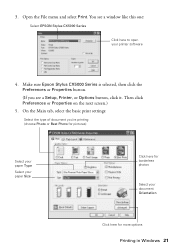
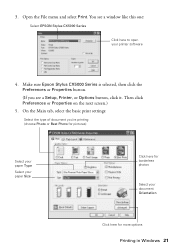
... open your document Orientation
Click here for borderless photos
Select your printer software
4. Make sure Epson Stylus CX5000 Series is selected, then click the Preferences or Properties button.
(If you 're printing (choose Photo or Best Photo for pictures)
Select your paper Type
Select your paper Size
Click here for more options
Printing in Windows 21 Then click...
Quick Reference Guide - Page 23
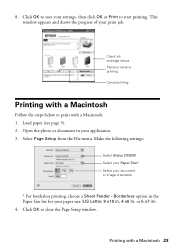
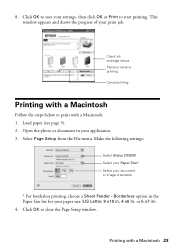
... Feeder - Click OK to start printing.
Click OK to print with a Macintosh 23 Open the photo or document in ). 4. Make the following settings:
Select Stylus CX5000 Select your Paper Size* Select your application. 3. 8. This window appears and shows the progress of your print job. Check ink cartridge status Pause or resume printing Cancel printing...
Similar Questions
My Printer Says Paper Is Out And It Isn't. Can't Get Error To Clear And To P
my printer has paper in both drawers but keep getting error that paper is out. How do I fix this
my printer has paper in both drawers but keep getting error that paper is out. How do I fix this
(Posted by Bdillon9902 8 months ago)
Which Software Can I Use On An Epson Stylus Cx5000 Series
(Posted by a1ubers 9 years ago)
How To Rest Paper Size On 4900 Control Panel
How Do I Reset Paper Size On Menu Pane On Epsom4900 Akter Pressing Ok.which Button To Press After Ok...
How Do I Reset Paper Size On Menu Pane On Epsom4900 Akter Pressing Ok.which Button To Press After Ok...
(Posted by autopix 10 years ago)
Epson Cx5000 - Stylus Color Inkjet Will Only Print On Bright, White...
jams with card stock
jams with card stock
(Posted by paulaseymour3 11 years ago)

