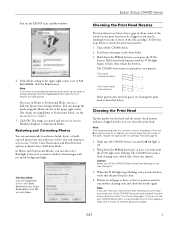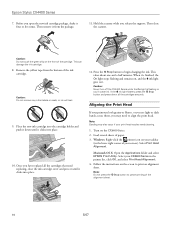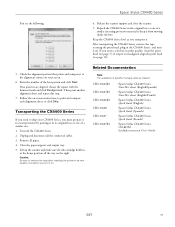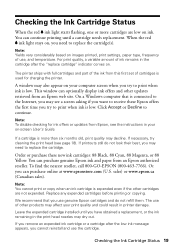Epson CX4400 - Stylus Color Inkjet Support and Manuals
Get Help and Manuals for this Epson item

View All Support Options Below
Free Epson CX4400 manuals!
Problems with Epson CX4400?
Ask a Question
Free Epson CX4400 manuals!
Problems with Epson CX4400?
Ask a Question
Most Recent Epson CX4400 Questions
Will Ink Cartridges Numbered 77 Work Correctly In This Printer?
(Posted by olscarl12 11 years ago)
Epson Cx4400What Is An 'all In One' Button?
(Posted by blo47om 13 years ago)
Popular Epson CX4400 Manual Pages
Epson CX4400 Reviews
We have not received any reviews for Epson yet.