Epson CX4400 Support Question
Find answers below for this question about Epson CX4400 - Stylus Color Inkjet.Need a Epson CX4400 manual? We have 5 online manuals for this item!
Question posted by olscarl12 on September 9th, 2012
Will Ink Cartridges Numbered 77 Work Correctly In This Printer?
The person who posted this question about this Epson product did not include a detailed explanation. Please use the "Request More Information" button to the right if more details would help you to answer this question.
Current Answers
There are currently no answers that have been posted for this question.
Be the first to post an answer! Remember that you can earn up to 1,100 points for every answer you submit. The better the quality of your answer, the better chance it has to be accepted.
Be the first to post an answer! Remember that you can earn up to 1,100 points for every answer you submit. The better the quality of your answer, the better chance it has to be accepted.
Related Epson CX4400 Manual Pages
Technical Brief (Ink Jet Printers) - Page 2


... can be used in dense coverage areas allowing Epson to precisely print crisp details in consistent ink droplets without increasing the
number of different ink droplet sizes. A smaller ink droplet allows the printer to produce a greater number of different colored "printed dots" because a wider range of tiny droplets can be combined to improve print speed
With this...
Technical Brief (Ink Jet Printers) - Page 3


... inks, with Epson papers.
Epson printers use an advanced error diffusion technology to determine the most interested in those marks. Other product names used herein are registered trademarks of documents and the occasional photo, is most efficient pattern for optional cartridges, and you see continuous tone color.
Epson Papers: In general, Epson printers...
Product Information Guide - Page 2


... sheet to your printer not covered by ...Ink thaws and is 0.12" (3.0 mm). Epson Stylus CX4400 Series
Specifications
Printing
Printing method On-demand ink jet
Nozzle configuration Black: 90 nozzles Color: 270 nozzles (90 each cartridge: cyan, magenta, yellow)
Print direction
Bidirectional with logic seeking
Ink Cartridges
Color
Cyan, magenta, yellow, black
Cartridge life
6 months at 77...
Product Information Guide - Page 3


....
2. Epson Stylus CX4400 Series
Scanning
Scanner type Photoelectric device Effective pixels Document size Output resolution Scanning resolution Image data
Light source
Flatbed color
CIS
5,100 ...inches (476 mm) Height: 11.4 inches (290 mm)
Weight
11 lb (5 kg) without the ink cartridges
Electrical
Input voltage Rated frequency Rated current Power consumption
90 to 132 V
50 to 60 Hz
0.6 ...
Product Information Guide - Page 4


...package for more information).
2. Flip the feeder guard forward. Epson Stylus CX4400 Series
4. Press in the tab on Epson Premium Photo Paper Glossy...Always load paper short edge first, even for your printer. If you choose affects the way your photos will... mode. ❏ Load letterhead or preprinted paper into the printer top
edge first. ❏ If you experience paper feeding problems...
Product Information Guide - Page 7
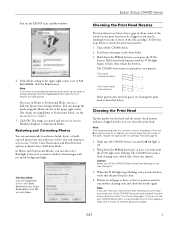
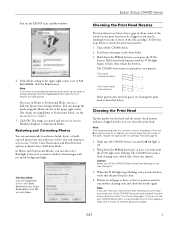
... wait at least once a month to -life color and sharpness as described below to flash, then release the buttons. If the red
B ink light comes on and prints a test pattern:
Print head nozzles are faint or have gaps in them, some of the ink cartridges. The CX4400 Series turns on or flashes, you can change...
Product Information Guide - Page 8


... is a valve in your eyes, flush them . If you remove an ink cartridge for later use, protect the ink supply area from printing. Epson Stylus CX4400 Series
Replacing Ink Cartridges
❏ When the red B ink light flashes, one or more ink cartridges are low on ink.
❏ When the red B ink light stays on your screen when you print telling you which...
Product Information Guide - Page 9


... tab on and the red B ink light is low or expended, it . Epson Stylus CX4400 Series
1. this may damage the
CX4400 Always press and release the y Stop button to move the print head by hand; Open the cartridge cover.
3.
Make sure the CX4400 Series is on the cartridge and lift it . Keep ink cartridges out of the reach of...
Product Information Guide - Page 10
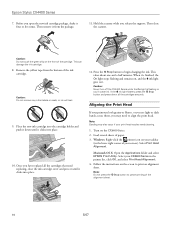
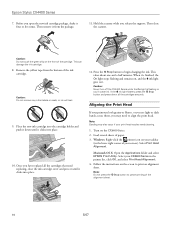
... the print head. Epson Stylus CX4400 Series
7. Once you open the new ink cartridge package, shake it 's finished, the On light stops flashing and remains on, and the B ink light goes out. When it four or five times. Load several sheets of the
alignment sheet.
10
5/07 Windows: Right-click the printer icon on the front...
Product Information Guide - Page 11
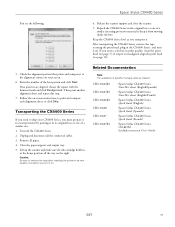
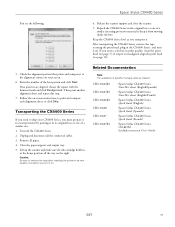
... Next.
Enter the number of a similar size. 1. Follow the on . Close the paper support and output tray. 5. Repack the CX4400 Series in the CX4400 Series, and turn it from moving inside the box.
Remove all the connected cables. 3. Turn off the CX4400 Series. 2. Lift up the scanner and make sure the ink cartridge holder is misaligned...
Quick Reference Guide - Page 2
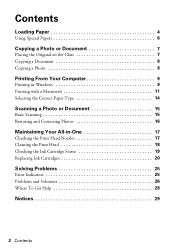
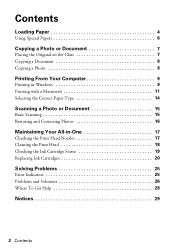
... Type 14
Scanning a Photo or Document 15
Basic Scanning 15 Restoring and Correcting Photos 16
Maintaining Your All-in-One 17
Checking the Print Head Nozzles 17 Cleaning the Print Head 18 Checking the Ink Cartridge Status 19 Replacing Ink Cartridges 20
Solving Problems 25
Error Indicators 25 Problems and Solutions 26 Where To Get...
Quick Reference Guide - Page 5


... first. For example, your photos will look great printed on Epson Premium Photo Paper Glossy (see your printer. You can load up , against the paper. If you 'll want to 80 sheets of plain paper... and 20 sheets of an image, plain paper is fine. Note: The type of Epson's special ink jet papers designed for the best results, you are just making a copy or printing a rough draft of...
Quick Reference Guide - Page 11


Check ink cartridge status
Pause or resume printing
Cancel printing
Printing with a Macintosh 11
Make the following settings:
Select Stylus CX4400 Select your Paper Size* Select your print job. This window appears and shows the progress of your document or image orientation
* For borderless printing, choose a ...
Quick Reference Guide - Page 17
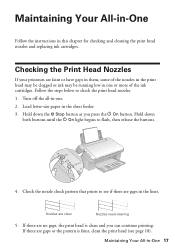
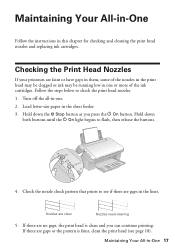
... light begins to check the print head nozzles. 1. If there are gaps in this chapter for checking and cleaning the print head nozzles and replacing ink cartridges. Follow the steps below to flash, then release the buttons.
4. Check the nozzle check pattern that prints to see if there are no gaps, the...
Quick Reference Guide - Page 18


...ink cartridge first (see any dried ink soften. The all -in -one often, it is clean.
4.
Caution: Never turn off .
2. Note: Print head cleaning uses ink, so clean it .
3.
Make sure the all -in-one runs a head cleaning cycle, which takes about one is on and the B ink...after cleaning the print head two times, turn off the CX4400 Series during head cleaning or you do not use your all...
Quick Reference Guide - Page 19
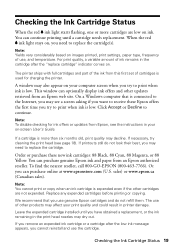
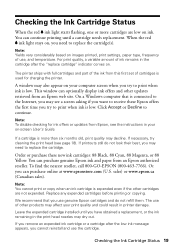
... Decline to replace the cartridge.
If printouts still do not refill them. Checking the Ink Cartridge Status 19 For print quality, a variable amount of other updates retrieved from Epson, see the instructions in your print quality and could result in printer damage. The printer ships with full cartridges and part of the ink from an Epson authorized...
Quick Reference Guide - Page 25


...described on the control panel to wake up the all -in -one. B ink light flashing
One or more ink cartridges are low, as described on your all -in sleep mode. All lights are...26. Load more detailed help.
Check ink cartridge status to be in -one . Replace the cartridge(s) as described on A part needs to determine which cartridge(s) are expended or not installed correctly.
Quick Reference Guide - Page 27


See your User's Guide for instructions. ■ The ink cartridges may be low on ink (see page 20 for instructions on replacing an ink cartridge). ■ If a dotted line appears in your printer software (see page 14). ■ For the best print quality, use a small amount of paper you loaded matches the paper size and paper type...
Quick Reference Guide - Page 33


...ink cartridges or third party parts, components, or peripheral devices added to the Epson product after its shipment from the Epson authorized service center. You are responsible for packing the printer... within five (5) working days of receipt of original purchase. Epson requires a debit or a credit card number to Epson or its option, exchange or repair the printer without charge for ...
Start Here - Page 1


Start Here Point de départ
Epson Stylus® CX4400 Series
Please read these instructions before using the printer.
Ne retirez pas le câble blanc.
*411051800* *411051800* Souvelez le scanner.
3 Remove the tape holding the ink cartridge holder in place. S'il manque un composant, communiquez avec Epson® comme décrit au verso.
2 Unpack the...
Similar Questions
How To Replace Ink Cartridge On Epson Workforce 645 Printer
(Posted by Andsura 10 years ago)
How To Install Ink Cartridge In Epson Workforce 435 Printer
(Posted by daMORGAN 10 years ago)
How Do You Change The Ink Cartridge In An Epson Nx330 Printer
(Posted by rickoFaiza 10 years ago)
How To Change Ink Cartridge In Epson Workforce 435 Printer
(Posted by omillcgar 10 years ago)
Will A 90 90n Ink Cartridge Fit The Epson Cx5600 Printer?
(Posted by jolynn220 12 years ago)

