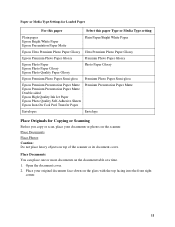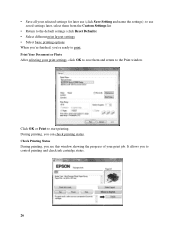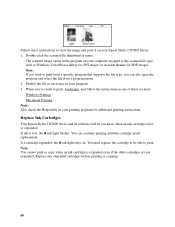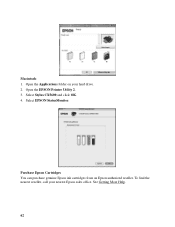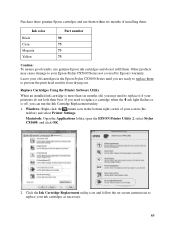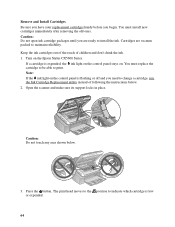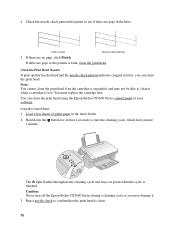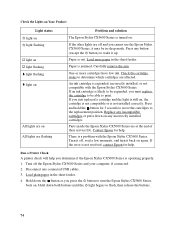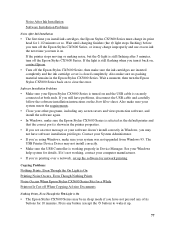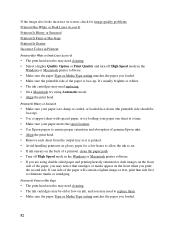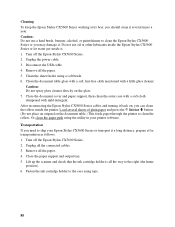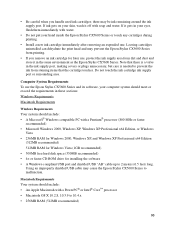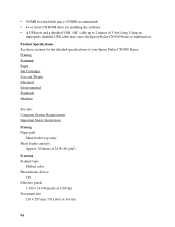Epson CX5600 Support Question
Find answers below for this question about Epson CX5600 - Stylus Color Inkjet.Need a Epson CX5600 manual? We have 1 online manual for this item!
Question posted by jolynn220 on November 22nd, 2011
Will A 90 90n Ink Cartridge Fit The Epson Cx5600 Printer?
The person who posted this question about this Epson product did not include a detailed explanation. Please use the "Request More Information" button to the right if more details would help you to answer this question.
Current Answers
Related Epson CX5600 Manual Pages
Similar Questions
How To Replace Ink Cartridge In Epson Printer Wf 2530
(Posted by nsnatGIORG 9 years ago)
How To Remove Ink Cartridge From Epson Printer 435
(Posted by gshaozda 10 years ago)
How Do You Load Ink Cartridges If The Printer Hasn't Been Used For A Long Time?
(Posted by aishab77 10 years ago)
I Installed New Black Ink Cartridge And The Printer Keeps Telling Me Ink Is Low
(Posted by jbosley901 10 years ago)
Can You Instruct Me As To How To Change The Ink Cartridges In This Printer?
(Posted by patriciadumas15 11 years ago)