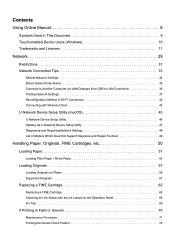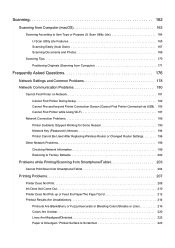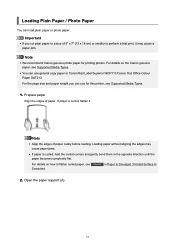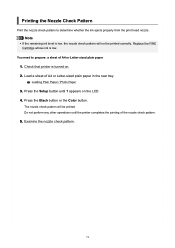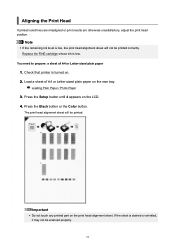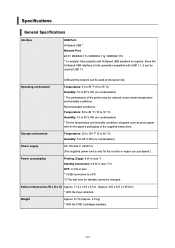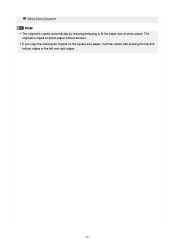Canon PIXMA TS3522 Support Question
Find answers below for this question about Canon PIXMA TS3522.Need a Canon PIXMA TS3522 manual? We have 2 online manuals for this item!
Question posted by worthymissj on April 21st, 2024
Canon Ts 3522 Can It Enlarge A Photo And How
I have a Canon ts3522 and need to enlarge a photo. I have lost the manual in the shuffle of moving. I just need simple steps on how to do this, if it can be done. Thanks
Current Answers
Answer #1: Posted by SonuKumar on April 23rd, 2024 9:07 AM
Please respond to my effort to provide you with the best possible solution by using the "Acceptable Solution" and/or the "Helpful" buttons when the answer has proven to be helpful.
Regards,
Sonu
Your search handyman for all e-support needs!!
Related Canon PIXMA TS3522 Manual Pages
Similar Questions
Printing Issues
My printer will not print or make copies. I keep getting an E and 5 and 8. I installed new ink and i...
My printer will not print or make copies. I keep getting an E and 5 and 8. I installed new ink and i...
(Posted by marydavinroy 9 months ago)
I Have A Canon Pixma 3522 And I Have The E03 Error But There Is No Paper In The
Pixma TS3522 Error03 Wont go away
Pixma TS3522 Error03 Wont go away
(Posted by whitejennifer390 1 year ago)
Canon Pixma Ts3522 Error Code: E03
How do I fix the E03 error when the paper isn't jammed and the top is closed? I've tried just about ...
How do I fix the E03 error when the paper isn't jammed and the top is closed? I've tried just about ...
(Posted by itsmatthewdeangelo8676 2 years ago)
How Can I Print A Color Photo From My Ipad Sideshow To Canon Printer Pixma Mx89
(Posted by Maryfromzim 11 years ago)
Canon Printer Pixma 2120 Series - Told Cd Not Necessary For Install?
purchased canon printer pixma 2120 last night at walmarts. i toldkid working there my laptop didn't ...
purchased canon printer pixma 2120 last night at walmarts. i toldkid working there my laptop didn't ...
(Posted by safrn5 11 years ago)