Epson CX4400 Support Question
Find answers below for this question about Epson CX4400 - Stylus Color Inkjet.Need a Epson CX4400 manual? We have 5 online manuals for this item!
Question posted by blo47om on September 26th, 2010
Epson Cx4400What Is An 'all In One' Button?
The person who posted this question about this Epson product did not include a detailed explanation. Please use the "Request More Information" button to the right if more details would help you to answer this question.
Current Answers
There are currently no answers that have been posted for this question.
Be the first to post an answer! Remember that you can earn up to 1,100 points for every answer you submit. The better the quality of your answer, the better chance it has to be accepted.
Be the first to post an answer! Remember that you can earn up to 1,100 points for every answer you submit. The better the quality of your answer, the better chance it has to be accepted.
Related Epson CX4400 Manual Pages
Technical Brief (Ink Jet Printers) - Page 1


... of offering a one printers.
Detailed information on the following pages. This combination of core technologies used in Epson ink jet printers produces:
Greater detail in highlights, without visible printed "dots"
Smooth gradations with precise color control and
superior density
Crisp line art
Greater detail in shadows, with smooth transitions and
true photographic...
Epson Scan ICM Updater v1.20 (PSB.2008.07.001) - Page 1


... created to inform you can now choose your preferred profile.
Installation: • Download epson12688.exe from the Epson website (www.epson.com). • Double-click on the Configuration button. The files will self extract and automatically start the
installation process. Select the Color tab and enable
ICM.
Click on the filename. Page 1 of these...
Product Information Guide - Page 2


... envelopes. Note: Always load paper into the sheet feeder with the borderless feature, print quality may be changed by Epson's warranty. Epson Stylus CX4400 Series
Specifications
Printing
Printing method On-demand ink jet
Nozzle configuration Black: 90 nozzles Color: 270 nozzles (90 each cartridge: cyan, magenta, yellow)
Print direction
Bidirectional with logic seeking
Ink Cartridges...
Product Information Guide - Page 3


... support.
2. Flip the feeder guard forward.
5/07
3 Open the output tray and pull out the extension.
3. Epson Stylus CX4400 Series
Scanning
Scanner type Photoelectric device Effective pixels Document size Output resolution Scanning resolution Image data
Light source
Flatbed color
CIS
5,100 × 14,040 pixels at 1200 dpi
216 × 297 mm (8.5 × 11.7 inches...
Product Information Guide - Page 6


... and hold the y Stop button as shown on page 5. The Epson Scan software provides three scanning modes for progressive levels of the following :
❏ To make copies using automatic settings.
❏ Home Mode previews your application. Epson Stylus CX4400 Series
Copying
You can make a color copy, press the x Color Text button. Make sure the CX4400 Series is turned on...
Product Information Guide - Page 7
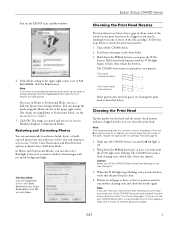
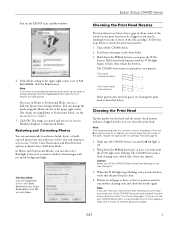
Epson Stylus CX4400 Series
You see a different Epson Scan settings window. Use the Color Restoration and Dust Removal options in the sheet feeder. 3. Checking the Print Head Nozzles
If your CX4400 Series often, it is clean.
4. Hold down the y Stop button as described below to flash, then release the buttons. Note: Print head cleaning uses ink, so clean it...
Product Information Guide - Page 9


... ink gets on the cartridge and lift it moves to the replacement position. Epson Stylus CX4400 Series
1. Squeeze the tab on your eyes, flush them thoroughly with water. Keep ink cartridges out of the reach of it . Press the y Stop button again to see if more cartridges are low or expended.
❏ If no...
Product Information Guide - Page 10
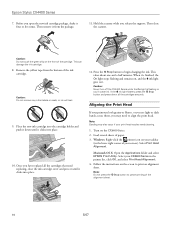
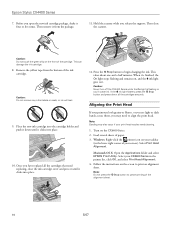
... nozzles need cleaning.
1.
Press the y Stop button to print an alignment sheet.
Follow the instructions on the front of paper. 3.
Caution: Do not touch the green chip on the screen to begin charging the ink.
Windows: Right-click the printer icon on the CX4400 Series. 2. Epson Stylus CX4400 Series
7. Place the new ink cartridge into...
Quick Reference Guide - Page 3


Introduction
After you have set up your Epson Stylus® CX4400 Series all -in -one can do most of these guidelines as described on the Start... Scan a document or photo and restore or correct the color if necessary ■ Perform routine maintenance ■ Solve simple problems This book tells you connect it on your CX4400 Series. Please follow these things without ever turning on your...
Quick Reference Guide - Page 8


... the paper you loaded, press and hold either the x Color Text or x B&W Text button for a list of
Epson photo papers and other special papers. 2. Do one , just like you press either the x Color Text or x B&W Text button. If you need to 80 sheets of 4 × 6-inch Epson photo paper.
Place the document on the glass as...
Quick Reference Guide - Page 10
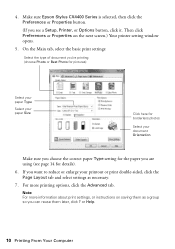
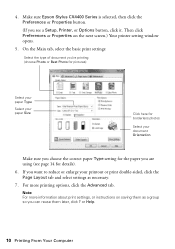
Make sure Epson Stylus CX4400 Series is selected, then click the Preferences or Properties button.
(If you see page 14 for details).
6. Then click Preferences or Properties...the Page Layout tab and select settings as a group so you are using (see a Setup, Printer, or Options button, click it. Note: For more printing options, click the Advanced tab. or Help.
10 Printing From Your Computer...
Quick Reference Guide - Page 12


...settings as Reverse print order.
12 Printing From Your Computer You see page 14) Select Color or Black ink Select higher quality or faster printing (if available)
Select Automatic mode
Note...: In certain programs, you can choose other options from the File menu. button.
7. Depending on your print job to select Advanced before you may need to print at a later...
Quick Reference Guide - Page 13


... so you 're using OS X 10.2.x, click the Print Center icon instead, then double-click Stylus CX4400 in the Printer List window. Note: For more information on advanced settings, or instructions on the ...■ Summary: View a list of your selections. 8. Click the Advanced button to change the gamma setting, or turn off color adjustments in the dock on saving them later, click ?.
9.
Quick Reference Guide - Page 15


... choose Import or Acquire, and select Epson Stylus CX4400 Series. The Epson Scan software provides three scanning modes: ■ Full Auto Mode scans quickly and easily using Epson Scan.
Scanning a Photo or Document... Epson Scan directly from your computer and save it on your computer or other device, or to fax or e-mail it to a file. 1. Scanning a Photo or Document
You can use your CX4400...
Quick Reference Guide - Page 16


.... (You can also click Help on -screen User's Guide. Click OK. Full Auto Mode Click the Customize button, click Dust Removal and/or Color Restoration, click OK, and click Scan. If the Mode setting in Epson Scan's Full Auto mode. In Home and Professional Mode, you can also select Backlight Correction to remove...
Quick Reference Guide - Page 26


... 80 sheets of the glass. If paper is still flashing, press the P On button and the x Color Photo button to separate the sheets a little. Load other special papers one back on. 4....tray or sheet feeder. 3. Printing and Copying Problems
■ If one of the Copy buttons don't work, your Epson Stylus CX4400 Series all -in the front right corner of plain paper. Flip through the stack to...
Quick Reference Guide - Page 29


... is copying, printing, or scanning. ■ Do not spill liquid on the CX4400 Series. ■ Except as specifically explained in your Epson Stylus CX4400 Series all-in-one, read and follow these safety instructions: ■ Be sure to rapid changes in all devices plugged into the extension cord does not exceed the cord's ampere rating...
Quick Reference Guide - Page 32
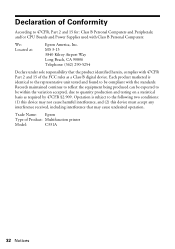
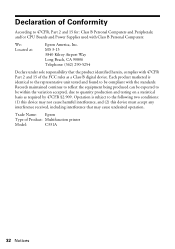
...be expected to the following two conditions: (1) this device may cause undesired operation. Declaration of Product: Multifunction printer
Model:
C331A
32 Notices Each product marketed ... Personal Computers and Peripherals; Trade Name: Epson
Type of Conformity
According to quantity production and testing on a statistical basis as a Class B digital device. MS 3-13 3840 Kilroy Airport Way ...
Quick Reference Guide - Page 33


... ribbons, ink cartridges or third party parts, components, or peripheral devices added to the Epson product after its authorized service center, where the printer will not be fixed and ...This warranty does not cover any color change or fading of prints or reimbursement of the covered printer. What Epson Will Do To Correct Problems: Should your printer to Epson within five (5) working days of...
Start Here - Page 7


...on/off
Paper light Ink light
Cancel copying or printing or replace ink
Copy a color photo
Copy a black and white document
Copy a color document
Témoin d'alimentation
Mise sous/ hors tension
Témoin de papier
....
Toll or long distance charges may apply. Guide de l'utilisateur Epson Stylus CX4400 Series électronique
Cliquez sur l'icône du guide sur le bureau de l'ordinateur.
Similar Questions
Epson Artisan 730 All In One Printer Cannot Recognize Color Inkjet All In One
(Posted by mormahdds 10 years ago)
Airprint
Can I upgrade my nx415 so I can use airprint with my ipad4?
Can I upgrade my nx415 so I can use airprint with my ipad4?
(Posted by imcskimming 11 years ago)
Epson Cx5000 - Stylus Color Inkjet Will Only Print On Bright, White...
jams with card stock
jams with card stock
(Posted by paulaseymour3 11 years ago)

