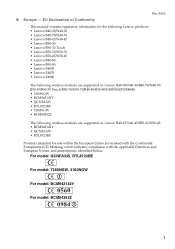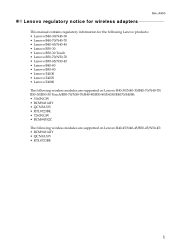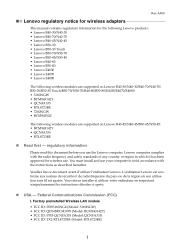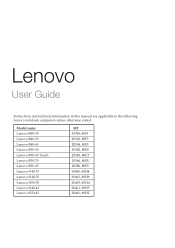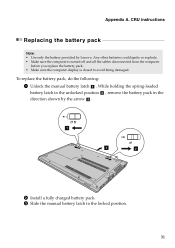Lenovo B40-45 Support Question
Find answers below for this question about Lenovo B40-45.Need a Lenovo B40-45 manual? We have 7 online manuals for this item!
Question posted by powellthomas870 on April 25th, 2024
How To Reset/bypass Superviser Password On Lenovo B40-45
Hi,I am looking for a way to reset the admin/superviser password on my Lenovo B40-45 laptop (I previously set one and now can't remember it.) I have tried various ways to reset it such as removing CMOS battery for several hours, but can't get anywhere.Is there some sort of backdoor password I can use to reset the BIOS with?Thanks.
Current Answers
Answer #1: Posted by Technoprince123 on April 25th, 2024 10:18 AM
Please response if this answer is acceptable and solw your problem thanks
Answer #2: Posted by SonuKumar on April 25th, 2024 9:02 AM
Please respond to my effort to provide you with the best possible solution by using the "Acceptable Solution" and/or the "Helpful" buttons when the answer has proven to be helpful.
Regards,
Sonu
Your search handyman for all e-support needs!!
Related Lenovo B40-45 Manual Pages
Similar Questions
How To Reset Bios Password Lenovo G575 Password Recovery
(Posted by pangkMagya 9 years ago)
How To Reset Bios Password.
I want to reformat my note book but I m forget my bios password. so I cant to make change and enter ...
I want to reformat my note book but I m forget my bios password. so I cant to make change and enter ...
(Posted by smaszan 10 years ago)
I Had Lenovo B450 Model; Battery Is Not Working. Can I Use The Compatible Batter
(Posted by puritymotives 11 years ago)