Epson CX5000 Support Question
Find answers below for this question about Epson CX5000 - Stylus Color Inkjet.Need a Epson CX5000 manual? We have 6 online manuals for this item!
Question posted by RedRscott243 on August 11th, 2014
How Do You Remove The Printhead On Epson Cx5000
The person who posted this question about this Epson product did not include a detailed explanation. Please use the "Request More Information" button to the right if more details would help you to answer this question.
Current Answers
There are currently no answers that have been posted for this question.
Be the first to post an answer! Remember that you can earn up to 1,100 points for every answer you submit. The better the quality of your answer, the better chance it has to be accepted.
Be the first to post an answer! Remember that you can earn up to 1,100 points for every answer you submit. The better the quality of your answer, the better chance it has to be accepted.
Related Epson CX5000 Manual Pages
Product Information Guide - Page 2
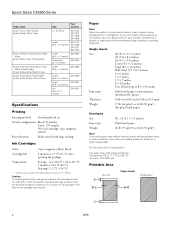
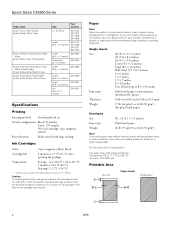
... an ink cartridge if the date on the package has expired.
Epson Stylus CX5000 Series
Paper name Epson Photo Paper Glossy Epson Glossy Photo Paper
Epson Premium Presentation Paper Matte
Epson Matte Paper Heavyweight
Epson Premium Presentation Paper Matte Double-Sided
Epson Double-Sided Matte Paper Epson Presentation Paper Matte Epson Photo Quality Ink Jet Paper
Size
Part number
4 ×...
Product Information Guide - Page 3
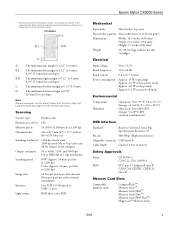
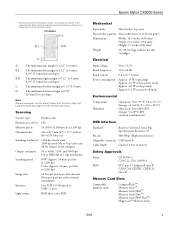
...Color: Approx. 30 msec per line at 1200 dpi
16 bits per pixel per color internal 8 bits per pixel per color external (maximum)
One USB 2.0 Hi-Speed or USB 1.1 port
RGB three color LED
Epson Stylus CX5000...
Based on Universal Serial Bus Specifications Revision 2.0
Bit rate
480 Mbps (High speed device)
Adaptable connector USB Series B
Cable length
Under 6.6 feet (2 meters)
Safety Approvals...
Product Information Guide - Page 7


...Press the paper type button to select Letter, 4"x 6", or 5"x 7".
7.
You can remove the document cover.
Press the paper size button to select Plain Paper.
Be sure to ...to select Letter.
7. Epson Stylus CX5000 Series
Placing Large or Thick Documents When you scan a large or thick document, you need instructions.)
4. To make a color copy, press the x Start Color button.
6/06
7...
Product Information Guide - Page 8


... copy, press and hold down the y Stop button, then press the x Start Color button (to copy in black and white). Note: The copies may not be ejected... copy quickly and do not need any of copies, it is a good idea to remove the printed copies from a memory card, it will be exactly the same size as ...printed faster.
1. Epson Stylus CX5000 Series
To make . If you want to 100 copies.
4.
Product Information Guide - Page 9


...enough sheets for each selected photo and mark the sheet carefully; Press the x Start Color button.
Load up to 100 sheets of the sheet is flashing; Caution: Do not remove the card or turn off ).
2. Press the Memory Card button one of the ...Now follow the instructions in the next section to fill in the ALL oval at a time (see page 8).
4. Epson Stylus CX5000 Series
4.
Product Information Guide - Page 10
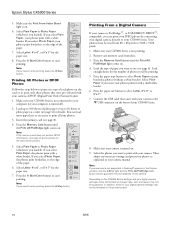
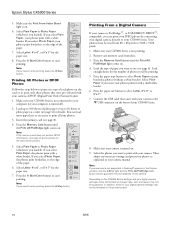
...Press the x Start Color button to print
borderless photos (without a white border). Remove any camera. Press the paper type button to select Photo Paper to start printing. Epson cannot guarantee the ...'ll be printed.
5. Your photos must be sized from slots. 3. Epson Stylus CX5000 Series
5.
Note: If you want to stop printing, press the y Stop button. You can ...
Product Information Guide - Page 11
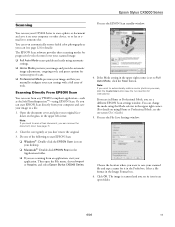
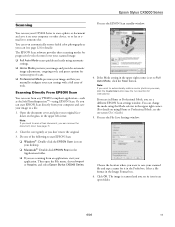
...where you are in an open the File menu, choose Import or Acquire, and select Epson Stylus CX5000 Series. If the Mode setting in the upper right corner is scanned and you see its...Mode, you can remove the document cover (see a different EPSON Scan settings window. You can scan from your computer and save your image to save it to automatically restore a color photo as ArcSoft ...
Product Information Guide - Page 12
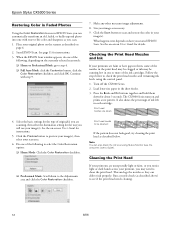
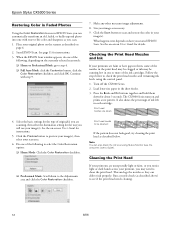
... page 6.
2. Click the Scan button to clean the print head. Checking the Print Head Nozzles and Ink
If your
image(s). Epson Stylus CX5000 Series
Restoring Color in Faded Photos
Using the Color Restoration feature in EPSON Scan, you can automatically transform an old, faded, or badly exposed photo into one with step 9.
7. Load letter-size paper...
Product Information Guide - Page 13
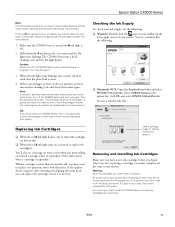
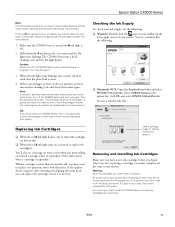
...CX5000 Series in progress. Removing and Installing Ink Cartridges Make sure you have a new ink cartridge before you do the following :
❏ Macintosh OS X: Open the Applications folder and select EPSON...: Double-click the icon on and the B ink light is off the CX5000 Series and wait overnight. Epson Stylus CX5000 Series
Note: Print head cleaning uses ink, so clean it only if quality...
Product Information Guide - Page 14
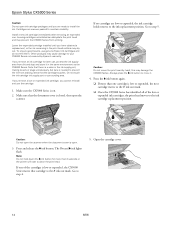
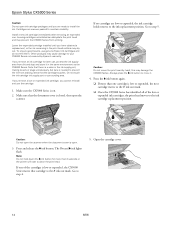
... or expended, the CX5000 Series moves that cartridge to clean the print head.
If you remove a low or expended ink cartridge, you cannot reinstall and use genuine Epson ink cartridges and do... and may cause damage to install the ink. Other products may prevent the CX5000 Series from printing. Epson Stylus CX5000 Series
Caution: Do not open ink cartridge packages until you have obtained a ...
Product Information Guide - Page 15
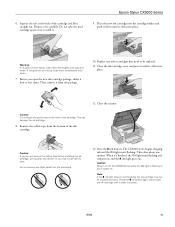
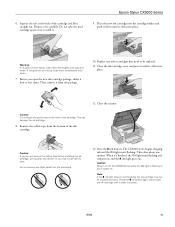
...carefully. Squeeze the tab at the back of the ink cartridge. Caution: If you do not remove the yellow tape before installing the ink cartridge, print quality may decline or you may not be...Do not take the used cartridge apart or try to be replaced.
11. Epson Stylus CX5000 Series
9. Warning: If ink gets on (not flashing), the ink cartridge may not be installed correctly. Dispose...
Product Information Guide - Page 16
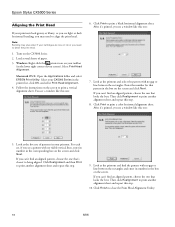
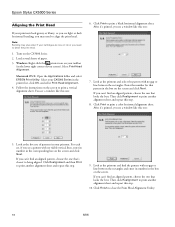
Epson Stylus CX5000 Series
Aligning the Print Head
If your printouts look grainy or blurry, or you see light or dark horizontal banding, you need to align the print head. Macintosh OS X: Open the Applications folder and select EPSON... screen and click Next. Select Print Head Alignment. Click Print to print a color horizontal alignment sheet. Enter the number for that looks the best. After it ...
Product Information Guide - Page 17
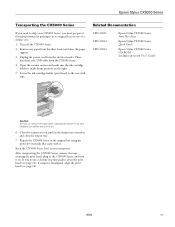
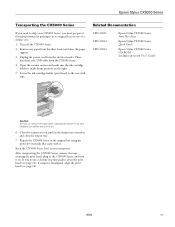
... it on.
6. After transporting the CX5000 Series, remove the tape securing the print head, plug in the original box using the protective materials that came with tape. If you transport it . Related Documentation
CPD-21811 CPD-21812 CPD-21813
Epson Stylus CX5000 Series Start Here sheet
Epson Stylus CX5000 Series Quick Guide
Epson Stylus CX5000 Series CD-ROM (includes on the...
Quick Reference Guide - Page 4
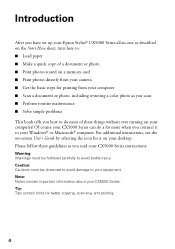
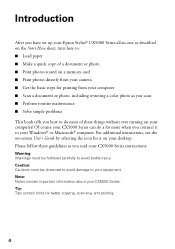
Introduction
After you have set up your Epson Stylus® CX5000 Series all-in-one as described on the Start Here sheet, turn here to: ■ Load paper ■ Make a...from your camera ■ Get the basic steps for printing from your computer ■ Scan a document or photo, including restoring a color photo as you how to do most of a document or photo ■ Print photos stored on your...
Quick Reference Guide - Page 9


... button to select Letter. 7. Do not pull out paper that is selected.
6. To make a color copy, press the x Start Color button.
Be sure to close the document cover.
3. Note: The copies may not be ejected automatically...Place the document on the glass as the original. Make sure the Epson Stylus CX5000 Series all-in the Copies window. The On light flashes and after a moment the...
Quick Reference Guide - Page 10


... make a black and white copy, press the x Start B&W button. To make a color copy, press the x Start Color button. Otherwise, photos are printed with a small white border. 8. it will be exactly the same size as described on page 7. Make sure the Epson Stylus CX5000 Series all-in the Copies window. Press the Copies button until you...
Quick Reference Guide - Page 11


... copies (up to remove the printed copies from the output tray after every 10 sheets or so. Place the photo on the glass as described on . 2.
When you see "-" in black and white).
Press the Copies button until it is turned on page 7. Make sure the Epson Stylus CX5000 Series all-in color) or the...
Quick Reference Guide - Page 12


... slot on copying memory card files between your digital camera's memory card; Printing From a Memory Card
The Epson Stylus CX5000 Series all-in-one lets you print color photos directly from your CX5000 Series and a computer or other device, see below) ■ "Inserting the Card" on page 14 ■ "Printing an Index Sheet to Select Photos...
Quick Reference Guide - Page 30
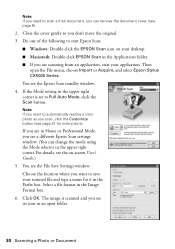
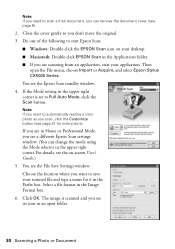
.... (You can remove the document cover (see page 8).
2. Note: If you want to automatically restore a color photo as you want to start Epson Scan:
■ Windows: Double-click the EPSON Scan icon on -screen User's Guide.) 5. If the Mode setting in an open the File menu, choose Import or Acquire, and select Epson Stylus CX5000 Series. Do...
Quick Reference Guide - Page 40


... Color to continue or y Stop to cancel.
Multiple pages have a problem with your computer desktop for basic troubleshooting suggestions, or double-click the User's Guide icon on your Epson Stylus CX5000 ... status
P On: Flashing
b Error: On
Copies window status Cause
- Remove and reload the paper.
Then press x Start Color to continue or y Stop to cancel.
B Ink: On
- Solving Problems...
Similar Questions
How To Print Black And White From A Epson Stylus Cx5000
(Posted by ctrSgoy 9 years ago)
How To Remove Printhead From Epson Nx400
(Posted by vegasnhu 9 years ago)
How To Replace Printhead On Epson Cx5000 All In One
(Posted by jdnali 10 years ago)
Epson Artisan 730 All In One Printer Cannot Recognize Color Inkjet All In One
(Posted by mormahdds 10 years ago)
Epson Cx5000 - Stylus Color Inkjet Will Only Print On Bright, White...
jams with card stock
jams with card stock
(Posted by paulaseymour3 11 years ago)

