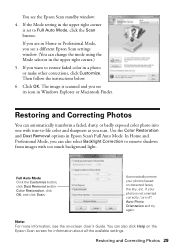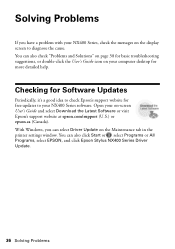Epson NX400 Support Question
Find answers below for this question about Epson NX400 - Stylus Color Inkjet.Need a Epson NX400 manual? We have 3 online manuals for this item!
Question posted by vegasnhu on May 24th, 2014
How To Remove Printhead From Epson Nx400
The person who posted this question about this Epson product did not include a detailed explanation. Please use the "Request More Information" button to the right if more details would help you to answer this question.
Current Answers
Related Epson NX400 Manual Pages
Similar Questions
Where Are The Protective Materials To Be Removed Inside Epson Stylus Nx430
(Posted by mohho 10 years ago)
How To Replace Printhead On Epson Stylus Nx400
(Posted by 007serv 10 years ago)
Epson Nx400 How To Remove Print Head
(Posted by aab30lher 10 years ago)
Epson Cx5000 - Stylus Color Inkjet Will Only Print On Bright, White...
jams with card stock
jams with card stock
(Posted by paulaseymour3 11 years ago)
Epson Stylus Nx400 Won't Print
After istallin the Apple operating system upgrade Mac OS X Snow Leopard, my Epson stylus NX400 print...
After istallin the Apple operating system upgrade Mac OS X Snow Leopard, my Epson stylus NX400 print...
(Posted by azureblue518 12 years ago)