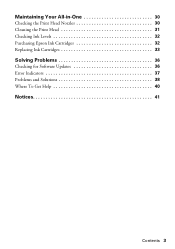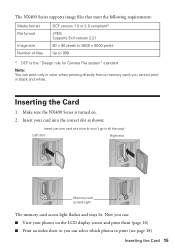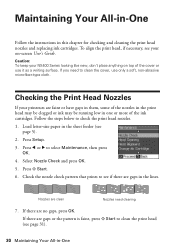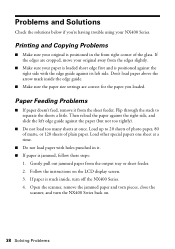Epson NX400 Support Question
Find answers below for this question about Epson NX400 - Stylus Color Inkjet.Need a Epson NX400 manual? We have 3 online manuals for this item!
Question posted by aab30lher on March 26th, 2014
Epson Nx400 How To Remove Print Head
The person who posted this question about this Epson product did not include a detailed explanation. Please use the "Request More Information" button to the right if more details would help you to answer this question.
Current Answers
Related Epson NX400 Manual Pages
Similar Questions
How Do You Set Epson Nx400 To Print In Only Black And White
(Posted by gwenweb 9 years ago)
How To Switch The Epson Nx400 To Print Only Black Ink
(Posted by Bolon 9 years ago)
How To Remove Print Heads Epson Stylus Nx515
(Posted by abuchadavi 10 years ago)
Epson Stylus Nx400 Won't Print
After istallin the Apple operating system upgrade Mac OS X Snow Leopard, my Epson stylus NX400 print...
After istallin the Apple operating system upgrade Mac OS X Snow Leopard, my Epson stylus NX400 print...
(Posted by azureblue518 12 years ago)