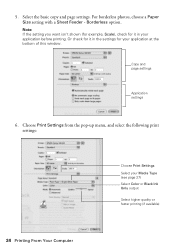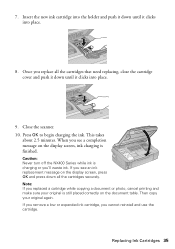Epson NX400 Support Question
Find answers below for this question about Epson NX400 - Stylus Color Inkjet.Need a Epson NX400 manual? We have 3 online manuals for this item!
Question posted by Bolon on June 22nd, 2014
How To Switch The Epson Nx400 To Print Only Black Ink
The person who posted this question about this Epson product did not include a detailed explanation. Please use the "Request More Information" button to the right if more details would help you to answer this question.
Current Answers
Related Epson NX400 Manual Pages
Similar Questions
Won't Print Black Ink
Hello.I'm having an issue with my EPSON XP-302 printer. It would not print black ink, even after hav...
Hello.I'm having an issue with my EPSON XP-302 printer. It would not print black ink, even after hav...
(Posted by magicman94 9 years ago)
How To Print In Black Ink Only On The Epson Stylus Nx400
(Posted by Mel6d33 10 years ago)
How To Set Up Black Ink Only On The Epson Stylus Nx400
(Posted by mnolawson 10 years ago)
How To Make Epson Stylus Nx400 Print Black And White
(Posted by kandiebloodd 10 years ago)
Why Wont Epson 435 Printer Print Black Ink When Color Is Out
(Posted by bootshsna 10 years ago)