Epson NX400 Support Question
Find answers below for this question about Epson NX400 - Stylus Color Inkjet.Need a Epson NX400 manual? We have 3 online manuals for this item!
Question posted by mnolawson on March 12th, 2014
How To Set Up Black Ink Only On The Epson Stylus Nx400
The person who posted this question about this Epson product did not include a detailed explanation. Please use the "Request More Information" button to the right if more details would help you to answer this question.
Current Answers
There are currently no answers that have been posted for this question.
Be the first to post an answer! Remember that you can earn up to 1,100 points for every answer you submit. The better the quality of your answer, the better chance it has to be accepted.
Be the first to post an answer! Remember that you can earn up to 1,100 points for every answer you submit. The better the quality of your answer, the better chance it has to be accepted.
Related Epson NX400 Manual Pages
Quick Guide - Page 1


Epson Stylus® NX400 Series
Quick Guide
Basic Copying, Printing, and Scanning Maintaining Your All-in-One Solving Problems
Quick Guide - Page 4


...things without ever turning on your NX400 Series. Introduction
After you have set up your Epson Stylus® NX400 Series all-in-one as you connect it to your NX400 Series instructions:
Warning: Warnings must...printing from your computer ■ Scan a document or photo and restore or correct the color ■ Perform routine maintenance ■ Solve simple problems This book tells you how to...
Quick Guide - Page 10


... up to select Color or B&W copies..... 1. When you need to change any other print settings, press Menu and select your original document on the NX400 Series. 2. Press the P On button to enter copy...or r to 99). 7. To change the layout.
Place your settings (see page 13 for details). or A4-size plain paper or Epson special paper
in the sheet feeder (see
page 9). 4. Press ...
Quick Guide - Page 11


... Color or B&W copies. 8. Note: You cannot print borderless on the document table (see page 9). When you need to turn on the NX400 Series...black and white. 1. Copying a Photo
You can also print with or without borders and convert color photos to begin copying.
Place your settings (see page 5). 3. You can copy photos onto 4 × 6-inch, 5 × 7-inch, letter-size, or A4-size Epson...
Quick Guide - Page 21


... to open your computer as described on your Windows or Macintosh computer. Load paper (see the on printing, see page 5). 2.
Make sure EPSON Stylus NX400 Series is selected, then click the Preferences or Properties button. Printing From Your Computer
This section describes the basic steps for instructions).
You see page ...
Quick Guide - Page 23


... Print to expand
4. Open a photo or document in an application. 2.
Mac OS X 10.5
1.
Select EPSON Stylus NX400 Series as the Printer setting. Open the File menu and select Print. 3. Click the arrow to expand the Print window, if necessary. 9. Check ink cartridge status
Cancel printing
Printing With a Macintosh
See the section below for your print...
Quick Guide - Page 24
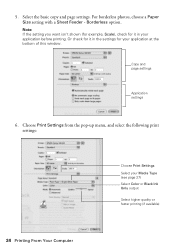
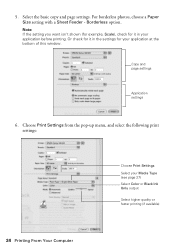
... it in your Media Type (see page 27) Select Color or Black Ink Only output Select higher quality or faster printing (if available)
24 Printing From Your Computer Copy and page settings
Application settings
6. For borderless photos, choose a Paper Size setting with a Sheet Feeder - Choose Print Settings from the pop-up menu, and select the following print...
Quick Guide - Page 25
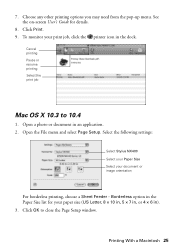
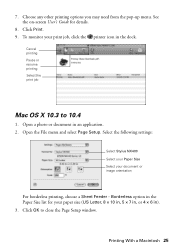
... size (US Letter, 8 × 10 in, 5 × 7 in, or 4 × 6 in an application. 2. Open the File menu and select Page Setup. Select the following settings:
Select Stylus NX400 Select your Paper Size Select your document or image orientation
For borderless printing, choose a Sheet Feeder - Open a photo or document in ). 3. Choose any other printing...
Quick Guide - Page 26


... Type (see page 27) Select Color or Black ink Select higher quality or faster printing (if available)
Select Automatic mode
Note: In certain programs, you can select Print Settings. For more information on -screen User's Guide for details.
6. Click Print.
26 Printing From Your Computer 4. Select Stylus NX400, choose Print Settings from the pop-up menu. Choose...
Quick Guide - Page 27


... double-click Stylus NX400 on Cool Peel Transfer Paper
Envelopes
Select this setting Plain Paper/Bright White Paper
Ultra Premium Photo Paper Glossy Premium Photo Paper Glossy Photo Paper Glossy Premium Photo Paper Semi-Gloss Premium Presentation Paper Matte
Envelope
Selecting the Correct Paper Type 27
8. For this paper
Plain paper Epson Bright White...
Quick Guide - Page 28


...Epson Scan. Basic Scanning
You can scan from any TWAIN-compliant application-such as ArcSoft Print Creations™-using automatic settings...Epson Scan:
■ Windows: Double-click the EPSON Scan icon on your computer or other device. Then open the File menu, choose Import or Acquire, and select EPSON NX400...
You can use your Epson Stylus NX400 Series all-in-one of tools.
You can even restore...
Quick Guide - Page 33


... NX400 Series. 2. Note: Leave the expended cartridge installed until you begin.
For print quality, a small amount of opening the package. For best printing results, use genuine Epson...considerably based on the NX400 Series display screen, press Setup, select Maintenance, and press OK.
If an ink cartridge is expended, you see a
message on the NX400 Series display screen. ...
Quick Guide - Page 36
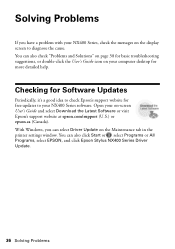
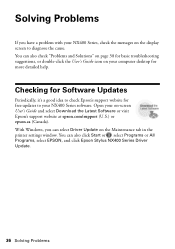
... messages on the Maintenance tab in the printer settings window. Solving Problems
If you can also click Start or , select Programs or All Programs, select EPSON, and click Epson Stylus NX400 Series Driver Update.
36 Solving Problems Checking for Software Updates
Periodically, it's a good idea to check Epson's support website for free updates to diagnose the...
Quick Guide - Page 39


..., use Epson special paper (see page 7) and genuine
Epson ink cartridges (...ink properly. Remove sheets from the output tray so not too many collect at a time.
Print Quality Problems
If you have any problems with the copy or print quality, try these solutions: ■ Make sure the document is placed flat against the document table glass and
the NX400... and paper type
settings on the control ...
Quick Guide - Page 40


... and Accessories
You can purchase genuine Epson ink and paper at Epson Supplies Central at epson.com/support and select your questions. You can download drivers and documentation, get FAQs and troubleshooting advice, or e-mail Epson with your product for support, please have the following information ready: ■ Product name (Epson Stylus NX400 Series) ■ Product serial number...
Quick Guide - Page 41


... sure the total ampere
rating of the devices plugged into the extension cord does not exceed the cord's ampere rating.
Use of the NX400 Series is copying, printing, or scanning. ■ Do not spill liquid on the NX400 Series. ■ Except as specifically explained in your Epson Stylus NX400 Series all-in-one, read and follow...
Quick Guide - Page 47
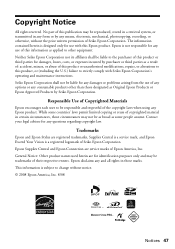
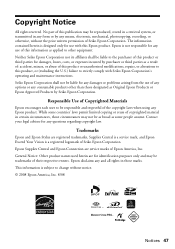
..., recording, or otherwise, without notice. © 2008 Epson America, Inc. 8/08
Notices 47
Trademarks
Epson and Epson Stylus are for identification purposes only and may be liable to the...be responsible and respectful of any options or any consumable products other equipment. Epson disclaims any questions regarding copyright law. Copyright Notice
All rights reserved. General ...
Start Here - Page 1


... on the back.
Caution: Do not open the ink cartridge package until you are vacuum packed to install the ink. Cartridges are ready to maintain reliability. Start Here
Epson Stylus® NX400 Series 1 Unpack
(Included for Canada only)
If anything is missing, contact Epson as described on the NX400 Series
1 Connect the power cable. Note: Do not...
Start Here - Page 7


...LCD display screen
Copy a document or photo
Change print settings
Start printing Turn power on -screen instructions to 6...NX400 Series User's Guide, FAQs, online troubleshooting advice, and software downloads.
Quick Guide Basic instructions for easy access to common problems. You can also purchase paper and ink. Epson Technical Support
Internet Support Visit Epson's support website at epson...
Start Here - Page 8


...
Cut out the card to find the nearest one, call 800-GO-EPSON (800-463-7766). You can purchase them at Epson Supplies CentralSM at Epson Supplies Central.
This information is a service mark of Epson America, Inc. Epson NX400 Series Ink Cartridges
69 or 88 Black
69 88 or
Magenta
69 or 88 Cyan
69 or 88 Yellow...
Similar Questions
How To Setup Epson Stylus Nx400 To Use Only Black Ink
(Posted by tranbemack 9 years ago)
Epson Stylus 600 Black Ink Won't Print
(Posted by cpnjoeg1 9 years ago)
How To Print In Black Ink Only On The Epson Stylus Nx400
(Posted by Mel6d33 10 years ago)
How To Print In Black Ink When Out Of Color Epson 630
(Posted by fopte 10 years ago)
Can I Print Using Black Ink Only When My Color Ink Runs Out?
(Posted by bleighe88 10 years ago)

