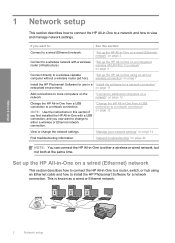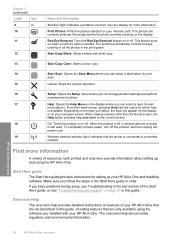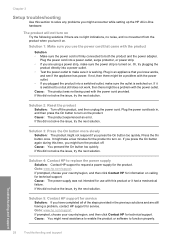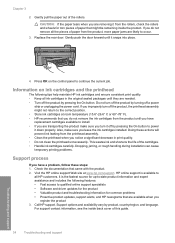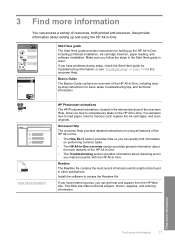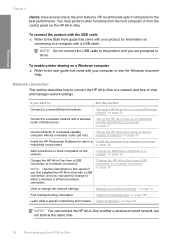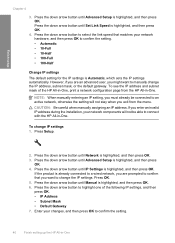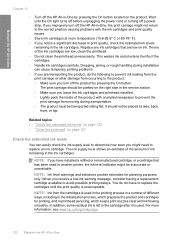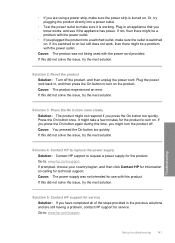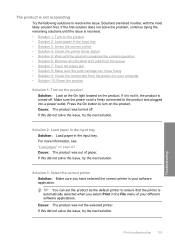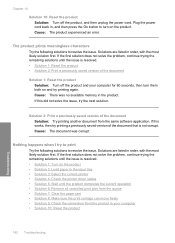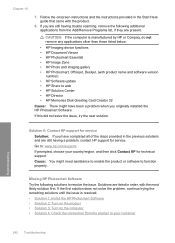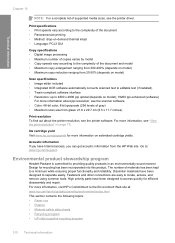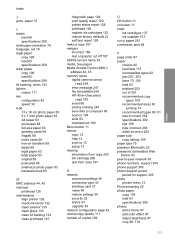HP C6350 - Wireless Inkjet All-in-One Print/Scan/Copy Support and Manuals
Get Help and Manuals for this Hewlett-Packard item

Most Recent HP C6350 Questions
Hp C6350 Printer Won't Print Black
(Posted by gaverzmarul 9 years ago)
Hp C6350 Will Not Print Black
(Posted by mohje 9 years ago)
Hp Photosmart C6350 Will Not Accept Loaded Paper
(Posted by suemri 9 years ago)
Can Ipad Print To My Hpc6350
(Posted by gmachar 11 years ago)
Where Can I Buy A Replacement Print Head For The Hp C6350 All-in-one Printer?
THE PRODUCT CANNOT BE ALIGNED USING ANY OF THE METHODS LISTED IN THE HP SUPPORT SUGGESTIONS. THE FIN...
THE PRODUCT CANNOT BE ALIGNED USING ANY OF THE METHODS LISTED IN THE HP SUPPORT SUGGESTIONS. THE FIN...
(Posted by RUSSOJOSEPH 11 years ago)
Popular HP C6350 Manual Pages
HP C6350 Reviews
We have not received any reviews for HP yet.