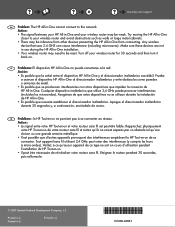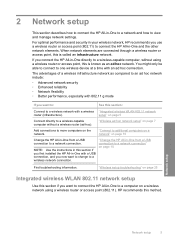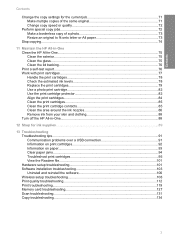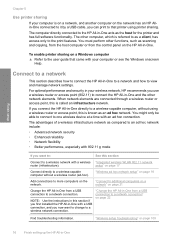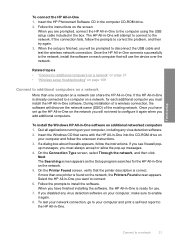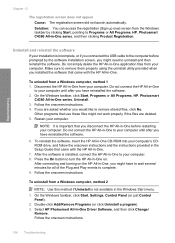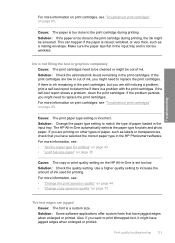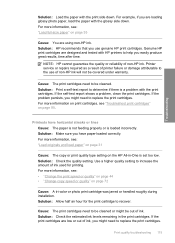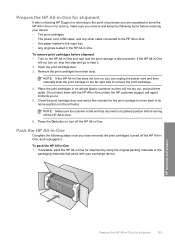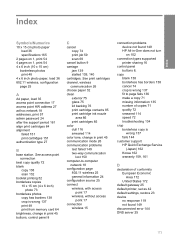HP C4385 - Photosmart All-in-One Color Inkjet Support and Manuals
Get Help and Manuals for this Hewlett-Packard item

Most Recent HP C4385 Questions
Does The Hp C4385 Have A Hard Drive
(Posted by benBel 9 years ago)
How To Clear A Carriage Jam In A Printer C4385
(Posted by umanst 9 years ago)
Imac Wont Stay Connected To Hp Photosmart C4385
(Posted by pinoNtha 9 years ago)
How To Connect A Hp C4385 To Wifi
(Posted by boerkr 9 years ago)
How To Establish 2 Way Communication With Hp C4385
(Posted by Bobigch 9 years ago)
Popular HP C4385 Manual Pages
HP C4385 Reviews
We have not received any reviews for HP yet.