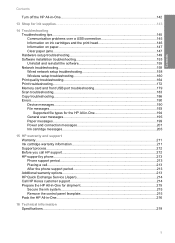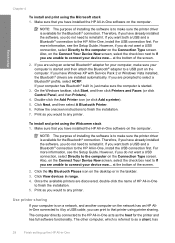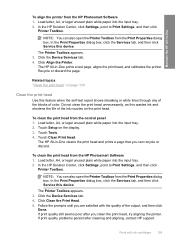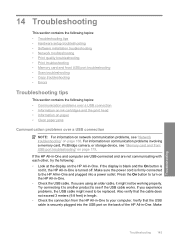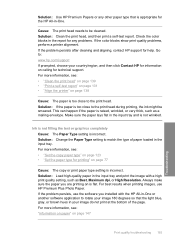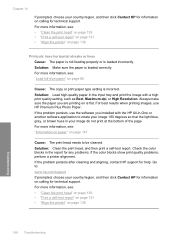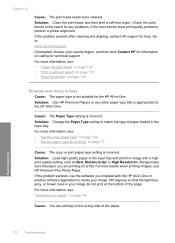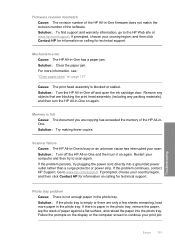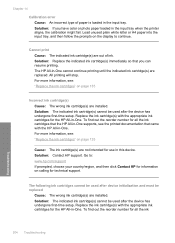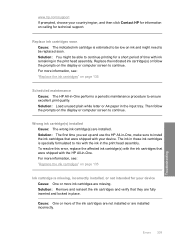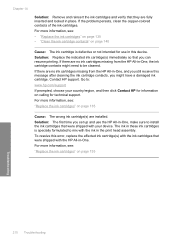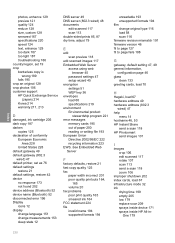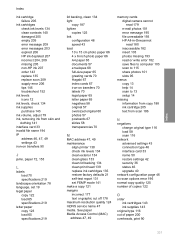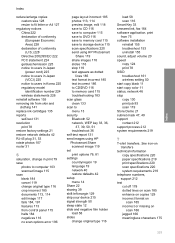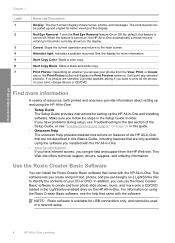HP C8180 - Photosmart All-in-One Color Inkjet Support and Manuals
Get Help and Manuals for this Hewlett-Packard item

Most Recent HP C8180 Questions
How Do I Load The Paper Into The Hp All In One C8180
(Posted by Labrujamarievodu79 9 months ago)
Photosmart C8180 Scanner And Display
How to replace scanner and display data connection repones for photosmart c8180
How to replace scanner and display data connection repones for photosmart c8180
(Posted by yrmhaddad96 1 year ago)
Errore: 0xc18a0206 Non Riesco A Stampare
(Posted by nfrnadia 1 year ago)
Hp C8180 Won't Turn On
(Posted by feldaar 9 years ago)
Hp Photosmart C8180 Won't Scan To Memory Device
(Posted by eliaEHuan 9 years ago)
HP C8180 Videos
Popular HP C8180 Manual Pages
HP C8180 Reviews
We have not received any reviews for HP yet.