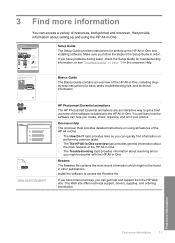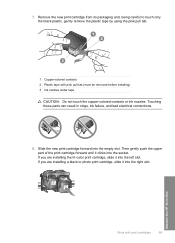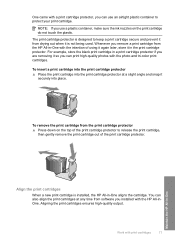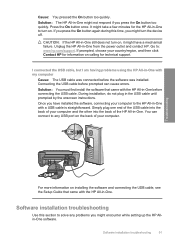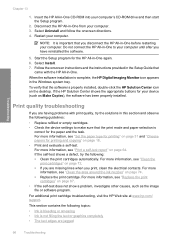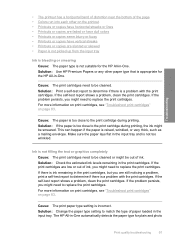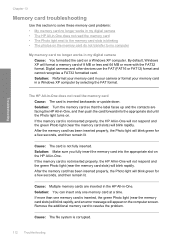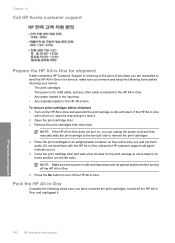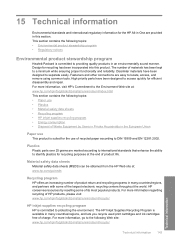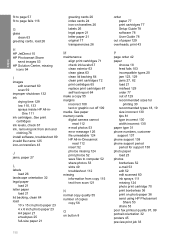HP C4210 - Photosmart All-in-One Color Inkjet Support and Manuals
Get Help and Manuals for this Hewlett-Packard item

Most Recent HP C4210 Questions
Printer On Pause
my printer the square below on the left side of the printer, it always says,cartridge missing or dam...
my printer the square below on the left side of the printer, it always says,cartridge missing or dam...
(Posted by elig0824 9 years ago)
Carriage Jamb
I replace the ink cartridges on my C4250 printer and now they won't slide back and forth on the carr...
I replace the ink cartridges on my C4250 printer and now they won't slide back and forth on the carr...
(Posted by thomastlbrooks 9 years ago)
Copy
Will the copier copy with only having the black cartridge in it, or do you have to have both color a...
Will the copier copy with only having the black cartridge in it, or do you have to have both color a...
(Posted by mscarshow 10 years ago)
Popular HP C4210 Manual Pages
HP C4210 Reviews
We have not received any reviews for HP yet.