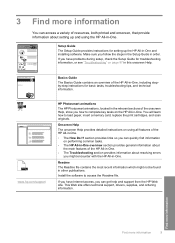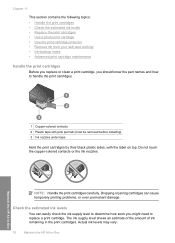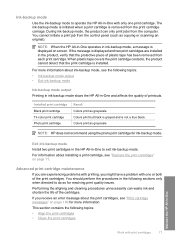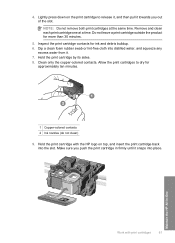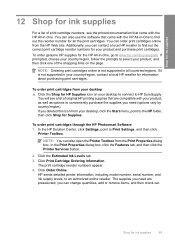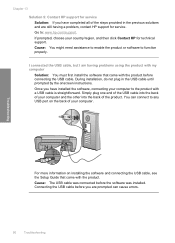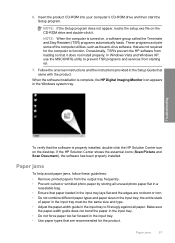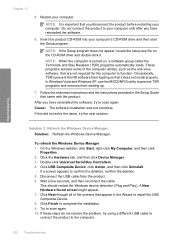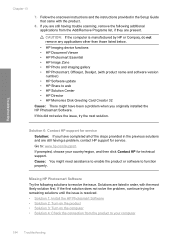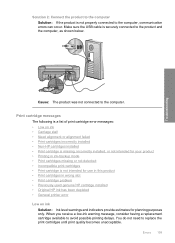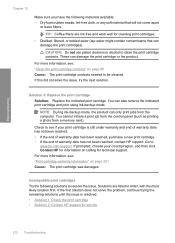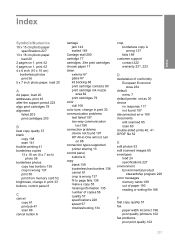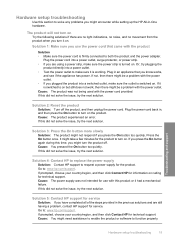HP C4440 - Photosmart All-in-One Color Inkjet Support and Manuals
Get Help and Manuals for this Hewlett-Packard item

Most Recent HP C4440 Questions
Hp Photosmart C4440 Toolbox
Originally I was running Windows Vista, & HP Toolbox ran fine. I have since updated to Windows 1...
Originally I was running Windows Vista, & HP Toolbox ran fine. I have since updated to Windows 1...
(Posted by charmomenee 7 years ago)
Why Wont My Hp All In One Printer C4440 Scan
(Posted by torRg 9 years ago)
Hp Photosmart C4440 Won't Scan To Computer
(Posted by jaGinB 9 years ago)
How To Print In Black And White On Hp Photosmart C4440
(Posted by billysc 9 years ago)
Hp C4440 Will It Scan Multiple Photos
(Posted by vvaNAILE 9 years ago)
Popular HP C4440 Manual Pages
HP C4440 Reviews
We have not received any reviews for HP yet.