HP C4440 Support Question
Find answers below for this question about HP C4440 - Photosmart All-in-One Color Inkjet.Need a HP C4440 manual? We have 3 online manuals for this item!
Question posted by torRg on October 19th, 2014
Why Wont My Hp All In One Printer C4440 Scan
The person who posted this question about this HP product did not include a detailed explanation. Please use the "Request More Information" button to the right if more details would help you to answer this question.
Current Answers
There are currently no answers that have been posted for this question.
Be the first to post an answer! Remember that you can earn up to 1,100 points for every answer you submit. The better the quality of your answer, the better chance it has to be accepted.
Be the first to post an answer! Remember that you can earn up to 1,100 points for every answer you submit. The better the quality of your answer, the better chance it has to be accepted.
Related HP C4440 Manual Pages
Full User Guide - Page 4
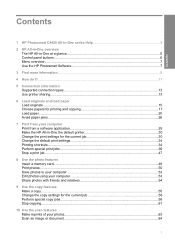
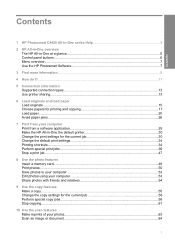
...-One at a glance...5 Control panel buttons...6 Menu overview...7 Use the HP Photosmart Software 7
3 Find more information...9
4 How do I?...11
5 Connection information Supported connection types...13 Use printer sharing...13
6 Load originals and load paper Load originals...15 Choose papers... Perform special copy jobs...58 Stop copying...61
10 Use the scan features Make reprints of your photos...63...
Full User Guide - Page 10
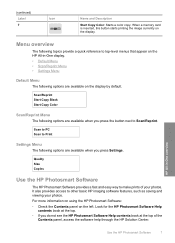
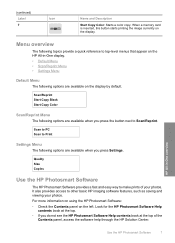
... information on using the HP Photosmart Software: • Check the Contents panel on the display.
(continued) Label 7
Icon
Name and Description
Start Copy Color: Starts a color copy. When a memory card is inserted, this button starts printing the image currently on the left. HP All-in -One display. • Default Menu • Scan/Reprint Menu • Settings...
Full User Guide - Page 22
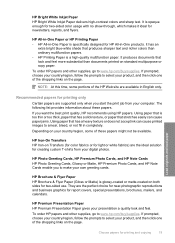
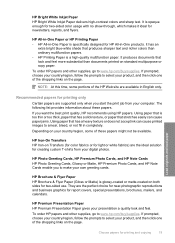
... shade that is a high-quality multifunction paper. HP Photo Greeting Cards, HP Premium Photo Cards, and HP Note Cards HP Photo Greeting Cards, Glossy or Matte, HP Premium Photo Cards, and HP Note Cards enable you want the best print quality, HP recommends using HP papers. Using paper that produces sharper text and richer colors than documents printed on the...
Full User Guide - Page 68
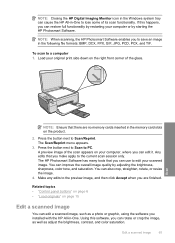
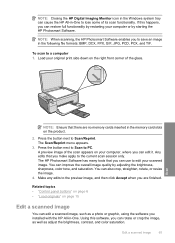
... can improve the overall image quality by starting the HP Photosmart Software. Using this happens, you make apply to a computer 1. Load your computer or by adjusting the brightness, sharpness, color tone, and saturation. Press the button next to PC. Press the button next to Scan to Scan/Reprint. You can also crop, straighten, rotate, or...
Full User Guide - Page 70
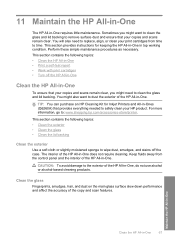
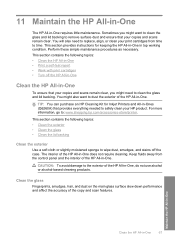
This section provides instructions for Inkjet Printers and All-in-Ones (Q6260A) that provides everything needed to : www.shopping.hp.com/accessories-store/printer. This section contains the following topics: • Clean ... the control panel and the interior of the copy and scan features. You will also need to the exterior of the HP All-in top working condition. You might also want to...
Full User Guide - Page 74


... HP Web site are available in -One, go /inkusage. For more information, see if your print job: • Everyday printing: Use a black cartridge along with a tri-color cartridge. • Color ... see www.hp.com/go to be inaccurate or unavailable. The Printer Toolbox appears. 2.
You can also check the ink levels by using the Printer Toolbox available through the HP Photosmart Software on your...
Full User Guide - Page 81


...
NOTE: If you have colored paper loaded in -One NOTE: If you have colored paper loaded in the input tray when you to realign the print cartridges. Click the Device Services tab. 5. When ... print cartridges at any time from the HP Photosmart Software 1. In the Print Properties dialog box, click the Features tab, and then click the Printer Services button. The Printer Toolbox appears. 4.
Full User Guide - Page 82


...the input tray, then press the button next to scan the page. To clean the print cartridges from ...quality is muddy after you have colored paper loaded in -One
Work with the quality of color or when a color is poor. You should only ... Printer Toolbox. When prompted, ensure plain white letter or A4 paper is complete and the page can also open the Printer Toolbox from the HP Photosmart ...
Full User Guide - Page 103
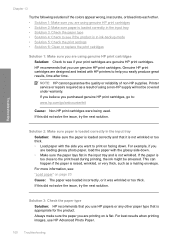
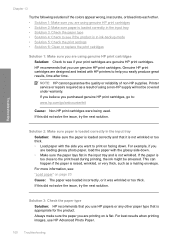
... if the colors appear wrong, inaccurate, or bleed into each other paper type that it was loaded incorrectly, or it is not wrinkled or too thick. • Load paper with the side you use HP Advanced Photo Paper.
100 Troubleshooting Genuine HP print cartridges are designed and tested with HP printers to : www.hp.com/go...
Full User Guide - Page 106
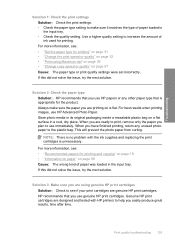
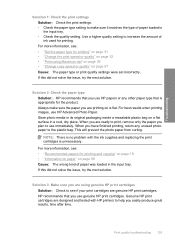
... solution. When you have finished printing, return any other paper type that you use HP papers or any unused photo paper to the plastic bag. This will prevent the photo... "Information on paper" on is unnecessary. Print quality troubleshooting 103 NOTE: There is no problem with HP printers to help you easily produce great results, time after time. For more information, see: • ...
Full User Guide - Page 164
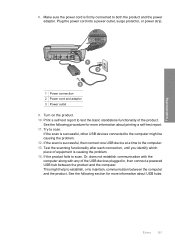
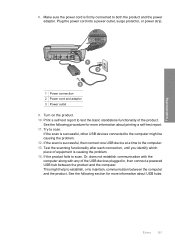
... into a power outlet, surge protector, or power strip.
1 Power connection 2 Power cord and adaptor 3 Power outlet 9. Try to scan. Or, does not establish communication with the computer along with any of the USB devices plugged in, then connect a powered USB hub between the computer and the product. See the following procedure for...
Full User Guide - Page 176
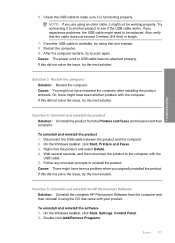
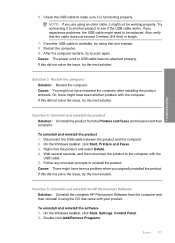
... USB cable between the product and the computer. 2. Solution 5: Uninstall and reinstall the HP Photosmart Software Solution: Uninstall the complete HP Photosmart Software from the Printers and Faxes control panel and then reinstall it to be working properly. NOTE: If you... cable was not attached properly. Follow any onscreen prompts to scan again. Also verify that came with your product.
Full User Guide - Page 180
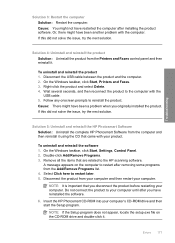
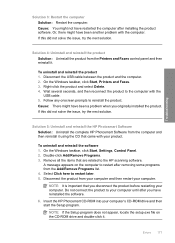
...4. On the Windows taskbar, click Start, Printers and Faxes. 3. Solution 5: Uninstall and reinstall the HP Photosmart Software Solution: Uninstall the complete HP Photosmart Software from your computer and then restart your ...to restart after installing the product software.
Do not connect the product to the HP scanning software. A message appears on the CD-ROM drive and double-click it ....
Full User Guide - Page 210
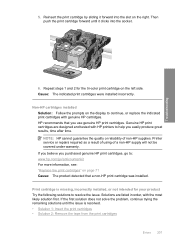
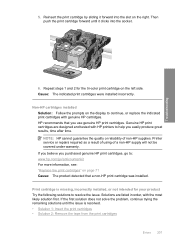
... indicated print cartridges were installed incorrectly. HP recommends that a non-HP print cartridge was installed. Printer service or repairs required as a result of using of non-HP supplies. Then push the print cartridge forward until the issue is missing, incorrectly installed, or not intended for the tri-color print cartridge on page 71 Cause: The...
Full User Guide - Page 223


... the print cartridges were having a problem. NOTE: Ink levels might not be covered under warranty. Genuine HP print cartridges are designed and tested with HP printers to help you purchased genuine HP print cartridges, go to: www.hp.com/go/anticounterfeit For more information, see: "Replace the print cartridges" on the display to avoid printing...
Full User Guide - Page 231
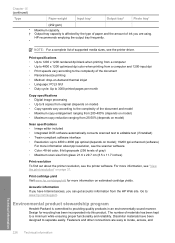
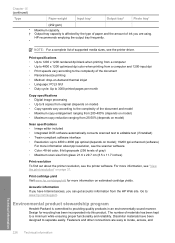
...about ppi resolution, see the scanner software. • Color: 48-bit color, 8-bit grayscale (256 levels of supported media sizes, see the printer software.
The number of ink you have been designed...in an environmentally sound manner.
HP recommends emptying the output tray frequently. *
NOTE: For a complete list of gray) • Maximum scan size from the HP Web site. Chapter 15 (...
Full User Guide - Page 242


...scanned 65 ink sprays 129 missing 187 photo print cartridge 75 print borderless 36 print from DPOF file 52 print on photo paper 37 send using HP Photosmart...store 75 print quality smeared ink 99 print settings brightness 33 color tone 33 layout 32 orientation 32 paper size 30 paper ...resizing options 33 resolution 32 saturation 33 speed 32 printer sharing Mac 13 Windows 13 printing with one ink cartridge ...
Basics Guide - Page 14
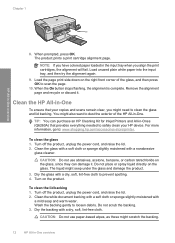
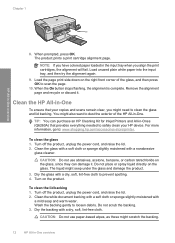
...have colored paper loaded in -One overview
You might need to prevent spotting. 4. The liquid might scratch the backing.
12
HP All-in the input tray when you might also want to scan ... HP Cleaning Kit for Inkjet Printers and All-in -One
To ensure that provides everything needed to : www.shopping.hp.com/accessories-store/printer. Clean the HP All-in -Ones (Q6260A) that your HP device...
Basics Guide - Page 19
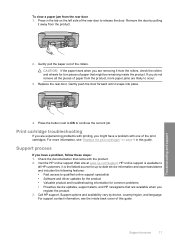
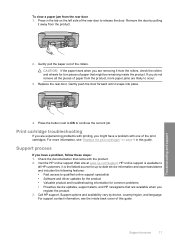
... a paper jam from the product.
2. Press in this guide. Remove the door by device, country/region, and language.
Support process
If you have a problem with the product. 2. HP online support is the fastest source for up-to-date device information and expert assistance and includes the following features: • Fast access to qualified...
Basics Guide - Page 21
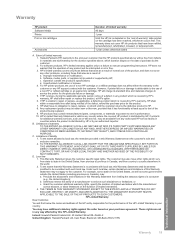
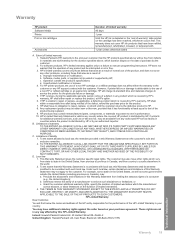
... or like-new, provided that this Warranty Statement is inconsistent with such local law.
Hewlett-Packard (HP) warrants to HP. 8. For HP printer products, the use of a manufacturer to be deemed modified to enforce such disclaimers or limitations; HP shall have been refilled, remanufactured, refurbished, misused, or tampered with the customer. Limitations of limited warranty...
Similar Questions
Hp Photosmart C4440 Toolbox
Originally I was running Windows Vista, & HP Toolbox ran fine. I have since updated to Windows 1...
Originally I was running Windows Vista, & HP Toolbox ran fine. I have since updated to Windows 1...
(Posted by charmomenee 7 years ago)
Hp Photosmart C4440 Won't Scan To Computer
(Posted by jaGinB 9 years ago)
Why Wont Hp Printer 6500a E710n-z Print In Color
(Posted by dteaam 9 years ago)
How To Scan Things Into My Computer From A Hp Photosmart C4440
(Posted by laudese 10 years ago)

