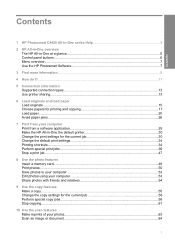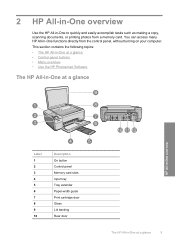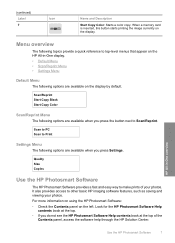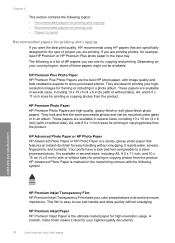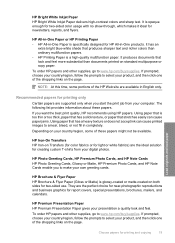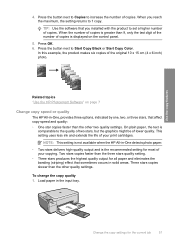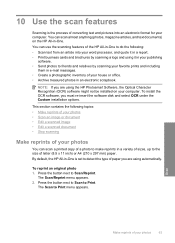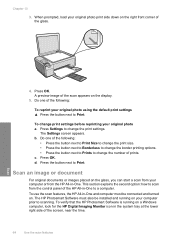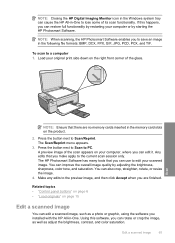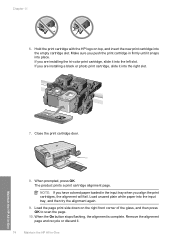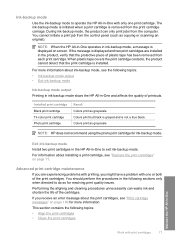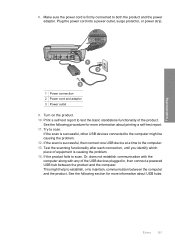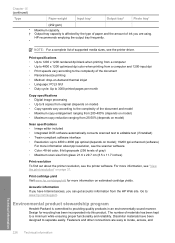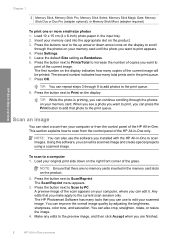HP C4440 Support Question
Find answers below for this question about HP C4440 - Photosmart All-in-One Color Inkjet.Need a HP C4440 manual? We have 3 online manuals for this item!
Question posted by vvaNAILE on June 21st, 2014
Hp C4440 Will It Scan Multiple Photos
The person who posted this question about this HP product did not include a detailed explanation. Please use the "Request More Information" button to the right if more details would help you to answer this question.
Current Answers
Related HP C4440 Manual Pages
Similar Questions
How To Run One Cartridge In An Hp C4440
(Posted by clrtrew 10 years ago)
Can The Hp 6510 Scan Multiple Photos To Multiple Files
(Posted by nikblitzb 10 years ago)
Print Small Envelopes On The Hp C4440 All In. Can You Tell Me Why?
The HP C4440 All-In-One printer I am using stopped printing small envelopes and I can't figure out w...
The HP C4440 All-In-One printer I am using stopped printing small envelopes and I can't figure out w...
(Posted by kenandnola 11 years ago)
Hp C4440 Disconnected And Ink Levels Not Available
I am operating Windows 7 Home Premium 64-bit. My HP C4440 says it is disconnected and the ink levels...
I am operating Windows 7 Home Premium 64-bit. My HP C4440 says it is disconnected and the ink levels...
(Posted by jamesclinjax 11 years ago)
When Scanning Multiple Photos On Flatbed
when scanning multiple photos my scanner does not separate them. My old HP 8500 did so. I am disappo...
when scanning multiple photos my scanner does not separate them. My old HP 8500 did so. I am disappo...
(Posted by rosiefryrear 12 years ago)