HP C4440 Support Question
Find answers below for this question about HP C4440 - Photosmart All-in-One Color Inkjet.Need a HP C4440 manual? We have 3 online manuals for this item!
Question posted by jamesclinjax on July 1st, 2012
Hp C4440 Disconnected And Ink Levels Not Available
I am operating Windows 7 Home Premium 64-bit. My HP C4440 says it is disconnected and the ink levels are not available.
Current Answers
There are currently no answers that have been posted for this question.
Be the first to post an answer! Remember that you can earn up to 1,100 points for every answer you submit. The better the quality of your answer, the better chance it has to be accepted.
Be the first to post an answer! Remember that you can earn up to 1,100 points for every answer you submit. The better the quality of your answer, the better chance it has to be accepted.
Related HP C4440 Manual Pages
Full User Guide - Page 10
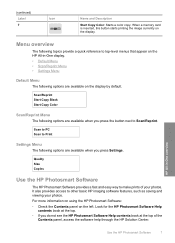
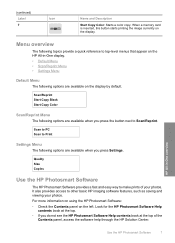
...available on the left.
Look for the HP Photosmart Software Help
contents book at the top. • If you press Settings. (continued) Label 7
Icon
Name and Description
Start Copy Color: Starts a color copy.
Quality Size Copies
Use the HP Photosmart Software
The HP Photosmart... to top-level menus that appear on the HP All-in -One overview
Use the HP Photosmart Software
7 HP All-in ...
Full User Guide - Page 22
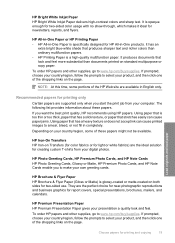
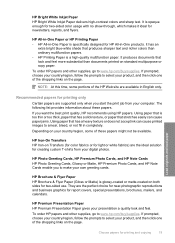
... does not accept ink can cause printed images to make your own greeting cards. HP Iron-On Transfers HP Iron-on Transfers (for color fabrics or for light or white fabrics) are the ideal solution for report covers, special presentations, brochures, mailers, and calendars.
HP Photo Greeting Cards, HP Premium Photo Cards, and HP Note Cards HP Photo Greeting...
Full User Guide - Page 36
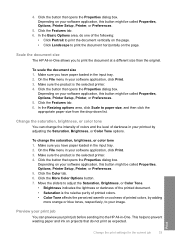
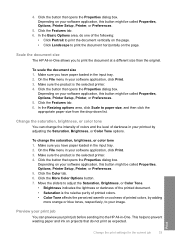
... the selected printer. 4. Click the Color tab. 6. This helps to prevent wasting paper and ink on the page.
To scale the ...Basic Options area, do not print as expected. Scale the document size
The HP All-in the input tray. 2. Make sure you to your software application... the drop-down list.
To change the intensity of colors and the level of darkness in -One. Make sure you have paper...
Full User Guide - Page 73
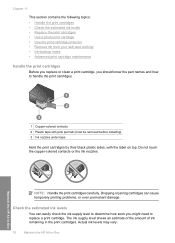
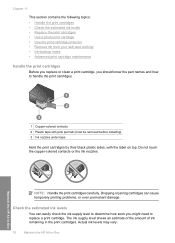
... amount of ink remaining in -One Actual ink levels may vary.
70
Maintain the HP All-in-One
Maintain the HP All-in the print cartridges. NOTE: Handle the print cartridges carefully. Check the estimated ink levels
You can cause temporary printing problems, or even permanent damage. Do not touch the copper-colored contacts or the ink nozzles. Chapter...
Full User Guide - Page 74


In addition, some portions of different ways, including in the initialization process, which keeps print nozzles clear and ink flowing smoothly. NOTE: You can also check the ink levels by using the Printer Toolbox available through the HP Photosmart Software on your computer or through the Print Properties dialog box on the page. In the Print Properties...
Full User Guide - Page 88
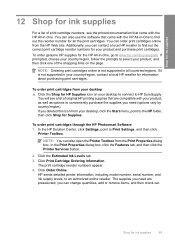
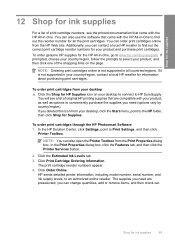
... in all the print cartridges.
Click the Estimated Ink Levels tab. 3. Click Print Cartridge Ordering Information.
you need (options vary by country/region). If it is not supported in your desktop to connect to an authorized online reseller.
To order print cartridges through the HP Photosmart Software 1. NOTE: You can also use the software...
Full User Guide - Page 105
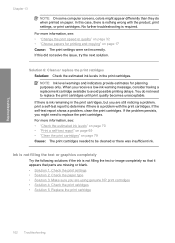
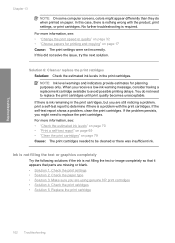
... genuine HP print cartridges • Solution 4: Check the print catridges • Solution 5: Replace the print cartridge
102 Troubleshooting For more information, see : • "Change the print speed or quality" on page 32 • "Choose papers for planning purposes only. Solution 6: Clean or replace the print catridges Solution: Check the estimated ink levels in...
Full User Guide - Page 107
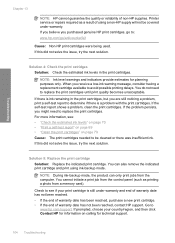
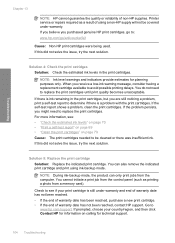
...Solution 4: Check the print catridges Solution: Check the estimated ink levels in the print cartridges, but you purchased genuine HP print cartridges, go /anticounterfeit
Cause: Non-HP print cartridges were being used.
If the problem persists, you receive a low-ink warning message, consider having a replacement cartridge available to replace the print cartridges until print quality becomes...
Full User Guide - Page 110
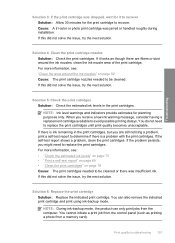
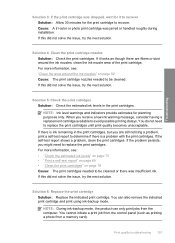
... A tri-color or photo... If the problem persists, you receive a low-ink warning message, consider having a replacement cartridge available to determine if there is ink remaining in the print cartridges. You can only print.... If this did not solve the issue, try the next solution. NOTE: Ink level warnings and indicators provide estimates for the print cartridge to recover Solution: Allow 30...
Full User Guide - Page 112
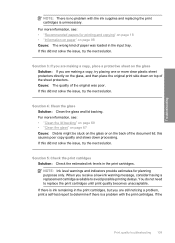
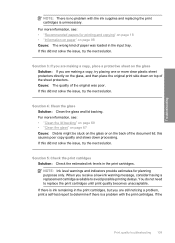
... the print cartridges, but you are making a copy, place a protective sheet on the glass Solution: If you receive a low-ink warning message, consider having a replacement cartridge available to avoid possible printing delays. NOTE: Ink level warnings and indicators provide estimates for printing and copying" on page 18 • "Information on paper" on the glass...
Full User Guide - Page 113


.... • If the end of warranty date has not been reached, contact HP support. Cause: The print cartridge was insufficient ink. Troubleshooting
Chapter 13
self-test report shows a problem, clean the print cartridges. Check to see : • "Check the estimated ink levels" on page 70 • "Print a self-test report" on page 69 •...
Full User Guide - Page 155
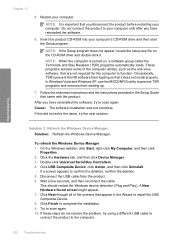
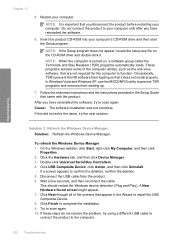
...
If a screen appears to scan again. 10. Occasionally, TSR's prevent the HP software from the product. 6. To refresh the Windows Device Manager 1. Wait a few seconds, and then reconnect the cable. Try to...try using a different USB cable to connect the product to complete the installation. 9. Disconnect the USB cable from loading so that came with the product. Cause: The software ...
Full User Guide - Page 202
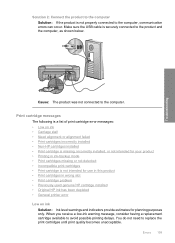
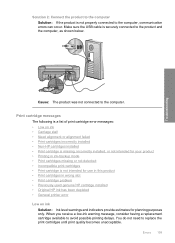
... having a replacement cartridge available to the computer. Cause: The product was not connected to avoid possible printing delays. Errors 199 You do not need to the computer, communication errors can occur. Print cartridge messages
The following is a list of print cartridge error messages: • Low on ink Solution: Ink level warnings and indicators provide...
Full User Guide - Page 203
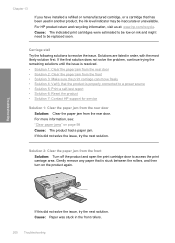
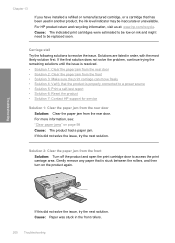
...to a power source • Solution 5: Print a self-test report • Solution 6: Reset the product • Solution 7: Contact HP support for service
Solution 1: Clear the paper jam from the rear door Solution: Clear the paper jam from the front
Solution: Turn off...carriage area.
Gently remove any paper that has been used in another product, the ink level indicator may be replaced soon.
Full User Guide - Page 223


... believe you have an new print cartridge available, to continue. Troubleshooting
Chapter 13
NOTE: During ink-backup mode, the product can only print jobs from a memory card). HP recommends that you easily produce great results, time after time. NOTE: Ink levels might not be covered under warranty.
NOTE: HP cannot guarantee the quality or reliability of...
Full User Guide - Page 225


... included with any of the product. If you are installed correctly. Have the specific name of the sticker. 5. Make a color copy to describe your serial number ready. Call HP support. Support options and availability vary by pressing the On button. c. Plug the power cord back into the product. If prompted, choose your country...
Full User Guide - Page 241
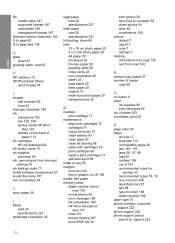
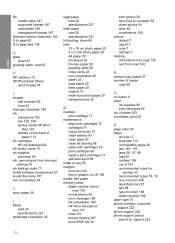
... load 25
H
HP JetDirect 13 HP Photosmart Share
send images 54
I
images edit scanned 65 scan 63
improper shutdown 198 ink
drying time 192 low 128, 199 sprays inside HP All-in -Onecannot...load 20 misfeed 195 out of
paper 113 ink cartridges
HP ink depleted 220 ink levels, check 70 ink supplies
purchase 85 ink, removing ink from skin and
clothing 76 ink-backup mode 77 install software, troubleshoot 87 ...
Full User Guide - Page 242


... 46 print cartridge protector 75 print cartridges align 78, 203 check ink levels 70 clean 79 clean contacts 80 clean ink nozzle area 82 damaged 210 error message 207, 210 handle 70 incorrect 207 low ink 128 low on ink 199 missing 210 non-HP ink 207 order 85 part names 70 photo print cartridge 75 previously...
Basics Guide - Page 11
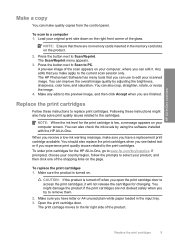
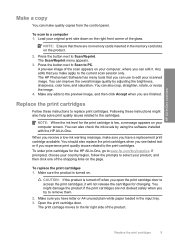
... door to access the print cartridges, it . The HP Photosmart Software has many tools that you try to remove them...make sure you have a replacement print cartridge available.
NOTE: When the ink level for the print cartridge is low, a message... ink levels by adjusting the brightness, sharpness, color tone, and saturation. You can edit it will not release the cartridges for the HP All...
Basics Guide - Page 19
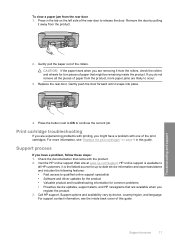
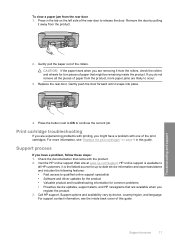
... the product • Valuable product and troubleshooting information for common problems • Proactive device updates, support alerts, and HP newsgrams that are removing it snaps into place.
To clear a paper jam from the product.
2. Call HP support.
It is available to continue the current job.
Gently push the door forward until it from the...
Similar Questions
Hp 8600 Will Not Pass Network Check Error Windows 7 Home Premium
(Posted by nburTeresa 9 years ago)
Hp C4440 Will It Scan Multiple Photos
(Posted by vvaNAILE 9 years ago)
Hp C4440 Print Envelopes How
(Posted by harsu 10 years ago)
Windows 7 Home Premium Won't Print To Hp Officejet Pro L7700
(Posted by Gekathyl 10 years ago)
Print Small Envelopes On The Hp C4440 All In. Can You Tell Me Why?
The HP C4440 All-In-One printer I am using stopped printing small envelopes and I can't figure out w...
The HP C4440 All-In-One printer I am using stopped printing small envelopes and I can't figure out w...
(Posted by kenandnola 11 years ago)

