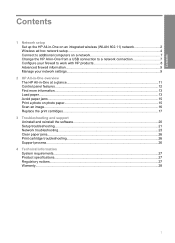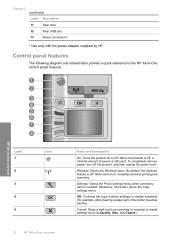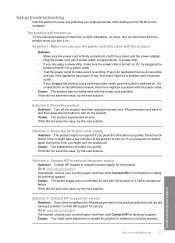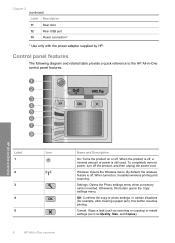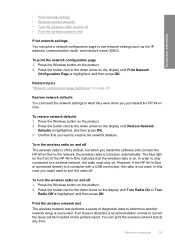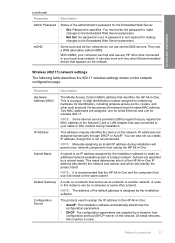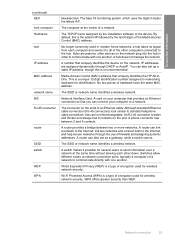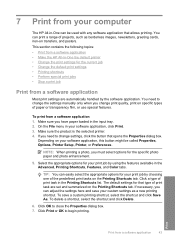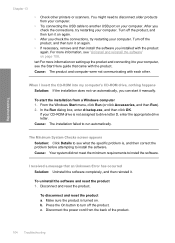HP C4599 - Photosmart All-in-One Color Inkjet Support and Manuals
Get Help and Manuals for this Hewlett-Packard item

Most Recent HP C4599 Questions
How Can L Find The Wps Pin For The Printer
(Posted by Anonymous-169333 2 years ago)
How To Turn Hp C4599 Wireless
(Posted by artHarr 9 years ago)
How To Scan A Photo With The Hp Photosmart C4599
(Posted by tumha 9 years ago)
I Can't Find The Software For Hp Photosmart C4599
(Posted by mardudrspl 9 years ago)
Can I Use 95 Ink For Hp C4599 Printer
(Posted by pukNc 9 years ago)
Popular HP C4599 Manual Pages
HP C4599 Reviews
We have not received any reviews for HP yet.