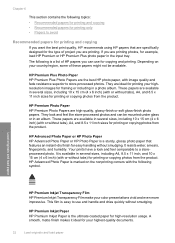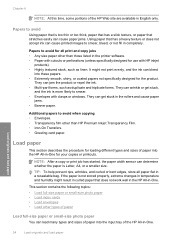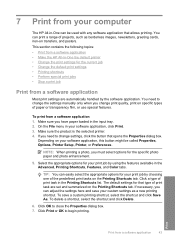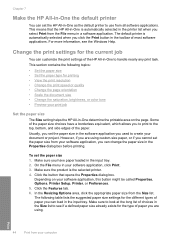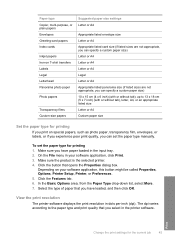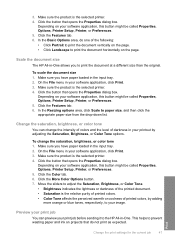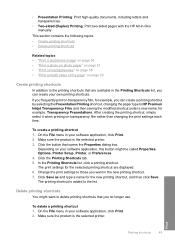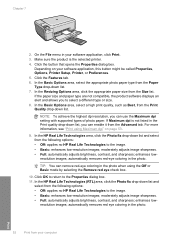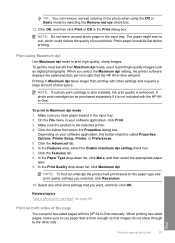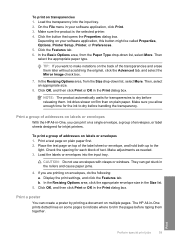HP C4599 Support Question
Find answers below for this question about HP C4599 - Photosmart All-in-One Color Inkjet.Need a HP C4599 manual? We have 3 online manuals for this item!
Question posted by Anonymous-169333 on September 21st, 2021
How Can L Find The Wps Pin For The Printer
Current Answers
Answer #1: Posted by techyagent on September 21st, 2021 7:35 PM
Please check this link below:-
Techygirl
Answer #2: Posted by SonuKumar on September 22nd, 2021 1:43 AM
The WPS PIN is displayed on the LED screen of the printer when you trying to wirelessly connect your computer to it. This has nothing to do with your router. If your computer has located your network printer, then it will ask you for a WPS PIN. Just look for the generated PIN on your printer screen.
Please respond to my effort to provide you with the best possible solution by using the "Acceptable Solution" and/or the "Helpful" buttons when the answer has proven to be helpful.
Regards,
Sonu
Your search handyman for all e-support needs!!
Related HP C4599 Manual Pages
Similar Questions
working
I installed a new cartridge and the printer photosmart c4599 says that the cartridge is missing or n...