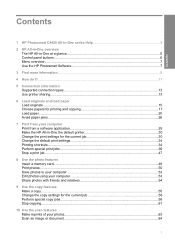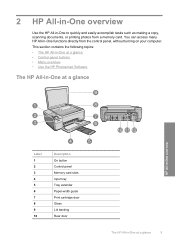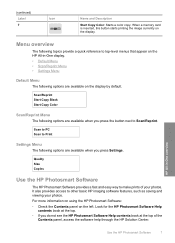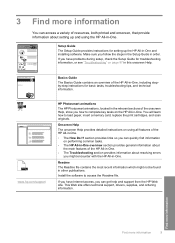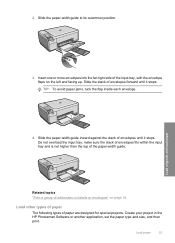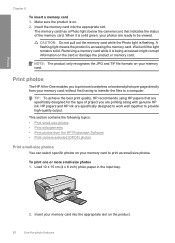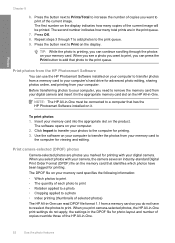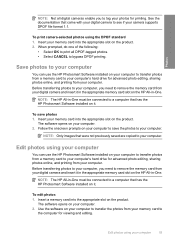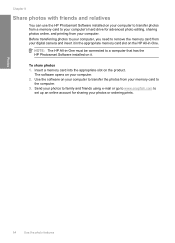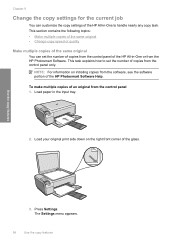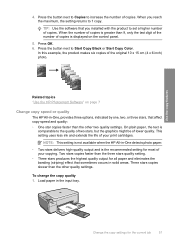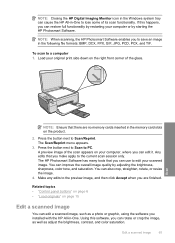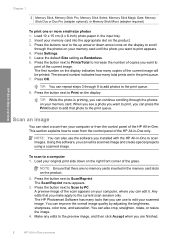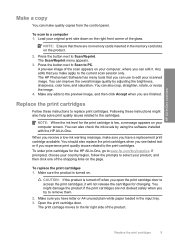HP C4440 Support Question
Find answers below for this question about HP C4440 - Photosmart All-in-One Color Inkjet.Need a HP C4440 manual? We have 3 online manuals for this item!
Question posted by billysc on June 27th, 2014
How To Print In Black And White On Hp Photosmart C4440
The person who posted this question about this HP product did not include a detailed explanation. Please use the "Request More Information" button to the right if more details would help you to answer this question.
Current Answers
Related HP C4440 Manual Pages
Similar Questions
Hp Photosmart C4440 Toolbox
Originally I was running Windows Vista, & HP Toolbox ran fine. I have since updated to Windows 1...
Originally I was running Windows Vista, & HP Toolbox ran fine. I have since updated to Windows 1...
(Posted by charmomenee 7 years ago)
Hp Photosmart C4440 Won't Scan To Computer
(Posted by jaGinB 9 years ago)
How To Print Color Pages In Black And White Hp Photosmart 6510
(Posted by ramainuit 9 years ago)
How To Scan Things Into My Computer From A Hp Photosmart C4440
(Posted by laudese 10 years ago)
How To Change Print Black Ink Hp Photosmart Plus B210 Mac
(Posted by sanddejay 10 years ago)