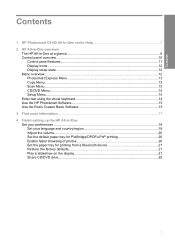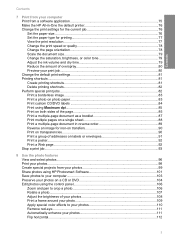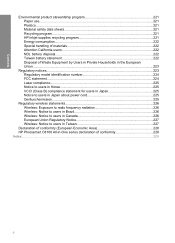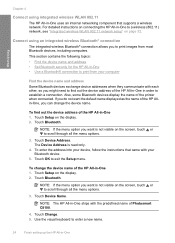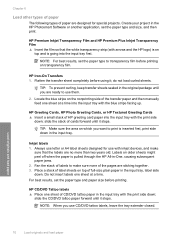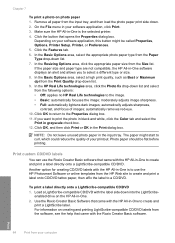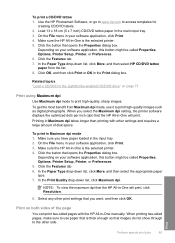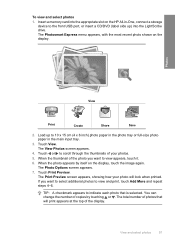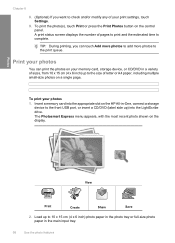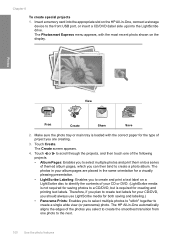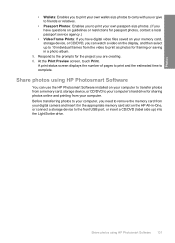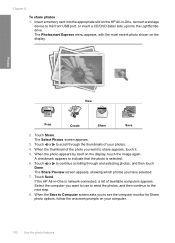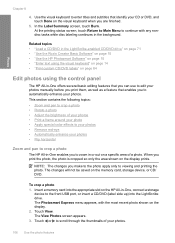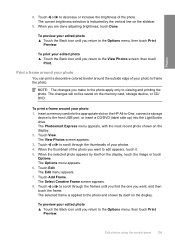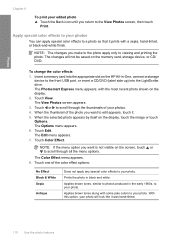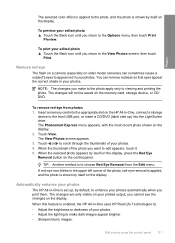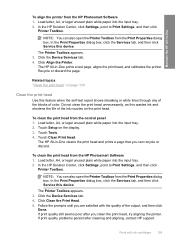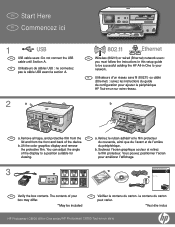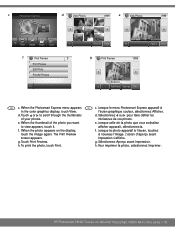HP C8180 Support Question
Find answers below for this question about HP C8180 - Photosmart All-in-One Color Inkjet.Need a HP C8180 manual? We have 3 online manuals for this item!
Question posted by yrmhaddad96 on February 4th, 2023
Photosmart C8180 Scanner And Display
Current Answers
Answer #1: Posted by SonuKumar on February 4th, 2023 8:34 AM
- Turn off the printer and unplug it from the power source.
- Open the printer's lid and locate the scanner glass.
- Remove any documents or other materials from the scanner glass.
- Locate the two screws that secure the scanner assembly to the printer.
- Remove the screws and gently lift the scanner assembly out of the printer.
- Disconnect the ribbon cable and power cable from the back of the scanner assembly.
- Replace the old scanner with a new one, connecting the ribbon and power cables to the new assembly.
- Replace the screws to secure the new scanner assembly in place.
- Close the lid and plug the printer back in.
- Turn on the printer and test the scanner.
To display data connection responses for the HP Photosmart C8180 printer, you can use the control panel or a software tool like HP Print and Scan Doctor. You may also check the printer's network settings to ensure that it is connected to the correct network and that the connection is working properly.
Please respond to my effort to provide you with the best possible solution by using the "Acceptable Solution" and/or the "Helpful" buttons when the answer has proven to be helpful.
Regards,
Sonu
Your search handyman for all e-support needs!!
Answer #2: Posted by OwlHero on February 4th, 2023 8:58 AM
- Turn off the printer and unplug it from the power source.
- Locate the scanner assembly on the top of the printer.
- Carefully lift the scanner assembly to access the connections underneath.
- Disconnect the cables connecting the scanner assembly to the printer's mainboard.
- Replace the cables with new ones, making sure to properly connect them to both the scanner assembly and the mainboard.
- Lower the scanner assembly back into place and secure it with any screws or clips that were removed.
- Plug the printer back in and turn it on to test the connections.
It is recommended to consult the printer's manual or contact HP support for more detailed instructions and to ensure that the replacement is done properly.
Related HP C8180 Manual Pages
Similar Questions
how do i chance the header on my printer?