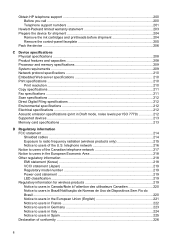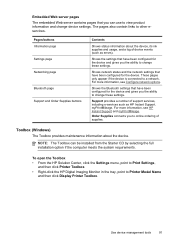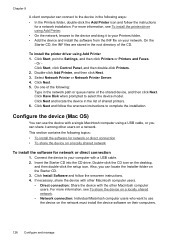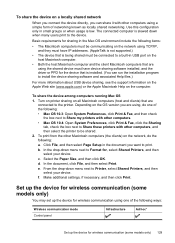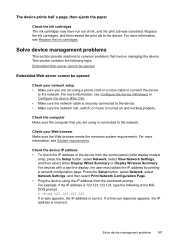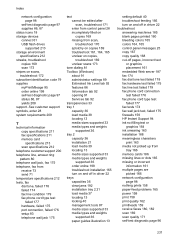HP L7590 - Officejet Pro All-in-One Color Inkjet Support and Manuals
Get Help and Manuals for this Hewlett-Packard item

Most Recent HP L7590 Questions
Hp L7590 How Do I Set A Fixed Ip Address
(Posted by punifatc 9 years ago)
Hp L7590 Scanner Won't Work Mac Os No Scan Options
(Posted by moorkt151 9 years ago)
My Hp Officejet Pro L7600 Won't Auto Answer Incoming Fax
(Posted by bdevlen 9 years ago)
How Do You Configure An Hp L7590 For Wireless Printing On A Mac
(Posted by WYOSapatu 9 years ago)
How To Bypass Expired Hp L7590 Ink
(Posted by saulha 9 years ago)
HP L7590 Videos
Popular HP L7590 Manual Pages
HP L7590 Reviews
We have not received any reviews for HP yet.